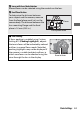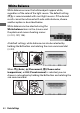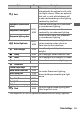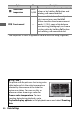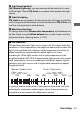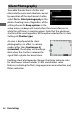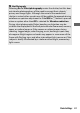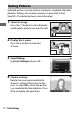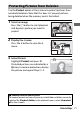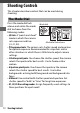User's Manual
Table Of Contents
- Package Contents
- Table of Contents
- For Your Safety
- Notices
- Getting to Know the Camera
- First Steps
- Basic Photography and Playback
- Basic Settings
- Shooting Controls
- The i Menu
- Menu List
- Troubleshooting
- Technical Notes
- The Camera Display and Control Panel
- The Nikon Creative Lighting System
- Other Accessories
- Caring for the Camera
- Caring for the Camera and Battery: Cautions
- Specifications
- NIKKOR Z 24–70mm f/4 S Lens User’s Manual
- FTZ Mount Adapter User’s Manual
- Approved Memory Cards
- Memory Card Capacity
- Battery Endurance
- Bluetooth and Wi-Fi (Wireless LAN)
- Index
71Basic Settings
Use the Protect option in the i menu to protect pictures from
accidental deletion. Note that this does NOT prevent pictures
being deleted when the memory card is formatted.
1 Select an image.
Press the K button to start playback
and display a picture you want to
protect.
2 Display the i menu.
Press the i button to view the i
menu.
3 Select Protect.
Highlight Protect and press J.
Protected pictures are indicated by a
P icon; to remove protection, display
the picture and repeat Steps 2–3.
Protecting Pictures from Deletion
A Removing Protection from All Pictures
To remove protection from all pictures in the folder or folders currently
selected for Playback folder in the playback menu, select Unprotect
all in the i menu.