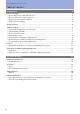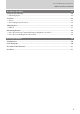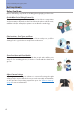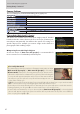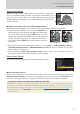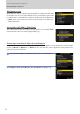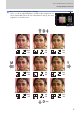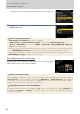Portrait and Wedding Photography Guide
Table Of Contents
10
Getting Ready, Continued
Portrait and Wedding Photography Guide
• Press J to save changes and return to the photo shooting menu.
r
Highlight the desired mode in the [Portrait impression balance]
display and press J.
Cautions: Portrait Impression Balance
• [Portrait impression balance] will not be available if:
Monochrome] or [Creative Picture Control] is selected for [Set Picture Control], or
-- [N-Log] or [HDR (HLG)] is selected for [HDMI]> [Advanced]> [N-Log/HDR (HLG) output op-
tions] in the setup menu.
• The values selected for portrait impression balance cannot be viewed in the camera playback display,
in the [NEF (RAW) processing] display in the retouch menu, or in Nikon’s NX Studio software.
• Portrait impression balance settings for existing pictures cannot be altered using NX Studio or the
[NEF (RAW) processing] item in the retouch menu.
Assign Playback to the Assign Playback to the Fn1Fn1 or or Fn2Fn2 Button Button
Assigning this role to the Fn1 or Fn2 button lets you start playback
without taking your eye from the viewnder.
Playback Zoom Using the J Button
Pressing J during playback zooms in on the active focus point (assuming that the default setting—
[Zoom on/off]—is selected for Custom Setting f3 [OK button]> [Playback mode]). Pressing J a
second time cancels zoom. A single press of the J button zooms in a preselected amount, a feature
that comes in handy for quick focus checks and the like.
Assigning Related Functions to the Fn1 and Fn2 Buttons
Assigning related functions to the Fn1 and Fn2 buttons—for example, assigning [Playback] to
the former and [Protect] or [Rating] to the latter—makes for smoother shooting and helps speed
post-shooting review.