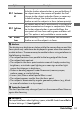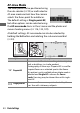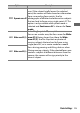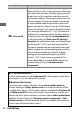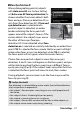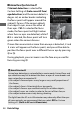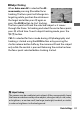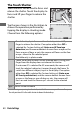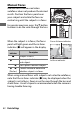User's Manual
Table Of Contents
- Package Contents
- Table of Contents
- For Your Safety
- Notices
- Getting to Know the Camera
- First Steps
- Basic Photography and Playback
- Basic Settings
- Shooting Controls
- The i Menu
- Menu List
- Troubleshooting
- Technical Notes
- The Camera Display and Control Panel
- The Nikon Creative Lighting System
- Other Accessories
- Caring for the Camera
- Caring for the Camera and Battery: Cautions
- Specifications
- NIKKOR Z 24–70mm f/4 S Lens User’s Manual
- FTZ Mount Adapter User’s Manual
- Approved Memory Cards
- Memory Card Capacity
- Battery Endurance
- Notices
- Bluetooth and Wi-Fi (Wireless LAN)
- Index
56 Basic Settings
h Auto-area AF
The camera automatically detects the subject and
selects the focus area. Use on occasions when you
don’t have time to select the focus point yourself,
for portraits, or for snapshots and other spur-of-
the-moment photos. The camera gives priority to
portrait subjects; if a portrait subject is detected,
an amber border indicating the focus point will
appear around the subject’s face or, if the camera
detects the subject’s eyes, one or the other of their
eyes (face/eye-detection AF;
0
57). You can also
configure the camera to detect the faces and eyes
of dogs and cats by selecting
Animal detection
for Custom Setting a4 (
Auto-area AF face/eye
detection
; for more information, see “Animal Face/
Eye-Detection”,
0
58). Face- and eye-detection
free you to concentrate on composition and your
subject’s expression when photographing active
human and animal portrait subjects. Subject
tracking can be activated by pressing the
J
button (
0
59). It can also be assigned to the
camera
Fn1
or
Fn2
or lens
Fn
or
Fn2
button using
Custom Setting f2 or g2 (
Custom control
assignment
).
A s: The Center Focus Point
In all AF-area modes except Auto-area AF, a dot appears in the focus
point when it is in the center of the frame.
A Quick Focus-Point Selection
For quicker focus-point selection, choose Every other point for
Custom Setting a5 (Focus points used) to use only a quarter of the
available focus points. The number of points available for Pinpoint AF
and Wide-area AF (L) does not change. If you prefer to use the sub-
selector for focus-point selection, you can choose Select center focus
point for Custom Setting f2 (Custom control assignment)> Sub-
selector center to allow the center of the sub-selector to be used to
quickly select the center focus point.
Option Description