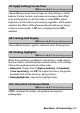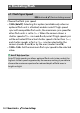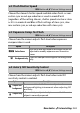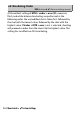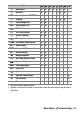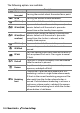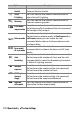Reference Manual
Table Of Contents
- Package Contents
- Table of Contents
- Menu List
- For Your Safety
- Notices
- Getting to Know the Camera
- Parts of the Camera
- Camera Controls
- The Viewfinder
- The Monitor Mode Button
- The Mode Dial
- The Command Dials
- The ISO (ISO Sensitivity) Button
- The Exposure Compensation Button
- Touch Controls
- The DISP Button
- The Playback Zoom and Thumbnail/Help Buttons
- The AE-L/AF-L (Protect) Button
- The MENU Button
- The i Button (i Icon)
- The Function Buttons (Fn1 and Fn2)
- The Flash Pop-Up Control
- First Steps
- Basic Photography and Playback
- Basic Settings
- Shooting Controls
- The i Menu
- More About Playback
- Menu Guide
- Defaults
- The Playback Menu: Managing Images
- The Photo Shooting Menu: Shooting Options
- Reset Photo Shooting Menu
- Storage Folder
- File Naming
- Choose Image Area
- Image Quality
- Image Size
- NEF (RAW) Recording
- ISO Sensitivity Settings
- White Balance
- Set Picture Control
- Manage Picture Control
- Color Space
- Active D-Lighting
- Long Exposure NR
- High ISO NR
- Vignette Control
- Diffraction Compensation
- Auto Distortion Control
- Flicker Reduction Shooting
- Metering
- Flash Control
- Flash Mode
- Flash Compensation
- Release Mode
- Focus Mode
- AF-Area Mode
- Optical VR
- Auto Bracketing
- Multiple Exposure
- HDR (High Dynamic Range)
- Interval Timer Shooting
- Time-Lapse Movie
- Silent Photography
- The Movie Shooting Menu: Movie Shooting Options
- Reset Movie Shooting Menu
- File Naming
- Frame Size/Frame Rate
- Movie Quality
- Movie File Type
- ISO Sensitivity Settings
- White Balance
- Set Picture Control
- Manage Picture Control
- Active D-Lighting
- High ISO NR
- Vignette Control
- Diffraction Compensation
- Auto Distortion Control
- Flicker Reduction
- Metering
- Release Mode (Save Frame)
- Focus Mode
- AF-Area Mode
- Optical VR
- Electronic VR
- Microphone Sensitivity
- Attenuator
- Frequency Response
- Wind Noise Reduction
- Custom Settings: Fine-Tuning Camera Settings
- The Setup Menu: Camera Setup
- Format Memory Card
- Save User Settings
- Reset User Settings
- Language
- Time Zone and Date
- Monitor Brightness
- Viewfinder Brightness
- Viewfinder Color Balance
- Information Display
- AF Fine-Tune
- Image Dust Off Ref Photo
- Image Comment
- Copyright Information
- Beep Options
- Touch Controls
- Self-Portrait Mode
- HDMI
- Location Data Display
- Airplane Mode
- Connect to Smart Device
- Connect to PC
- Wireless Remote (ML-L7) Options
- Conformity Marking
- Energy Saving
- Slot Empty Release Lock
- Reset All Settings
- Firmware Version
- The Retouch Menu: Creating Retouched Copies
- My Menu/Recent Settings
- Establishing Wireless Connections to Computers or Smart Devices
- Connecting to Other Devices
- On-Camera Flash Photography
- Remote Flash Photography
- Troubleshooting
- Technical Notes
- Compatible Lenses
- The Camera Display
- The Nikon Creative Lighting System
- Other Accessories
- Software
- Caring for the Camera
- Caring for the Camera and Battery: Cautions
- Specifications
- Approved Memory Cards
- Memory Card Capacity
- Battery Endurance
- NIKKOR Z DX 16–50mm f/3.5–6.3 VR Lens User’s Manual
- NIKKOR Z DX 50–250mm f/4.5–6.3 VR Lens User’s Manual
- Lenses That May Block the Built-in Flash and AF-Assist Illuminator
- Trademarks and Licenses
- Index
- Added Functions
289Menu Guide > A Custom Settings
4
+ NEF (RAW)
If a JPEG option is currently selected for image
quality, “RAW” will be displayed and an NEF (RAW)
copy will be recorded with the next picture taken
after the control is pressed (the original image
quality setting will be restored when you remove
your finger from the shutter-release button). NEF
(RAW) copies are recorded at the setting currently
selected for NEF (RAW) recording in the photo
shooting menu. To exit without recording an NEF
(RAW) copy, press the control again.
n
Subject
tracking
Pressing the control during auto-area AF enables
subject tracking; the focus point will change to a
targeting reticle and the monitor and viewfinder
to subject-tracking displays.
• To end subject-tracking AF, press the control
again.
b
Framing grid
display
Press the control to turn the framing grid display
on or off.
p
Zoom on/off
Press the control to zoom the display in on the
area around the current focus point. Press the
control again to zoom out.
O
MY MENU Pressing the control displays “MY MENU”.
3
Access top
item in
MY MENU
Press the control to jump to the top item in “MY
MENU.” Select this option for quick access to a
frequently-used menu item.
K
Playback Press the control to start playback.
J
Choose image
area
Press the control and rotate a command dial to
choose the image area.
8
Image
quality/size
Press the control and rotate the main command
dial to choose an image quality option and the
sub-command dial to select image size.
m
White balance
Press the control and rotate the main command
dial to choose a white balance option (in some
cases, a sub-option can be selected using the sub-
command dial).
Option Description