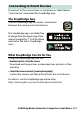Reference Manual
Table Of Contents
- Package Contents
- Table of Contents
- Menu List
- For Your Safety
- Notices
- Getting to Know the Camera
- Parts of the Camera
- Camera Controls
- The Viewfinder
- The Monitor Mode Button
- The Mode Dial
- The Command Dials
- The ISO (ISO Sensitivity) Button
- The Exposure Compensation Button
- Touch Controls
- The DISP Button
- The Playback Zoom and Thumbnail/Help Buttons
- The AE-L/AF-L (Protect) Button
- The MENU Button
- The i Button (i Icon)
- The Function Buttons (Fn1 and Fn2)
- The Flash Pop-Up Control
- First Steps
- Basic Photography and Playback
- Basic Settings
- Shooting Controls
- The i Menu
- More About Playback
- Menu Guide
- Defaults
- The Playback Menu: Managing Images
- The Photo Shooting Menu: Shooting Options
- Reset Photo Shooting Menu
- Storage Folder
- File Naming
- Choose Image Area
- Image Quality
- Image Size
- NEF (RAW) Recording
- ISO Sensitivity Settings
- White Balance
- Set Picture Control
- Manage Picture Control
- Color Space
- Active D-Lighting
- Long Exposure NR
- High ISO NR
- Vignette Control
- Diffraction Compensation
- Auto Distortion Control
- Flicker Reduction Shooting
- Metering
- Flash Control
- Flash Mode
- Flash Compensation
- Release Mode
- Focus Mode
- AF-Area Mode
- Optical VR
- Auto Bracketing
- Multiple Exposure
- HDR (High Dynamic Range)
- Interval Timer Shooting
- Time-Lapse Movie
- Silent Photography
- The Movie Shooting Menu: Movie Shooting Options
- Reset Movie Shooting Menu
- File Naming
- Frame Size/Frame Rate
- Movie Quality
- Movie File Type
- ISO Sensitivity Settings
- White Balance
- Set Picture Control
- Manage Picture Control
- Active D-Lighting
- High ISO NR
- Vignette Control
- Diffraction Compensation
- Auto Distortion Control
- Flicker Reduction
- Metering
- Release Mode (Save Frame)
- Focus Mode
- AF-Area Mode
- Optical VR
- Electronic VR
- Microphone Sensitivity
- Attenuator
- Frequency Response
- Wind Noise Reduction
- Custom Settings: Fine-Tuning Camera Settings
- The Setup Menu: Camera Setup
- Format Memory Card
- Save User Settings
- Reset User Settings
- Language
- Time Zone and Date
- Monitor Brightness
- Viewfinder Brightness
- Viewfinder Color Balance
- Information Display
- AF Fine-Tune
- Image Dust Off Ref Photo
- Image Comment
- Copyright Information
- Beep Options
- Touch Controls
- Self-Portrait Mode
- HDMI
- Location Data Display
- Airplane Mode
- Connect to Smart Device
- Connect to PC
- Wireless Remote (ML-L7) Options
- Conformity Marking
- Energy Saving
- Slot Empty Release Lock
- Reset All Settings
- Firmware Version
- The Retouch Menu: Creating Retouched Copies
- My Menu/Recent Settings
- Establishing Wireless Connections to Computers or Smart Devices
- Connecting to Other Devices
- On-Camera Flash Photography
- Remote Flash Photography
- Troubleshooting
- Technical Notes
- Compatible Lenses
- The Camera Display
- The Nikon Creative Lighting System
- Other Accessories
- Software
- Caring for the Camera
- Caring for the Camera and Battery: Cautions
- Specifications
- Approved Memory Cards
- Memory Card Capacity
- Battery Endurance
- NIKKOR Z DX 16–50mm f/3.5–6.3 VR Lens User’s Manual
- NIKKOR Z DX 50–250mm f/4.5–6.3 VR Lens User’s Manual
- Lenses That May Block the Built-in Flash and AF-Assist Illuminator
- Trademarks and Licenses
- Index
- Added Functions
365Establishing Wireless Connections to Computers or Smart Devices
3 Choose Select to send/deselect
(PC).
Highlight Select to send/deselect
(PC) and press J. A white transfer
icon will appear on the picture. If the
camera is currently connected to a
network, upload will begin immediately; otherwise, upload
will begin when a connection is established. The transfer icon
turns green during upload. Repeat Steps 2–3 to upload
additional images.
❚❚ Uploading Photos as They Are Taken
To upload new photos as they are taken,
select On for Connect to PC> Options>
Auto send. Upload begins only after the
photo has been recorded to the memory
card; be sure a memory card is inserted in
the camera. Movies and photographs
taken in movie mode are not uploaded automatically when
recording is complete but must instead be uploaded from the
playback display.
D Deselecting Pictures
To remove transfer marking from the current picture, highlight Select
to send/deselect (PC) and press J. To remove transfer marking from
all pictures, select Connect to PC>Options> Deselect all? in the
setup menu.