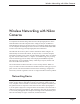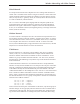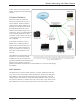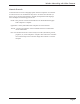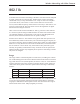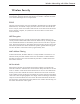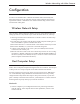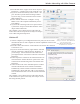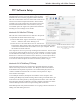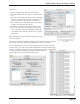Owner's Manual
Page 10
Wireless Networking with Nikon Cameras
DR AFT #4
To add users:
1) Choose “Define Users” from the “Setup” menu
2) Click the “Begin New User” button to create a blank
user
3) Enter the “User name” and “Password” of the account.
Be sure to remember these exactly as entered as they
will be used later to setup the WT-1 Transmitter
4) The “Permit Login” “Upload New Files” and “Make
Folders” Privileges must be selected
5) Uncheck the “Restrict User to Drop Folder” button.
6) To specify where received files will be stored click
the “User Folder” button and designate a folder. This
same folder will be chosen in Nikon View to display
thumbnails.
After making these changes click the “Done/Save” button
to save the changes.
If you have several photographers shooting you can create accounts for each and
then specify different (or the same) upload folders to easily sort images.
When running Rumpus you can leave the “Activity Monitor” and/or “Monitor”
window open to view who is connected and what files are being transferred. The
“Monitor” window will display currently connected users and the “Activity Moni-
tor” will list all FTP commands (login, files being uploaded, etc.)
between the server software and the remote device.
The Rumpus “Define Users” window with
an account named “test” that has permis-
sions to log in and the uploaded files will
be sent to “MacintoshHD/Users/david/
Desktop/ftp/”
The Rumpus Monitor (above) showing one user (test) connected. The Activity Monitor
(right) showing JPG files being uploaded to the “User/david/Desktop/ftp” directory