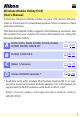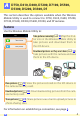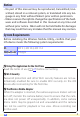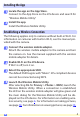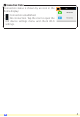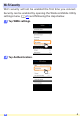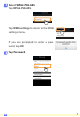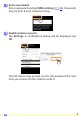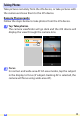En Wireless Mobile Utility (iOS) User’s Manual Install the Wireless Mobile Utility on your iOS device (iPhone, iPad, or iPod touch) to download pictures from a camera or take pictures remotely. The Wireless Mobile Utility supports the following cameras. See the section for your camera for more information on using the Wireless Mobile Utility.
A D750, D610, D600, D7200, D7100, D5500, D5300, D5200, D3300, Df This section describes the options available when the Wireless Mobile Utility is used to connect to D750, D610, D600, D7200, D7100, D5500, D5300, D5200, D3300, and Df cameras. Features Use the Wireless Mobile Utility to: Take pictures remotely (0 10): Tap the shutter icon in the Wireless Mobile Utility to take pictures and download them to the iOS device.
Notices • No part of this manual may be reproduced, transmitted, transcribed, stored in a retrieval system, or translated into any language in any form without Nikon’s prior written permission. • Nikon reserves the right to change the specifications of the hardware and software described in this manual at any time and without prior notice. Nikon will not be held liable for damages that may result from any mistakes that this manual may contain.
Installing the App 1 Locate the app on the App Store. Connect to the App Store on the iOS device and search for “Wireless Mobile Utility”. 2 Install the app. Install the Wireless Mobile Utility. Establishing a Wireless Connection The following applies only to cameras without built-in Wi-Fi. For information on cameras with built-in Wi-Fi, see the manual provided with the camera. 1 Connect the wireless mobile adapter. Attach the wireless mobile adapter to the camera and turn the camera on.
A Connection Status Connection status is shown by an icon in the home display: : Connection established. • • : No connection. Tap the icon to open the iOS device settings menu and check Wi-Fi settings.
Wi-Fi Security Wi-Fi security will not be enabled the first time you connect. Security can be enabled by opening the Wireless Mobile Utility settings menu (0 25) and following the steps below. 1 Tap WMA settings. 2 Tap Authentication.
23 Select WPA2-PSK-AES. Tap WPA2-PSK-AES. Tap WMA settings to return to the WMA settings menu. If you are prompted to enter a password, tap OK. 4 A Tap Password.
5 Enter a password. Enter a password and tap WMA settings (0 26). Passwords may be from 8 to 63 characters long. 6 Enable wireless security. Tap Settings. A confirmation dialog will be displayed; tap OK. The iOS device may prompt you for this password the next time you connect to the camera via Wi-Fi.
D Security Although one of the benefits of a wireless-enabled device is that it allows others to freely connect for the wireless exchange of data anywhere within its range, the following may occur if security is not enabled: • Data theft: Malicious third-parties may intercept wireless transmissions to steal user IDs, passwords, and other personal information. • Unauthorized access: Unauthorized users may gain access to the network and alter data or perform other malicious actions.
Taking Photos Take pictures remotely from the iOS device, or take pictures with the camera and save them to the iOS device. Remote Photography Follow the steps below to take photos from the iOS device. 1 Tap Take photos. The camera viewfinder will go dark and the iOS device will display the view through the camera lens. 2 Focus. In normal- and wide-area AF AF-area modes, tap the subject in the display to focus (if subject-tracking AF is selected, the camera will focus using wide-area AF).
3 Tap the shutter icon. The shutter will be released after you remove your finger from the icon; the resulting photo is first saved to the camera memory card and then downloaded to the iOS device. There is no need to point the iOS device at the camera. D Remote Photography Remote photography ends automatically when the battery in the camera or iOS device runs low.
A The Remote Photography Display Top: Return to the top display. d: Display the following photographyrelated options. • Shoot: Choose whether to take pictures using the iOS device (WMU) or the camera (Camera). • Live view: Turn the live view display on or off. • Download after shooting: Choose whether pictures are automatically downloaded to the iOS device. Available only when WMU is selected for Shoot. • Self-timer: If On is selected, the camera shutter will be released 2 s after you tap the shutter icon.
Downloading Photos as They Are Taken Take photos with the camera and save them to the iOS device. 1 Tap Take photos. 2 Tap d. 3 Tap Camera.
4 Take photos. Frame photos in the camera viewfinder and shoot. Photos are downloaded to the iOS device after being saved to the camera memory card. A The Photo Capture Display The photo capture display is shown below. d: Display Shoot options and choose whether to take pictures using the iOS device (WMU) or the camera (Camera). Top: Return to the top display. Thumbnail area: Downloaded pictures.
Viewing Photos Tap View photos to view the pictures stored on the iOS device. You can also view the pictures on the camera memory card and download selected images to the iOS device. Viewing Pictures View the pictures in camera memory or on the iOS device. 1 Tap View photos. If the camera has an option that can be used to select pictures for transfer, a confirmation will be displayed if any images are currently selected. Tap Cancel to view pictures.
2 Choose a device. Tap Pictures on camera to view the pictures on the camera memory card, Camera roll to view the pictures stored in the camera roll on the iOS device. The pictures will be displayed as small “thumbnail” images. 3 View pictures. Tap a thumbnail to display the picture full frame. You can then swipe left or right to view additional pictures, or tap a to view information about the current image.
D Movies The Wireless Mobile Utility can not be used to view or download movies. D Deleting Pictures Pictures can not be deleted using the Wireless Mobile Utility, but pictures can be deleted from the camera roll on the iOS device. A Choosing a Folder The iOS device will either show a folder list or display the pictures on the camera memory card as small “thumbnail” images.
Downloading Existing Pictures Download pictures to the camera roll on the iOS device. 1 Tap View photos. If the camera has an option that can be used to select pictures for transfer, a confirmation will be displayed if any images are currently selected. Tap OK to begin download. 2 A Tap Pictures on camera. Tap Pictures on camera to view the pictures on the camera.
3 Select pictures for download. Tap Select and then thumbnails to select or deselect (to deselect all pictures, tap ). Selected pictures are indicated by a check mark. Alternatively, you can select pictures by tapping a picture in the thumbnail list to display it full frame and then tapping the check mark to select or deselect. Swipe left or right to view additional pictures. After selecting the desired pictures, tap the folder name to return to the thumbnail list and then tap Select.
D Dropped Connections If the wireless connection is lost while a picture is being downloaded, the picture will not be saved to the iOS device (connection loss may occur if, for example, the camera turns off during download). Any pictures downloaded before the connection was interrupted are unaffected. D Downloading Existing Pictures NEF (RAW) images are converted to JPEG format; if the images were recorded using an NEF (RAW) + JPEG option, only the JPEG copy will be downloaded.
4 Tap Download. Tap Download to download the selected pictures to the camera roll on the iOS device. If multiple pictures are selected, a confirmation dialog will be displayed; tap Yes to download the pictures at the size selected for Image size in the Settings menu (page 25). If only one picture is selected, you will be prompted to choose the size at which the picture will be copied to the iOS device. Choose a size (page 25) and then tap Download to download the picture.
A Image Size Regardless of the size selected, pictures may sometimes be downloaded at their original size. A Location Data The options shown at right will be displayed if Settings > Embed location data > Take photos is enabled (page 26). A Latest Downloads Tap Latest downloads to view the 12 most recently downloaded pictures at their original size and in their original format.
Sharing Pictures Connect to the Internet before sharing pictures via third-party apps or social networking sites or other services. If you are currently connected to the camera via Wi-Fi, end the connection and connect to a network with Internet access. 1 Tap View photos. 2 Choose Camera roll or Latest downloads. Tap Camera roll to view the pictures already downloaded to the iOS camera roll.
3 View pictures. Tap a thumbnail to view the picture full frame. 4 Tap b. After displaying a picture you want to share, tap b and choose from a list of picture-sharing apps and functions (the specific contents of the list vary from device to device).
Wireless Mobile Utility Options The options listed below can be accessed by tapping the c icon in the Wireless Mobile Utility top display. Connection Status Option Description Camera The model name and battery level for the camera currently connected. Wireless Mobile Adapter View the wireless mobile adapter product name and firmware version. Not available with cameras that feature built-in Wi-Fi. Settings Option Description Synchronize clock Synchronize the camera clock with the iOS device.
Option Description WMA settings (Wireless Mobile Adjust network settings for the wireless mobile adapter. Adapter settings) SSID Choose an SSID for the wireless mobile adapter. The iOS device displays the SSID when you connect to the network manually. Authentication Choose the authentication method used for connection to the network. Password Enter a password.
Battery Warning Level Remote photography will end automatically when the camera or iOS device battery reaches the selected level. Help Option Instructions Description View instructions for using the Wireless Mobile Utility. Support websites Access the support site for the Wireless Mobile Utility. App version View Wireless Mobile Utility version information. Terms of Use View the Wireless Mobile Utility terms of use.
B D3200, COOLPIX A This section describes the options available when the Wireless Mobile Utility and an optional wireless mobile adapter are used to connect to D3200 and COOLPIX A cameras. Features Use the Wireless Mobile Utility to: Take pictures remotely (0 36): Tap the shutter icon in the Wireless Mobile Utility to take pictures and download them to the iOS device. Download pictures as they are taken (0 39): Take pictures with the camera and save them to the iOS device.
Notices • No part of this manual may be reproduced, transmitted, transcribed, stored in a retrieval system, or translated into any language in any form without Nikon’s prior written permission. • Nikon reserves the right to change the specifications of the hardware and software described in this manual at any time and without prior notice. Nikon will not be held liable for damages that may result from any mistakes that this manual may contain.
Installing the App 1 Locate the app on the App Store. Connect to the App Store on the iOS device and search for “Wireless Mobile Utility”. 2 Install the app. Install the Wireless Mobile Utility. Establishing a Wireless Connection 1 Connect the wireless mobile adapter. Attach the wireless mobile adapter to the camera and turn the camera on. See the manual supplied with the wireless mobile adapter for details. 2 Enable Wi-Fi on the iOS device. If Wi-Fi is off, turn it on.
A Connection Status Connection status is shown by an icon in the home display: • : Connection established. • : No connection. Tap the icon to open the iOS device settings menu and check Wi-Fi settings.
Wi-Fi Security Wi-Fi security will not be enabled the first time you connect. Security can be enabled by opening the Wireless Mobile Utility settings menu (0 50) and following the steps below. 1 Tap WMA settings. 2 Tap Authentication.
23 Select WPA2-PSK-AES. Tap WPA2-PSK-AES. Tap WMA settings to return to the WMA settings menu. If you are prompted to enter a password, tap OK. 4 B Tap Password.
5 Enter a password. Enter a password and tap WMA settings (0 51). Passwords may be from 8 to 63 characters long. 6 Enable wireless security. Tap Settings. A confirmation dialog will be displayed; tap OK. The iOS device may prompt you for this password the next time you connect to the camera via Wi-Fi.
D Security Although one of the benefits of a wireless-enabled device is that it allows others to freely connect for the wireless exchange of data anywhere within its range, the following may occur if security is not enabled: • Data theft: Malicious third-parties may intercept wireless transmissions to steal user IDs, passwords, and other personal information. • Unauthorized access: Unauthorized users may gain access to the network and alter data or perform other malicious actions.
Taking Photos Take pictures remotely from the iOS device, or take pictures with the camera and save them to the iOS device. Remote Photography Follow the steps below to take photos from the iOS device. 1 Tap Take photos. The camera viewfinder will go dark and the iOS device will display the view through the camera lens. 2 Tap the shutter icon. Tap the shutter.
D Remote Photography Remote photography ends automatically when the battery in the camera or iOS device runs low. Note that using remote photography for an extended period may cause the camera’s internal temperature to rise; if necessary, remote photography will end automatically to minimize damage to camera circuits. The iOS device can not be used to adjust camera settings; use camera controls to adjust settings before starting Step 1.
A The Remote Photography Display Top: Return to the top display. d: Display the following photographyrelated options. • Shoot (D3200 only): Choose whether to take pictures using the iOS device (WMU) or the camera (Camera). • Download after shooting: Choose whether pictures are automatically downloaded to the iOS device. Available only when WMU is selected for Shoot. • Self-timer: If On is selected, the camera shutter will be released 2 s after you tap the shutter icon.
Downloading Photos as They Are Taken (D3200 only) Take photos with the camera and save them to the iOS device. 1 Tap Take photos. 2 Tap d. 3 Tap Camera.
4 Take photos. Frame photos in the camera viewfinder and shoot. Photos are downloaded to the iOS device after being saved to the camera memory card. A The Photo Capture Display The photo capture display is shown below. d: Display Shoot options and choose whether to take pictures using the iOS device (WMU) or the camera (Camera). Top: Return to the top display. Thumbnail area: Downloaded pictures.
Viewing Photos Tap View photos to view the pictures stored on the iOS device. You can also view the pictures on the camera memory card and download selected images to the iOS device. Viewing Pictures View the pictures in camera memory or on the iOS device. 1 B Tap View photos.
2 Choose a device. Tap Pictures on camera to view the pictures on the camera memory card, Camera roll to view the pictures stored in the camera roll on the iOS device. The pictures will be displayed as small “thumbnail” images. 3 View pictures. Tap a thumbnail to display the picture full frame. You can then swipe left or right to view additional pictures, or tap a to view information about the current image.
D Movies The Wireless Mobile Utility can not be used to view or download movies. D Deleting Pictures Pictures can not be deleted using the Wireless Mobile Utility, but pictures can be deleted from the camera roll on the iOS device. A Choosing a Folder The iOS device will either show a folder list or display the pictures on the camera memory card as small “thumbnail” images.
Downloading Existing Pictures Download pictures to the camera roll on the iOS device. 1 Tap View photos. 2 Tap Pictures on camera. Tap Pictures on camera to view the pictures on the camera. D Dropped Connections If the wireless connection is lost while a picture is being downloaded, the picture will not be saved to the iOS device (connection loss may occur if, for example, the camera turns off during download). Any pictures downloaded before the connection was interrupted are unaffected.
3 Select pictures for download. Tap Select and then thumbnails to select or deselect (to deselect all pictures, tap ). Selected pictures are indicated by a check mark. Alternatively, you can select pictures by tapping a picture in the thumbnail list to display it full frame and then tapping the check mark to select or deselect. Swipe left or right to view additional pictures. After selecting the desired pictures, tap the folder name to return to the thumbnail list and then tap Select.
4 Tap Download. Tap Download to download the selected pictures to the camera roll on the iOS device. If multiple pictures are selected, a confirmation dialog will be displayed; tap Yes to download the pictures at the size selected for Image size in the Settings menu (page 50). If only one picture is selected, you will be prompted to choose the size at which the picture will be copied to the iOS device. Choose a size (page 50) and then tap Download to download the picture.
A Image Size Regardless of the size selected, pictures may sometimes be downloaded at their original size. A Location Data The options shown at right will be displayed if Settings > Embed location data > Take photos is enabled (page 51). A Latest Downloads Tap Latest downloads to view the 12 most recently downloaded pictures at their original size and in their original format.
Sharing Pictures Connect to the Internet before sharing pictures via third-party apps or social networking sites or other services. If you are currently connected to the camera via Wi-Fi, end the connection and connect to a network with Internet access. 1 Tap View photos. 2 Choose Camera roll or Latest downloads. Tap Camera roll to view the pictures already downloaded to the iOS camera roll.
3 View pictures. Tap a thumbnail to view the picture full frame. 4 Tap b. After displaying a picture you want to share, tap b and choose from a list of picture-sharing apps and functions (the specific contents of the list vary from device to device).
Wireless Mobile Utility Options The options listed below can be accessed by tapping the c icon in the Wireless Mobile Utility top display. Connection Status Option Description Camera The model name and battery level for the camera currently connected. Wireless Mobile Adapter View the wireless mobile adapter product name and firmware version. Settings Option Description Synchronize clock Synchronize the camera clock with the iOS device.
Option Description WMA settings (Wireless Mobile Adjust network settings for the wireless mobile adapter. Adapter settings) SSID Choose an SSID for the wireless mobile adapter. The iOS device displays the SSID when you connect to the network manually. Authentication Choose the authentication method used for connection to the network. Password Enter a password.
Battery Warning Level Remote photography will end automatically when the camera or iOS device battery reaches the selected level. Help Option Instructions Description View instructions for using the Wireless Mobile Utility. Support websites Access the support site for the Wireless Mobile Utility. App version View Wireless Mobile Utility version information. Terms of Use View the Wireless Mobile Utility terms of use.
C Nikon 1 Cameras This section describes the options available when the Wireless Mobile Utility is used with Nikon 1 cameras that offer built-in WiFi or support the optional wireless mobile adapter. Features Use the Wireless Mobile Utility to: Take pictures remotely (0 60): Tap the shutter icon in the Wireless Mobile Utility to take pictures and download them to the iOS device. View pictures (0 63): View the pictures stored on the iOS device or the camera memory card.
Notices • No part of this manual may be reproduced, transmitted, transcribed, stored in a retrieval system, or translated into any language in any form without Nikon’s prior written permission. • Nikon reserves the right to change the specifications of the hardware and software described in this manual at any time and without prior notice. Nikon will not be held liable for damages that may result from any mistakes that this manual may contain.
Installing the App 1 Locate the app on the App Store. Connect to the App Store on the iOS device and search for “Wireless Mobile Utility”. 2 Install the app. Install the Wireless Mobile Utility. Establishing a Wireless Connection The procedure varies with the type of camera. Cameras with Built-in Wireless LAN See the camera manual. Cameras Without Built-in Wireless LAN 1 Connect the wireless mobile adapter. Attach the wireless mobile adapter to the camera and turn the camera on.
A Connection Status Connection status is shown by an icon in the home display: • : Connection established. • : No connection. Tap the icon to open the iOS device settings menu and check Wi-Fi settings.
Wi-Fi Security Wi-Fi security will not be enabled the first time you connect. Users of the Nikon 1 V3 or J4 or the wireless mobile adapter can enable security by opening the Wireless Mobile Utility settings menu (0 73) and following the steps below. Users of the Nikon 1 J5 should instead enable security on the camera before connecting. 1 Tap WMA settings. 2 Tap Authentication.
23 Select WPA2-PSK-AES. Tap WPA2-PSK-AES. Tap WMA settings to return to the WMA settings menu. If you are prompted to enter a password, tap OK. 4 Tap Password. 5 Enter a password. Enter a password and tap WMA settings (0 74). Passwords may be from 8 to 63 characters long.
6 Enable wireless security. Tap Settings. A confirmation dialog will be displayed; tap OK. The iOS device may prompt you for this password the next time you connect to the camera via Wi-Fi.
Taking Photos Follow the steps below to take photos from the iOS device. 1 Tap Take photos. The camera viewfinder will go dark and the iOS device will display the view through the camera lens. 2 Tap the shutter icon. The shutter will be released after you remove your finger from the icon and the camera focuses (note that no photo will be taken if the camera is unable to focus); the resulting photo is first saved to the camera memory card and then downloaded to the iOS device.
D Remote Photography Remote photography ends automatically when the battery in the camera or iOS device runs low. Note that using remote photography for an extended period may cause the camera’s internal temperature to rise; if necessary, remote photography will end automatically to minimize damage to camera circuits. The iOS device can not be used to adjust camera settings; use camera controls to adjust settings before starting Step 1.
A The Remote Photography Display Top: Return to the top display. d: Display the following photographyrelated options. • Download after shooting: Choose whether pictures are automatically downloaded to the iOS device. • Self-timer: If On is selected, a icon will be displayed and the camera shutter will be released 2 s after you tap the shutter icon. The timer turns off automatically after the shutter is released.
Viewing Photos Tap View photos to view the pictures stored on the iOS device. You can also view the pictures on the camera memory card and download selected images to the iOS device. Viewing Pictures View the pictures in camera memory or on the iOS device. 1 Tap View photos. If the camera has an option that can be used to select pictures for transfer, a confirmation will be displayed if any im ages are currently selected. Tap Cancel to view pictures.
2 Choose a device. Tap Pictures on camera to view the pictures on the camera memory card, Camera roll to view the pictures stored in the camera roll on the iOS device. The pictures will be displayed as small “thumbnail” images. 3 View pictures. Tap a thumbnail to display the picture full frame. You can then swipe left or right to view additional pictures, or tap a to view information about the current image.
D Movies The Wireless Mobile Utility can not be used to view or download movies. D Deleting Pictures Pictures can not be deleted using the Wireless Mobile Utility, but pictures can be deleted from the camera roll on the iOS device. A Choosing a Folder The iOS device will either show a folder list or display the pictures on the camera memory card as small “thumbnail” images.
Downloading Existing Pictures Download pictures to the camera roll on the iOS device. 1 Tap View photos. If the camera has an option that can be used to select pictures for transfer, a confirmation will be displayed if any images are currently selected. Tap OK to begin download. 2 C Tap Pictures on camera. Tap Pictures on camera to view the pictures on the camera.
3 Select pictures for download. Tap Select and then thumbnails to select or deselect (to deselect all pictures, tap ). Selected pictures are indicated by a check mark. Alternatively, you can select pictures by tapping a picture in the thumbnail list to display it full frame and then tapping the check mark to select or deselect. Swipe left or right to view additional pictures. After selecting the desired pictures, tap the folder name to return to the thumbnail list and then tap Select.
D Dropped Connections If the wireless connection is lost while a picture is being downloaded, the picture will not be saved to the iOS device (connection loss may occur if, for example, the camera turns off during download). Any pictures downloaded before the connection was interrupted are unaffected. D Downloading Existing Picture NEF (RAW) images are converted to JPEG format; if the images were recorded using an NEF (RAW) + JPEG option, only the JPEG copy will be downloaded.
4 Tap Download. Tap Download to download the selected pictures to the camera roll on the iOS device. If multiple pictures are selected, a confirmation dialog will be displayed; tap Yes to download the pictures at the size selected for Image size in the Settings menu (page 73). If only one picture is selected, you will be prompted to choose the size at which the picture will be copied to the iOS device. Choose a size (page 73) and then tap Download to download the picture.
A Image Size Regardless of the size selected, pictures may sometimes be downloaded at their original size. A Location Data The options shown at right will be displayed if Settings > Embed location data > Take photos is enabled (page 74). A Latest Downloads Tap Latest downloads to view the 12 most recently downloaded pictures at their original size and in their original format.
Sharing Pictures Connect to the Internet before sharing pictures via third-party apps or social networking sites or other services. If you are currently connected to the camera via Wi-Fi, end the connection and connect to a network with Internet access. 1 Tap View photos. 2 Choose Camera roll or Latest downloads. Tap Camera roll to view the pictures already downloaded to the iOS camera roll.
3 View pictures. Tap a thumbnail to view the picture full frame. 4 Tap b. After displaying a picture you want to share, tap b and choose from a list of picture-sharing apps and functions (the specific contents of the list vary from device to device).
Wireless Mobile Utility Options The options listed below can be accessed by tapping the c icon in the Wireless Mobile Utility top display. Connection Status Option Description Camera The model name and battery level for the camera currently connected. Wireless Mobile Adapter View the wireless mobile adapter product name and firmware version. Settings Option Description Synchronize clock Synchronize the camera clock with the iOS device.
Option Description WMA settings Adjust network settings for the wireless mobile adapter. (Wireless Mobile Not available with the Nikon 1 J5. Adapter settings) SSID Choose an SSID for the wireless mobile adapter. The iOS device displays the SSID when you connect to the network manually. Authentication Choose the authentication method used for connection to the network. Password Enter a password.
Battery Warning Level Remote photography will end automatically when the camera or iOS device battery reaches the selected level. Help Option Instructions Description View instructions for using the Wireless Mobile Utility. Support websites Access the support site for the Wireless Mobile Utility. App version View Wireless Mobile Utility version information. Terms of Use View the Wireless Mobile Utility terms of use.
D Other COOLPIX Cameras This section describes the options available when the Wireless Mobile Utility is used with COOLPIX cameras that offer built-in Wi-Fi or support the optional wireless mobile adapter. Features Use the Wireless Mobile Utility to: Take pictures remotely (0 86): Tap the shutter icon in the Wireless Mobile Utility to take pictures and download them to the iOS device. Download pictures as they are taken (0 89): Take pictures with a compatible camera and save them to the iOS device.
Notices • No part of this manual may be reproduced, transmitted, transcribed, stored in a retrieval system, or translated into any language in any form without Nikon’s prior written permission. • Nikon reserves the right to change the specifications of the hardware and software described in this manual at any time and without prior notice. Nikon will not be held liable for damages that may result from any mistakes that this manual may contain.
Installing the App 1 Locate the app on the App Store. Connect to the App Store on the iOS device and search for “Wireless Mobile Utility”. 2 Install the app. Install the Wireless Mobile Utility. Establishing a Wireless Connection The following applies only to cameras without built-in Wi-Fi. For information on cameras with built-in Wi-Fi, see the manual provided with the camera. 1 Connect the wireless mobile adapter. Attach the wireless mobile adapter to the camera and turn the camera on.
D The Wireless Mobile Adapter (for Cameras Without Built-in Wi-Fi) While the adapter is inserted, the camera exposure meters will not turn off; monitor the camera battery level to ensure that the camera does not power off unexpectedly. In addition, some camera menu items may be grayed out and unavailable and the camera can not be used for playback or live view. Movie recording can not be used. A Connection Status Connection status is shown by an icon in the home display: • : Connection established.
Wi-Fi Security Wi-Fi security will not be enabled the first time you connect. If you are using a wireless mobile adapter, security can be enabled in the Wireless Mobile Utility settings menu (see below). If you are using a camera with built-in Wi-Fi, enable security on the camera before connecting (0 83). The Wireless Mobile Adapter To enable wireless security, open the Wireless Mobile Utility settings menu (0 101) and follow the steps below. 1 Tap WMA settings. 2 Tap Authentication.
23 Select WPA2-PSK-AES. Tap WPA2-PSK-AES. Tap WMA settings to return to the WMA settings menu. If you are prompted to enter a password, tap OK. 4 D Tap Password.
5 Enter a password. Enter a password and tap WMA settings (0 102). Passwords may be from 8 to 63 characters long. 6 Enable wireless security. Tap Settings. A confirmation dialog will be displayed; tap OK. The iOS device may prompt you for this password the next time you connect to the camera via Wi-Fi.
Cameras with Built-in Wi-Fi Wireless security can be enabled from the camera Wi-Fi options menu or using the Wi-Fi options item in the setup menu. The example below shows the menus for the COOLPIX S5200. 1 Select Wi-Fi options. Highlight Wi-Fi options in the camera setup menu and press h. 2 Enable encryption. Select Auth./encryp. to display encryption options. Highlight WPA2-PSK-AES and press h to return to the Wi-Fi options menu.
3 Select Password. Highlight Password and press h. 4 Enter a password. Enter a password and press . The password may be between 8 and 16 characters long. The iOS device may prompt you to enter the password the next time you connect to the camera. A Viewing Wireless Security Settings To view the current password and authentication/encryption settings, highlight Current settings in the Wi-Fi options menu and press h.
D Security Although one of the benefits of a wireless-enabled device is that it allows others to freely connect for the wireless exchange of data anywhere within its range, the following may occur if security is not enabled: • Data theft: Malicious third-parties may intercept wireless transmissions to steal user IDs, passwords, and other personal information. • Unauthorized access: Unauthorized users may gain access to the network and alter data or perform other malicious actions.
Taking Photos Take pictures remotely from the iOS device, or take pictures with the camera and save them to the iOS device. Remote Photography Follow the steps below to take photos from the iOS device. 1 Tap Take photos. The camera viewfinder will go dark and the iOS device will display the view through the camera lens. 2 Tap the shutter icon.
D Remote Photography Remote photography ends automatically when the battery in the camera or iOS device runs low. Note that using remote photography for an extended period may cause the camera’s internal temperature to rise; if necessary, remote photography will end automatically to minimize damage to camera circuits. The iOS device can not be used to adjust camera settings; use camera controls to adjust settings before starting Step 1.
A The Remote Photography Display Top: Return to the top display. d: Display the following photography-related options. • Shoot *: Choose whether to take pictures using the iOS device (WMU) or the camera (Camera). • Download after shooting: Choose whether pictures are automatically downloaded to the iOS device. Available only when WMU is selected for Shoot. • Self-timer: If On is selected, the camera shutter will be released 2 s after you tap the shutter icon.
Downloading Photos as They Are Taken (Supported Cameras Only) If the camera supports photo capture, you have the option of saving new photos to the iOS device. 1 Tap Take photos. 2 Tap d. 3 Tap Camera.
4 Take photos. Use the camera to frame and shoot photos. Photos are downloaded to the iOS device after being saved to the camera memory card. A The Photo Capture Display The photo capture display is shown below. d: Display Shoot options and choose whether to take pictures using the iOS device (WMU) or the camera (Camera). Top: Return to the top display. Thumbnail area: Downloaded pictures.
Viewing Photos Tap View photos to view the pictures stored on the iOS device. You can also view the pictures on the camera memory card and download selected images to the iOS device. Viewing Pictures View the pictures in camera memory or on the iOS device. 1 Tap View photos. If the camera has an option that can be used to select pictures for transfer, a confirmation will be displayed if any images are currently selected. Tap Cancel to view pictures.
2 Choose a device. Tap Pictures on camera to view the pictures on the camera memory card, Camera roll to view the pictures stored in the camera roll on the iOS device. The pictures will be displayed as small “thumbnail” images. 3 View pictures. Tap a thumbnail to display the picture full frame. You can then swipe left or right to view additional pictures, or tap a to view information about the current image.
D Movies The Wireless Mobile Utility can not be used to view or download movies. D Deleting Pictures Pictures can not be deleted using the Wireless Mobile Utility, but pictures can be deleted from the camera roll on the iOS device. A Choosing a Folder The iOS device will either show a folder list or display the pictures on the camera memory card as small “thumbnail” images.
Downloading Existing Pictures Download pictures to the camera roll on the iOS device. 1 Tap View photos. If the camera has an option that can be used to select pictures for transfer, a confirmation will be displayed if any images are currently selected. Tap OK to begin download. 2 D Tap Pictures on camera. Tap Pictures on camera to view the pictures on the camera.
3 Select pictures for download. Tap Select and then thumbnails to select or deselect (to deselect all pictures, tap ). Selected pictures are indicated by a check mark. Alternatively, you can select pictures by tapping a picture in the thumbnail list to display it full frame and then tapping the check mark to select or deselect. Swipe left or right to view additional pictures. After selecting the desired pictures, tap the folder name to return to the thumbnail list and then tap Select.
D Dropped Connections If the wireless connection is lost while a picture is being downloaded, the picture will not be saved to the iOS device (connection loss may occur if, for example, the camera turns off during download). Any pictures downloaded before the connection was interrupted are unaffected. D Downloading Existing Pictures NEF (RAW) images are converted to JPEG format; if the images were recorded using an NEF (RAW) + JPEG option, only the JPEG copy will be downloaded.
4 Tap Download. Tap Download to download the selected pictures to the camera roll on the iOS device. If multiple pictures are selected, a confirmation dialog will be displayed; tap Yes to download the pictures at the size selected for Image size in the Settings menu (page 101). If only one picture is selected, you will be prompted to choose the size at which the picture will be copied to the iOS device. Choose a size (page 101) and then tap Download to download the picture.
A Image Size Regardless of the size selected, pictures may sometimes be downloaded at their original size. A Location Data The options shown at right will be displayed if Settings > Embed location data > Take photos is enabled (page 102). A Latest Downloads Tap Latest downloads to view the 12 most recently downloaded pictures at their original size and in their original format (note that 3D images are displayed in JPEG format and not as 3D images).
Sharing Pictures Connect to the Internet before sharing pictures via third-party apps or social networking sites or other services. If you are currently connected to the camera via Wi-Fi, end the connection and connect to a network with Internet access. 1 Tap View photos. 2 Choose Camera roll or Latest downloads. Tap Camera roll to view the pictures already downloaded to the iOS camera roll.
3 View pictures. Tap a thumbnail to view the picture full frame. 4 Tap b. After displaying a picture you want to share, tap b and choose from a list of picture-sharing apps and functions (the specific contents of the list vary from device to device).
Wireless Mobile Utility Options The options listed below can be accessed by tapping the c icon in the Wireless Mobile Utility top display. Connection Status Option Description Camera The model name and battery level for the camera currently connected. Wireless Mobile Adapter View the wireless mobile adapter product name and firmware version. Not available with cameras that feature built-in Wi-Fi. Settings Option Description Synchronize clock Synchronize the camera clock with the iOS device.
Option Description WMA settings Adjust network settings for the wireless mobile adapter. (Wireless Mobile Not available with cameras that feature built-in Wi-Fi. Adapter settings) SSID Choose an SSID for the wireless mobile adapter. The iOS device displays the SSID when you connect to the network manually. Authentication Choose the authentication method used for connection to the network. Password Enter a password.
Battery Warning Level Remote photography will end automatically when the camera or iOS device battery reaches the selected level. Help Option Instructions Description View instructions for using the Wireless Mobile Utility. Support websites Access the support site for the Wireless Mobile Utility. App version View Wireless Mobile Utility version information. Terms of Use View the Wireless Mobile Utility terms of use.
A Trademark Information Wi-Fi is a registered trademark of the Wi-Fi Alliance. IOS is a trademark or registered trademark of Cisco in the U. S. A. and other countries and is used under license. All other trade names mentioned in this manual are the trademarks or registered trademarks of their respective holders.