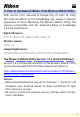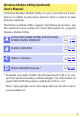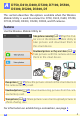En To Users of the Android Edition of the Wireless Mobile Utility With version 2.9.0, released to Google Play on April 19, 2022, the Android edition of the SnapBridge app supports features equivalent to those offered by the Wireless Mobile Utility. The cameras compatible with the Android edition of SnapBridge 2.9.0 are listed below.
Wireless Mobile Utility (Android) User’s Manual Install the Wireless Mobile Utility on your smart device (smartphone or tablet) to download pictures from a camera or take pictures remotely. The Wireless Mobile Utility supports the following cameras. See the section for your camera for more information on using the Wireless Mobile Utility.
A D750, D610, D600, D7200, D7100, D5500, D5300, D5200, D3300, Df This section describes the options available when the Wireless Mobile Utility is used to connect to D750, D610, D600, D7200, D7100, D5500, D5300, D5200, D3300, and Df cameras. Features Use the Wireless Mobile Utility to: Take pictures remotely (0 12): Tap the shutter icon in the Wireless Mobile Utility to take pictures and download them to the smart device.
Notices • No part of this manual may be reproduced, transmitted, transcribed, stored in a retrieval system, or translated into any language in any form without Nikon’s prior written permission. • Nikon reserves the right to change the specifications of the hardware and software described in this manual at any time and without prior notice. Nikon will not be held liable for damages that may result from any mistakes that this manual may contain.
Installing the App 1 Locate the app on Google Play. Connect to Google Play on the smart device and search for “Wireless Mobile Utility”. 2 Install the app. Install the Wireless Mobile Utility. Establishing a Wireless Connection The procedure varies with the type of camera. Cameras with Built-in Wireless LAN See the camera manual. NFC Devices If both the camera and smart device support NFC, a connection can be established simply by touching the smart device to the camera.
Cameras Without Built-in Wireless LAN or NFC 1 Connect the wireless mobile adapter. Attach the wireless mobile adapter to the camera and turn the camera on. See the manual supplied with the wireless mobile adapter for details. 2 Ready the smart device. Select Wi-Fi settings > WPS button connection. The smart device will wait for a signal from the camera. 3 Press the WPS button.
A NFC NFC (Near Field Communication) is an international standard for short-range wireless communications technology. A WPS WPS (Wi-Fi Protected Setup) is a standard designed to make it easy to establish a secure wireless network. For information on the steps involved and the length of time the smart device will wait for a connection, see the documentation supplied with the smart device. A Manual Wi-Fi Connections 1 Display Wi-Fi settings for the smart device.
Wi-Fi Security Password protection and other Wi-Fi security features are not automatically enabled for manual Wi-Fi connections established by selecting the camera SSID (0 7). Security can be enabled by opening the Wireless Mobile Utility settings menu (0 30) and following the steps below. 1 Tap Wireless Mobile Adapter settings. 2 Tap Authentication/encryption.
23 Select WPA2-PSK-AES. Select WPA2-PSK-AES and tap OK. 4 Tap Password. 5 Enter a password. Enter a password and tap SAVE (0 31). Passwords may be from 8 to 63 characters long.
6 Enable wireless security. Tap . A confirmation dialog will be displayed; tap OK. A Viewing Wireless Security Settings To view the current password and authentication/encryption settings, tap Current settings in the Wireless Mobile Adapter settings menu.
D Security Although one of the benefits of a wireless-enabled device is that it allows others to freely connect for the wireless exchange of data anywhere within its range, the following may occur if security is not enabled: • Data theft: Malicious third-parties may intercept wireless transmissions to steal user IDs, passwords, and other personal information. • Unauthorized access: Unauthorized users may gain access to the network and alter data or perform other malicious actions.
Taking Photos Take pictures remotely from the smart device, or take pictures with the camera and save them to the smart device. Remote Photography Follow the steps below to take photos from the smart device. 1 Tap Take photos. The camera viewfinder will go dark and the smart device will display the view through the camera lens. If prompted to grant storage access, do so from the device settings app. 2 Focus.
3 Tap the shutter icon. The shutter will be released after you remove your finger from the icon; the resulting photo is first saved to the camera memory card and then downloaded to the smart device. There is no need to point the smart device at the camera. D Remote Photography Remote photography ends automatically when the battery in the camera or smart device runs low.
A The Remote Photography Display Mode selection: Tap to select photo capture mode (page 15). Self-timer icon: Displayed when the selftimer is on. Camera settings: Shutter speed, aperture, etc. Not displayed when device is in landscape orientation. Thumbnail area: Downloaded pictures. Settings: The following photographyrelated options can be accessed by pressing and holding the “back” button on the smart device: • Live view: Turn the live view display on or off.
Downloading Photos as They Are Taken Take photos with the camera and save them to the smart device. 1 Tap Take photos. If prompted to grant storage access, do so from the device settings app. 2 Tap . The dialog shown below at right will be displayed (page 16).
3 Take photos. Frame photos in the camera viewfinder and shoot. Photos are downloaded to the smart device after being saved to the camera memory card. A The Photo Capture Display The photo capture display is shown below. Mode selection: Tap to select remote shooting mode (page 12). Thumbnail area: Downloaded pictures.
Viewing Photos Tap View photos to view the pictures stored on the smart device. You can also view the pictures on the camera memory card and download selected images to the smart device. Viewing Pictures View the pictures in camera memory or on the smart device. 1 Tap View photos. If prompted to grant storage access, do so from the device settings app.
2 Choose a device. Tap Pictures on camera to view the pictures on the camera memory card, Pictures on smart device to view the pictures stored on the smart device. The pictures will be displayed as small “thumbnail” images (in some cases, a folder list may be displayed; tap a folder to view the pictures it contains). 3 View pictures. Tap a thumbnail to display the picture full frame. You can then swipe left or right to view additional pictures.
A The Full-Frame Display The full-frame display is shown below. Tap picture to hide or view icons Return to shooting mode (available only if display was accessed by tapping thumbnail in shooting display) Zoom in or out D Movies Movies can not be viewed using the Wireless Mobile Utility, but movies can be played back by tapping the movie or playback icon in the thumbnail list to display a list of movie apps and choosing an app from the list.
A Folders Downloaded pictures are stored in folders with names consisting of “C” (for new photos downloaded during shooting) or “D” (for existing pictures downloaded during playback) followed by the date, an underscore, and a 3-digit folder number. A new folder is created each time you launch the Wireless Mobile Utility and either capture new photos or download existing pictures. To view pictures in other folders, tap the folder icon at the top of the display and tap a folder to display its contents.
Downloading Existing Pictures Download pictures from the camera memory card. 1 Tap View photos. If prompted to grant storage access, do so from the device settings app. If the camera has an option that can be used to select pictures for transfer, a confirmation dialog will be displayed if any images are currently selected. Tap OK to begin download. 2 A Tap Pictures on camera. Tap Pictures on camera to view the pictures on the camera.
3 Select pictures for download. Tap a thumbnail to display the picture full frame. You can then swipe left or right to display the desired picture and tap the check mark to select or deselect. Press the “back” button on the smart device to return to the thumbnail list. Alternatively, you can select multiple pictures by touching and holding a thumbnail until check boxes are displayed at the top right corner of each picture and then tapping thumbnails to select or deselect.
4 Tap Download. If only one picture is selected, you will be prompted to choose the size at which the picture will be copied to the smart device. If multiple pictures are selected, a confirmation dialog will be displayed; tap DOWNLOAD to download the pictures at the size selected for Image size in the Settings menu (page 31). A Image Size Regardless of the size selected, pictures may sometimes be downloaded at their original size.
Sharing Pictures Connect to the Internet before sharing pictures via third-party apps or social networking sites or other services. If you are currently connected to the camera via Wi-Fi, end the connection and connect to a network with Internet access. zzSharing Pictures One at a Time 1 Display the smart device menu. Display a picture full-frame and press and hold the “back” button on the smart device to view menu options. 2 Tap Share.
zzSharing Multiple Picture 1 Display check boxes. In the thumbnail list, touch and hold any of the pictures you want to share until a check mark is displayed in the top right corner and check boxes appear on the remaining images. 2 Select pictures. Tap thumbnails to select or deselect. You can also tap Select all in the smart device menu to select all images or Deselect all to deselect all images. 3 Tap Share.
A Sharing Folders To share all pictures in a folder, tap the folder icon at the top of the display to view folders, then touch and hold a folder to select all the pictures it contains. Selected pictures are indicated by check marks and can be shared by tapping Share as described in Step 3.
Deleting Pictures Downloaded pictures can be deleted from the smart device one at a time or in groups. The Wireless Mobile Utility can not be used to delete pictures from the camera memory card. zzDeleting Pictures One at a Time 1 Display the smart device menu. Display a picture full-frame and press and hold the “back” button on the smart device to view menu options. 2 Tap Delete. Tap Delete. A confirmation dialog will be displayed; tap YES.
zzDeleting Multiple Pictures 1 Display check boxes. In the thumbnail list, touch and hold any of the pictures you want to delete until a check mark is displayed in the top right corner and check boxes appear on the remaining images. 2 Select pictures. Tap thumbnails to select or deselect. You can also tap Select all in the smart device menu to select all images or Deselect all to deselect all images. 3 Tap Delete. A confirmation dialog will be displayed; tap YES.
A Deleting Folders To delete all pictures in a folder, tap the folder icon at the top of the display to view folders, then touch and hold a folder to select all the pictures it contains. Selected pictures are indicated by check marks and can be deleted by tapping Delete as described in Step 3.
Wireless Mobile Utility Options To access the options listed below, either: • press and hold the “back” button on the smart device and select Settings from the menu that appears, or • tap the c icon at the top right corner of the display. Settings Option Description Choose whether to synchronize the camera clock with Synchronize clock the smart device. Battery options Remote photography will end automatically when the camera or smart device battery reaches the selected level.
Option Description Image size When downloading multiple images, select Recommended size or VGA to copy images at sizes approximately equivalent to 1920 × 1080 or 640 × 480, respectively. App auto launch If ON is selected, the Wireless Mobile Utility will launch automatically when the smart device detects a signal from the camera. Adjust network settings for the wireless mobile adapter.
Option Description Current settings View current wireless mobile adapter settings. Format settings Tap YES to restore default settings. Language Choose the language in which the user interface for the Wireless Mobile Utility is displayed. Info Option Description Camera The name of the camera currently connected. Wireless Mobile Adapter View information about the wireless connection. The serial number and firmware version are displayed only if the camera is connected via the wireless mobile adapter.
B D3200, COOLPIX A This section describes the options available when the Wireless Mobile Utility and an optional wireless mobile adapter are used to connect to D3200 and COOLPIX A cameras. Features Use the Wireless Mobile Utility to: Take pictures remotely (0 41): Tap the shutter icon in the Wireless Mobile Utility to take pictures and download them to the smart device. Download pictures as they are taken (0 44): Take pictures with the camera and save them to the smart device.
Notices • No part of this manual may be reproduced, transmitted, transcribed, stored in a retrieval system, or translated into any language in any form without Nikon’s prior written permission. • Nikon reserves the right to change the specifications of the hardware and software described in this manual at any time and without prior notice. Nikon will not be held liable for damages that may result from any mistakes that this manual may contain.
Installing the App 1 Locate the app on Google Play. Connect to Google Play on the smart device and search for “Wireless Mobile Utility”. 2 Install the app. Install the Wireless Mobile Utility. Establishing a Wireless Connection 1 Connect the wireless mobile adapter. Attach the wireless mobile adapter to the camera and turn the camera on. See the manual supplied with the wireless mobile adapter for details. 2 Ready the smart device. Select Wi-Fi settings > WPS button connection.
A WPS WPS (Wi-Fi Protected Setup) is a standard designed to make it easy to establish a secure wireless network. For information on the steps involved and the length of time the smart device will wait for a connection, see the documentation supplied with the smart device. A Manual Wi-Fi Connections 1 Display Wi-Fi settings for the smart device. 2 Select the appropriate SSID (the default SSID begins with “Nikon”). The LED will light green when a connection is established. 3 Enable Wi-Fi security (0 37).
Wi-Fi Security Password protection and other Wi-Fi security features are not automatically enabled for manual Wi-Fi connections established by selecting the camera SSID (0 36). Security can be enabled by opening the Wireless Mobile Utility settings menu (0 59) and following the steps below. 1 Tap Wireless Mobile Adapter settings. 2 Tap Authentication/encryption.
23 Select WPA2-PSK-AES. Select WPA2-PSK-AES and tap OK. 4 Tap Password. 5 Enter a password. Enter a password and tap SAVE (0 60). Passwords may be from 8 to 63 characters long.
6 Enable wireless security. Tap . A confirmation dialog will be displayed; tap OK. A Viewing Wireless Security Settings To view the current password and authentication/encryption settings, tap Current settings in the Wireless Mobile Adapter settings menu.
D Security Although one of the benefits of a wireless-enabled device is that it allows others to freely connect for the wireless exchange of data anywhere within its range, the following may occur if security is not enabled: • Data theft: Malicious third-parties may intercept wireless transmissions to steal user IDs, passwords, and other personal information. • Unauthorized access: Unauthorized users may gain access to the network and alter data or perform other malicious actions.
Taking Photos Take pictures remotely from the smart device, or take pictures with the camera and save them to the smart device. Remote Photography Follow the steps below to take photos from the smart device. 1 Tap Take photos. The camera viewfinder will go dark and the smart device will display the view through the camera lens. If prompted to grant storage access, do so from the device settings app. 2 Tap the shutter icon. Tap the shutter icon.
D Remote Photography Remote photography ends automatically when the battery in the camera or smart device runs low. Note that using remote photography for an extended period may cause the camera’s internal temperature to rise; if necessary, remote photography will end automatically to minimize damage to camera circuits. The smart device can not be used to adjust camera settings; use camera controls to adjust settings before starting Step 1.
A The Remote Photography Display Mode selection (D3200 only): Tap to select photo capture mode (page 44). Self-timer icon: Displayed when the selftimer is on. Camera settings: Shutter speed, aperture, etc. Not displayed when device is in landscape orientation. Thumbnail area: Downloaded pictures.
Downloading Photos as They Are Taken (D3200 only) Take photos with the camera and save them to the smart device. 1 Tap Take photos. If prompted to grant storage access, do so from the device settings app. 2 Tap . The dialog shown below at right will be displayed (page 45).
3 Take photos. Frame photos in the camera viewfinder and shoot. Photos are downloaded to the smart device after being saved to the camera memory card. A The Photo Capture Display The photo capture display is shown below. Mode selection: Tap to select remote shooting mode (page 41). Thumbnail area: Downloaded pictures.
Viewing Photos Tap View photos to view the pictures stored on the smart device. You can also view the pictures on the camera memory card and download selected images to the smart device. Viewing Pictures View the pictures in camera memory or on the smart device. 1 B Tap View photos. If prompted to grant storage access, do so from the device settings app.
2 Choose a device. Tap Pictures on camera to view the pictures on the camera memory card, Pictures on smart device to view the pictures stored on the smart device. The pictures will be displayed as small “thumbnail” images (in some cases, a folder list may be displayed; tap a folder to view the pictures it contains). 3 View pictures. Tap a thumbnail to display the picture full frame. You can then swipe left or right to view additional pictures.
A The Full-Frame Display The full-frame display is shown below. Tap picture to hide or view icons Return to shooting mode (available only if display was accessed by tapping thumbnail in shooting display) Zoom in or out D Movies Movies can not be viewed using the Wireless Mobile Utility, but movies can be played back by tapping the movie or playback icon in the thumbnail list to display a list of movie apps and choosing an app from the list.
A Folders Downloaded pictures are stored in folders with names consisting of “C” (for new photos downloaded during shooting) or “D” (for existing pictures downloaded during playback) followed by the date, an underscore, and a 3-digit folder number. A new folder is created each time you launch the Wireless Mobile Utility and either capture new photos or download existing pictures. To view pictures in other folders, tap the folder icon at the top of the display and tap a folder to display its contents.
Downloading Existing Pictures Download pictures from the camera memory card. 1 Tap View photos. If prompted to grant storage access, do so from the device settings app. 2 Tap Pictures on camera. Tap Pictures on camera to view the pictures on the camera.
3 Select pictures for download. Tap a thumbnail to display the picture full frame. You can then swipe left or right to display the desired picture and tap the check mark to select or deselect. Press the “back” button on the smart device to return to the thumbnail list. Alternatively, you can select multiple pictures by touching and holding a thumbnail until check boxes are displayed at the top right corner of each picture and then tapping thumbnails to select or deselect.
4 Tap Download. If only one picture is selected, you will be prompted to choose the size at which the picture will be copied to the smart device. If multiple pictures are selected, a confirmation dialog will be displayed; tap DOWNLOAD to download the pictures at the size selected for Image size in the Settings menu (page 60). A Image Size Regardless of the size selected, pictures may sometimes be downloaded at their original size.
Sharing Pictures Connect to the Internet before sharing pictures via third-party apps or social networking sites or other services. If you are currently connected to the camera via Wi-Fi, end the connection and connect to a network with Internet access. zzSharing Pictures One at a Time 1 Display the smart device menu. Display a picture full-frame and press and hold the “back” button on the smart device to view menu options. 2 Tap Share.
zzSharing Multiple Pictures 1 Display check boxes. In the thumbnail list, touch and hold any of the pictures you want to share until a check mark is displayed in the top right corner and check boxes appear on the remaining images. 2 Select pictures. Tap thumbnails to select or deselect. You can also tap Select all in the smart device menu to select all images or Deselect all to deselect all images. 3 Tap Share.
A Sharing Folders To share all pictures in a folder, tap the folder icon at the top of the display to view folders, then touch and hold a folder to select all the pictures it contains. Selected pictures are indicated by check marks and can be shared by tapping Share as described in Step 3.
Deleting Pictures Downloaded pictures can be deleted from the smart device one at a time or in groups. The Wireless Mobile Utility can not be used to delete pictures from the camera memory card. zzDeleting Pictures One at a Time 1 Display the smart device menu. Display a picture full-frame and press and hold the “back” button on the smart device to view menu options. 2 Tap Delete. Tap Delete. A confirmation dialog will be displayed; tap YES.
zzDeleting Multiple Pictures 1 Display check boxes. In the thumbnail list, touch and hold any of the pictures you want to delete until a check mark is displayed in the top right corner and check boxes appear on the remaining images. 2 Select pictures. Tap thumbnails to select or deselect. You can also tap Select all in the smart device menu to select all images or Deselect all to deselect all images. 3 Tap Delete. A confirmation dialog will be displayed; tap YES.
A Deleting Folders To delete all pictures in a folder, tap the folder icon at the top of the display to view folders, then touch and hold a folder to select all the pictures it contains. Selected pictures are indicated by check marks and can be deleted by tapping Delete as described in Step 3.
Wireless Mobile Utility Options To access the options listed below, either: • press and hold the “back” button on the smart device and select Settings from the menu that appears, or • tap the c icon at the top right corner of the display. Settings Option Description Choose whether to synchronize the camera clock with Synchronize clock the smart device. Battery options Remote photography will end automatically when the camera or smart device battery reaches the selected level.
Option Description Image size When downloading multiple images, select Recommended size or VGA to copy images at sizes approximately equivalent to 1920 × 1080 or 640 × 480, respectively. App auto launch If ON is selected, the Wireless Mobile Utility will launch automatically when the smart device detects a signal from the wireless mobile adapter. Wireless Mobile Adjust network settings for the wireless mobile adapter. Adapter settings SSID Choose an SSID for the wireless mobile adapter.
Option Description Current settings View current wireless mobile adapter settings. Format settings Tap YES to restore default settings. Language Choose the language in which the user interface for the Wireless Mobile Utility is displayed. Info Option Description Camera The name of the camera currently connected. Wireless Mobile Adapter View information about the wireless mobile adapter. Link speed View the transmission rate. Serial number View the product serial number.
C Nikon 1 Cameras This section describes the options available when the Wireless Mobile Utility is used with Nikon 1 cameras that offer built-in WiFi or support the optional wireless mobile adapter. Features Use the Wireless Mobile Utility to: Take pictures remotely (0 71): Tap the shutter icon in the Wireless Mobile Utility to take pictures and download them to the smart device. View pictures (0 74): View the pictures stored on the smart device or the camera memory card.
Notices • No part of this manual may be reproduced, transmitted, transcribed, stored in a retrieval system, or translated into any language in any form without Nikon’s prior written permission. • Nikon reserves the right to change the specifications of the hardware and software described in this manual at any time and without prior notice. Nikon will not be held liable for damages that may result from any mistakes that this manual may contain.
Installing the App 1 Locate the app on Google Play. Connect to Google Play on the smart device and search for “Wireless Mobile Utility”. 2 Install the app. Install the Wireless Mobile Utility. Establishing a Wireless Connection The procedure varies with the type of camera. Cameras with Built-in Wireless LAN See the camera manual. NFC Devices If both the camera and smart device support NFC, a connection can be established simply by touching the smart device to the camera.
Cameras Without Built-in Wireless LAN or NFC 1 Connect the wireless mobile adapter. Attach the wireless mobile adapter to the camera and turn the camera on. See the manual supplied with the wireless mobile adapter for details. 2 Ready the smart device. Select Wi-Fi settings > WPS button connection. The smart device will wait for a signal from the camera. 3 Press the WPS button.
A NFC NFC (Near Field Communication) is an international standard for short-range wireless communications technology. A WPS WPS (Wi-Fi Protected Setup) is a standard designed to make it easy to establish a secure wireless network. For information on the steps involved and the length of time the smart device will wait for a connection, see the documentation supplied with the smart device. A Manual Wi-Fi Connections 1 Display Wi-Fi settings for the smart device.
Wi-Fi Security Password protection and other Wi-Fi security features are not automatically enabled for manual Wi-Fi connections established by selecting the camera SSID (0 66). Users of the Nikon 1 V3 or J4 or the wireless mobile adapter can enable security by opening the Wireless Mobile Utility settings menu (0 87) and following the steps below. Users of the Nikon 1 J5 should instead enable security on the camera before connecting. 1 Tap Wireless Mobile Adapter settings.
23 Select WPA2-PSK-AES. Select WPA2-PSK-AES and tap OK. 4 Tap Password. 5 Enter a password. Enter a password and tap SAVE (0 88). Passwords may be from 8 to 63 characters long.
6 Enable wireless security. Tap . A confirmation dialog will be displayed; tap OK. A Viewing Wireless Security Settings To view the current password and authentication/encryption settings, tap Current settings in the Wireless Mobile Adapter settings menu.
D Security Although one of the benefits of a wireless-enabled device is that it allows others to freely connect for the wireless exchange of data anywhere within its range, the following may occur if security is not enabled: • Data theft: Malicious third-parties may intercept wireless transmissions to steal user IDs, passwords, and other personal information. • Unauthorized access: Unauthorized users may gain access to the network and alter data or perform other malicious actions.
Taking Photos Follow the steps below to take photos from the smart device. 1 Tap Take photos. The camera viewfinder will go dark and the smart device will display the view through the camera lens. If prompted to grant storage access, do so from the device settings app. 2 Tap the shutter icon.
D Remote Photography Remote photography ends automatically when the battery in the camera or smart device runs low. Note that using remote photography for an extended period may cause the camera’s internal temperature to rise; if necessary, remote photography will end automatically to minimize damage to camera circuits. The smart device can not be used to adjust camera settings; use camera controls to adjust settings before starting Step 1.
A The Remote Photography Display The remote photography display is shown below. Brightness (Nikon 1 J5 only): Tapping displays a slider that lets you adjust image brightness using the camera’s exposure compensation control. Darker Brighter Camera settings: Shutter speed, aperture, etc. Not displayed when device is in landscape orientation. Thumbnail area: Downloaded pictures. You can also access the following photography-related options by pressing and holding the “back” button on the smart device.
Viewing Photos Tap View photos to view the pictures stored on the smart device. You can also view the pictures on the camera memory card and download selected images to the smart device. Viewing Pictures View the pictures in camera memory or on the smart device. 1 Tap View photos. If prompted to grant storage access, do so from the device settings app.
2 Choose a device. Tap Pictures on camera to view the pictures on the camera memory card, Pictures on smart device to view the pictures stored on the smart device. The pictures will be displayed as small “thumbnail” images (in some cases, a folder list may be displayed; tap a folder to view the pictures it contains). 3 View pictures. Tap a thumbnail to display the picture full frame. You can then swipe left or right to view additional pictures.
A The Full-Frame Display The full-frame display is shown below. Tap picture to hide or view icons Return to shooting mode (available only if display was accessed by tapping thumbnail in shooting display) Zoom in or out D Movies Movies can not be viewed using the Wireless Mobile Utility, but movies can be played back by tapping the movie or playback icon in the thumbnail list to display a list of movie apps and choosing an app from the list.
A Folders Downloaded pictures are stored in folders with names consisting of “C” (for new photos downloaded during shooting) or “D” (for existing pictures downloaded during playback) followed by the date, an underscore, and a 3-digit folder number. A new folder is created each time you launch the Wireless Mobile Utility and either capture new photos or download existing pictures. To view pictures in other folders, tap the folder icon at the top of the display and tap a folder to display its contents.
Downloading Existing Pictures Download pictures from the camera memory card. 1 Tap View photos. If prompted to grant storage access, do so from the device settings app. If the camera has an option that can be used to select pictures for transfer, a confirmation dialog will be displayed if any images are currently selected. Tap OK to begin download. 2 C Tap Pictures on camera. Tap Pictures on camera to view the pictures on the camera.
3 Select pictures for download. Tap a thumbnail to display the picture full frame. You can then swipe left or right to display the desired picture and tap the check mark to select or deselect. Press the “back” button on the smart device to return to the thumbnail list. Alternatively, you can select multiple pictures by touching and holding a thumbnail until check boxes are displayed at the top right corner of each picture and then tapping thumbnails to select or deselect.
4 Tap Download. If only one picture is selected, you will be prompted to choose the size at which the picture will be copied to the smart device. If multiple pictures are selected, a confirmation dialog will be displayed; tap DOWNLOAD to download the pictures at the size selected for Image size in the Settings menu (page 88). A Image Size Regardless of the size selected, pictures may sometimes be downloaded at their original size.
Sharing Pictures Connect to the Internet before sharing pictures via third-party apps or social networking sites or other services. If you are currently connected to the camera via Wi-Fi, end the connection and connect to a network with Internet access. zzSharing Pictures One at a Time 1 Display the smart device menu. Display a picture full-frame and press and hold the “back” button on the smart device to view menu options. 2 Tap Share.
zzSharing Multiple Pictures 1 Display check boxes. In the thumbnail list, touch and hold any of the pictures you want to share until a check mark is displayed in the top right corner and check boxes appear on the remaining images. 2 Select pictures. Tap thumbnails to select or deselect. You can also tap Select all in the smart device menu to select all images or Deselect all to deselect all images. 3 Tap Share.
A Sharing Folders To share all pictures in a folder, tap the folder icon at the top of the display to view folders, then touch and hold a folder to select all the pictures it contains. Selected pictures are indicated by check marks and can be shared by tapping Share as described in Step 3.
Deleting Pictures Downloaded pictures can be deleted from the smart device one at a time or in groups. The Wireless Mobile Utility can not be used to delete pictures from the camera memory card. zzDeleting Pictures One at a Time 1 Display the smart device menu. Display a picture full-frame and press and hold the “back” button on the smart device to view menu options. 2 Tap Delete. Tap Delete. A confirmation dialog will be displayed; tap YES.
zzDeleting Multiple Pictures 1 Display check boxes. In the thumbnail list, touch and hold any of the pictures you want to delete until a check mark is displayed in the top right corner and check boxes appear on the remaining images. 2 Select pictures. Tap thumbnails to select or deselect. You can also tap Select all in the smart device menu to select all images or Deselect all to deselect all images. 3 Tap Delete. A confirmation dialog will be displayed; tap YES.
A Deleting Folders To delete all pictures in a folder, tap the folder icon at the top of the display to view folders, then touch and hold a folder to select all the pictures it contains. Selected pictures are indicated by check marks and can be deleted by tapping Delete as described in Step 3.
Wireless Mobile Utility Options To access the options listed below, either: • press and hold the “back” button on the smart device and select Settings from the menu that appears, or • tap the c icon at the top right corner of the display. Settings Option Description Choose whether to synchronize the camera clock with Synchronize clock the smart device. Battery options Remote photography will end automatically when the camera or smart device battery reaches the selected level.
Option Description Image size When downloading multiple images, select Recommended size or VGA to copy images at sizes approximately equivalent to 1920 × 1080 or 640 × 480, respectively. App auto launch If ON is selected, the Wireless Mobile Utility will launch automatically when the smart device detects a signal from the wireless mobile adapter. Wireless Mobile Adjust network settings for the wireless mobile adapter. Adapter settings Not available with the Nikon 1 J5.
Option Description Current settings View current wireless mobile adapter settings. Format settings Tap YES to restore default settings. Language Choose the language in which the user interface for the Wireless Mobile Utility is displayed. Info Option Description Camera The name of the camera currently connected. Wireless Mobile Adapter View information about the wireless mobile adapter. Link speed View the transmission rate. Serial number View the product serial number.
D Other COOLPIX Cameras This section describes the options available when the Wireless Mobile Utility is used with COOLPIX cameras that offer built-in Wi-Fi or support the optional wireless mobile adapter. Features Use the Wireless Mobile Utility to: Take pictures remotely (0 102):Tap the shutter icon in the Wireless Mobile Utility to take pictures and download them to the smart device. Download pictures as they are taken (0 105): Take pictures with a compatible camera and save them to the smart device.
Notices • No part of this manual may be reproduced, transmitted, transcribed, stored in a retrieval system, or translated into any language in any form without Nikon’s prior written permission. • Nikon reserves the right to change the specifications of the hardware and software described in this manual at any time and without prior notice. Nikon will not be held liable for damages that may result from any mistakes that this manual may contain.
Installing the App 1 Locate the app on Google Play. Connect to Google Play on the smart device and search for “Wireless Mobile Utility”. 2 Install the app. Install the Wireless Mobile Utility. Establishing a Wireless Connection The procedure varies with the type of camera. Cameras with Built-in Wireless LAN See the camera manual. NFC Devices If both the camera and smart device support NFC, a connection can be established simply by touching the smart device to the camera.
Cameras Without Built-in Wireless LAN or NFC 1 Connect the wireless mobile adapter. Attach the wireless mobile adapter to the camera and turn the camera on. See the manual supplied with the wireless mobile adapter for details. 2 Ready the smart device. Select Wi-Fi settings > WPS button connection. The smart device will wait for a signal from the camera. 3 Press the WPS button.
A NFC NFC (Near Field Communication) is an international standard for short-range wireless communications technology. A WPS WPS (Wi-Fi Protected Setup) is a standard designed to make it easy to establish a secure wireless network. For information on the steps involved and the length of time the smart device will wait for a connection, see the documentation supplied with the smart device. A Manual Wi-Fi Connections 1 Display Wi-Fi settings for the smart device.
Wi-Fi Security Password protection and other Wi-Fi security features are not automatically enabled for manual Wi-Fi connections established by selecting the camera SSID (0 94). If you are using a wireless mobile adapter, be sure to enable Wi-Fi security on the smart device after connecting for the first time (see below). If you are using a camera with built-in Wi-Fi, enable security on the camera before connecting (0 99).
2 Tap Authentication/encryption. 23 Select WPA2-PSK-AES. Select WPA2-PSK-AES and tap OK. 4 Tap Password.
5 Enter a password. Enter a password and tap SAVE (0 121). Passwords may be from 8 to 63 characters long. 6 Enable wireless security. Tap . A confirmation dialog will be displayed; tap OK.
A Viewing Wireless Security Settings To view the current password and authentication/encryption settings, tap Current settings in the Wireless Mobile Adapter settings menu.
Cameras with Built-in Wi-Fi Wireless security can be enabled from the camera Wi-Fi options menu or using the Wi-Fi options item in the setup menu. The example below shows the menus for the COOLPIX S5200. 1 Select Wi-Fi options. Highlight Wi-Fi options in the camera setup menu and press h. 2 Enable encryption. Select Auth./encryp. to display encryption options. Highlight WPA2-PSK-AES and press h to return to the Wi-Fi options menu.
3 Select Password. Highlight Password and press h. 4 Enter a password. Enter a password and press . The password may be between 8 and 16 characters long. The smart device may prompt you to enter the password the next time you connect to the camera. A Viewing Wireless Security Settings To view the current password and authentication/encryption settings, highlight Current settings in the Wi-Fi options menu and press h.
D Security Although one of the benefits of a wireless-enabled device is that it allows others to freely connect for the wireless exchange of data anywhere within its range, the following may occur if security is not enabled: • Data theft: Malicious third-parties may intercept wireless transmissions to steal user IDs, passwords, and other personal information. • Unauthorized access: Unauthorized users may gain access to the network and alter data or perform other malicious actions.
Taking Photos Take pictures remotely from the smart device, or take pictures with the camera and save them to the smart device. Remote Photography Follow the steps below to take photos from the smart device. 1 Tap Take photos. The camera viewfinder will go dark and the smart device will display the view through the camera lens. If prompted to grant storage access, do so from the device settings app. 2 Tap the shutter icon.
D Remote Photography Remote photography ends automatically when the battery in the camera or smart device runs low. Note that using remote photography for an extended period may cause the camera’s internal temperature to rise; if necessary, remote photography will end automatically to minimize damage to camera circuits. The smart device can not be used to adjust camera settings; use camera controls to adjust settings before starting Step 1.
A The Remote Photography Display Mode selection: Tap to select photo capture mode (compatible cameras only; page 105). Self-timer icon: Displayed when the selftimer is on. Camera settings: Shutter speed, aperture, etc. Not displayed when device is in landscape orientation. Thumbnail area: Downloaded pictures. Optical zoom: Tap T to zoom in, W to zoom out.
Downloading Photos as They Are Taken (Supported Cameras Only) If the camera supports photo capture, the icon shown at right will appear in the shooting display. When photo capture is enabled by tapping the icon, photos will be downloaded to the smart device as they are taken. 1 Tap Take photos. If prompted to grant storage access, do so from the device settings app. 2 Tap . The dialog shown below at right will be displayed (page 106).
3 Take photos. Use the camera to frame and shoot photos. Photos are downloaded to the smart device after being saved to the camera memory card. A The Photo Capture Display The photo capture display is shown below. Mode selection: Tap to select remote shooting mode (page 102). Thumbnail area: Downloaded pictures.
Viewing Photos Tap View photos to view the pictures stored on the smart device. You can also view the pictures on the camera memory card and download selected images to the smart device. Viewing Pictures View the pictures in camera memory or on the smart device. 1 Tap View photos. If prompted to grant storage access, do so from the device settings app.
2 Choose a device. Tap Pictures on camera to view the pictures on the camera memory card, Pictures on smart device to view the pictures stored on the smart device. The pictures will be displayed as small “thumbnail” images (in some cases, a folder list may be displayed; tap a folder to view the pictures it contains). 3 View pictures. Tap a thumbnail to display the picture full frame. You can then swipe left or right to view additional pictures.
A The Full-Frame Display The full-frame display is shown below. Tap picture to hide or view icons Return to shooting mode (available only if display was accessed by tapping thumbnail in shooting display) Zoom in or out D Movies Movies can not be viewed using the Wireless Mobile Utility, but movies can be played back by tapping the movie or playback icon in the thumbnail list to display a list of movie apps and choosing an app from the list.
A Folders Downloaded pictures are stored in folders with names consisting of “C” (for new photos downloaded during shooting) or “D” (for existing pictures downloaded during playback) followed by the date, an underscore, and a 3-digit folder number. A new folder is created each time you launch the Wireless Mobile Utility and either capture new photos or download existing pictures. To view pictures in other folders, tap the folder icon at the top of the display and tap a folder to display its contents.
Downloading Existing Pictures Download pictures from the camera memory card. Note that 3D images are downloaded as 2D JPEG images. 1 Tap View photos. If prompted to grant storage access, do so from the device settings app. 2 D If the camera has an option that can be used to select pictures for transfer, a confirmation dialog will be displayed if any images are currently selected. Tap OK to begin download. Tap Pictures on camera. Tap Pictures on camera to view the pictures on the camera.
3 Select pictures for download. Tap a thumbnail to display the picture full frame. You can then swipe left or right to display the desired picture and tap the check mark to select or deselect. Press the “back” button on the smart device to return to the thumbnail list. Alternatively, you can select multiple pictures by touching and holding a thumbnail until check boxes are displayed at the top right corner of each picture and then tapping thumbnails to select or deselect.
4 Tap Download. If only one picture is selected, you will be prompted to choose the size at which the picture will be copied to the smart device. If multiple pictures are selected, a confirmation dialog will be displayed; tap DOWNLOAD to download the pictures at the size selected for Image size in the Settings menu (page 121). A Image Size Regardless of the size selected, pictures may sometimes be downloaded at their original size.
Sharing Pictures Connect to the Internet before sharing pictures via third-party apps or social networking sites or other services. If you are currently connected to the camera via Wi-Fi, end the connection and connect to a network with Internet access. zzSharing Pictures One at a Time 1 Display the smart device menu. Display a picture full-frame and press and hold the “back” button on the smart device to view menu options. 2 Tap Share.
zzSharing Multiple Pictures 1 Display check boxes. In the thumbnail list, touch and hold any of the pictures you want to share until a check mark is displayed in the top right corner and check boxes appear on the remaining images. 2 Select pictures. Tap thumbnails to select or deselect. You can also tap Select all in the smart device menu to select all images or Deselect all to deselect all images. 3 Tap Share.
A Sharing Folders To share all pictures in a folder, tap the folder icon at the top of the display to view folders, then touch and hold a folder to select all the pictures it contains. Selected pictures are indicated by check marks and can be shared by tapping Share as described in Step 3.
Deleting Pictures Downloaded pictures can be deleted from the smart device one at a time or in groups. The Wireless Mobile Utility can not be used to delete pictures from the camera memory card. zzDeleting Pictures One at a Time 1 Display the smart device menu. Display a picture full-frame and press and hold the “back” button on the smart device to view menu options. 2 Tap Delete. Tap Delete. A confirmation dialog will be displayed; tap YES.
zzDeleting Multiple Pictures 1 Display check boxes. In the thumbnail list, touch and hold any of the pictures you want to delete until a check mark is displayed in the top right corner and check boxes appear on the remaining images. 2 Select pictures. Tap thumbnails to select or deselect. You can also tap Select all in the smart device menu to select all images or Deselect all to deselect all images. 3 Tap Delete. A confirmation dialog will be displayed; tap YES.
A Deleting Folders To delete all pictures in a folder, tap the folder icon at the top of the display to view folders, then touch and hold a folder to select all the pictures it contains. Selected pictures are indicated by check marks and can be deleted by tapping Delete as described in Step 3.
Wireless Mobile Utility Options To access the options listed below, either: • press and hold the “back” button on the smart device and select Settings from the menu that appears, or • tap the c icon at the top right corner of the display. Settings Option Description Choose whether to synchronize the camera clock with Synchronize clock the smart device. Battery options Remote photography will end automatically when the camera or smart device battery reaches the selected level.
Option Description Image size When downloading multiple images, select Recommended size or VGA to copy images at sizes approximately equivalent to 1920 × 1080 or 640 × 480, respectively. App auto launch If ON is selected, the Wireless Mobile Utility will launch automatically when the smart device detects a signal from the camera. Wireless Mobile Adjust network settings for the wireless mobile adapter. Adapter settings Not available with cameras featuring built-in Wi-Fi.
Option Description Current settings View current wireless mobile adapter settings. Format settings Tap YES to restore default settings. Language Choose the language in which the user interface for the Wireless Mobile Utility is displayed. Info Option Description Camera The name of the camera currently connected. Wireless Mobile Adapter View information about the wireless connection. The serial number and firmware version are displayed only if the camera is connected via the wireless mobile adapter.
A Trademark Information Wi-Fi is a registered trademark of the Wi-Fi Alliance. Android, Google Play and the Google Play logo are trademarks of Google LLC. The Android robot is reproduced or modified from work created and shared by Google and used according to terms described in the Creative Commons 3.0 Attribution License. N-Mark is a trademark or registered trademark of NFC Forum, Inc., in the United States and other countries.