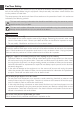En User’s Manual Product Documentation The documentation for this product includes the manuals listed below. Please be sure to read all instructions thoroughly to get the most from your Nikon scanner. User’s Manual (this manual) This manual provides instructions for setting up and using your scanner. Nikon Scan 3 Reference Manual (on CD) This electronic manual provides complete operating instructions for the software that makes your scanner run, Nikon Scan 3.
Notices • No part of the manuals included with this product may be reproduced, transmitted, transcribed, stored in a retrieval system, or translated into any language in any form, by any means, without Nikon’s prior written permission. • Nikon reserves the right to change the specifications of the hardware and software described in these manuals at any time and without prior notice.
Notice for customers in Canada CAUTION This class B digital apparatus meets all requirements of the Canadian Interference Causing Equipment Regulations. ATTENTION Cet appareil numérique de la classe B respecte toutes les exigences du Règlement sur le matériel brouilleur du Canada. Notice Concerning Prohibition of Copying or Reproduction Note that simply being in possession of material that has been digitally copied or reproduced by means of a scanner, digital camera or other device is punishable by law.
For Your Safety To prevent damage to your scanner or injury to yourself or to others, read the following safety precautions in their entirety before using this equipment. Keep these safety instructions where all those who use the product will read them.
Keep small objects out of reach of children Particular care should be taken to prevent infants from putting small parts of the equipment into their mouths. In the event that a child should swallow part of the equipment, contact a physician immediately. Do not handle the power cable during thunderstorms Operating the equipment during thunderstorms could result in electric shock. Do not go near the equipment or handle the power cable until after the thunderstorm has passed.
CAUTIONS Do not handle the equipment when your hands are wet Failure to observe this precaution could result in electric shock. Keep equipment out of reach of children Failure to observe this precaution could result in injury. Install the scanner only as directed in this manual Failure to observe this precaution could block the scanner’s vents and cause the power source to overheat, possibly resulting in fire.
Table of Contents Product Documentation ...................................................................................................... i For Your Safety .................................................................................................................... iv Overview: About This Manual ........................................................................................................................
Reference 67 Troubleshooting: What to Do When the Scanner Does Not Function as Expected ................... 68 What to Do When the Scanner Will Not Scan ................................................................................... 68 Troubleshooting for the SA-21 ............................................................................................................... 71 When Film Jams in the SA-21 .................................................................................................
Overview About This Manual Thank you for your purchase of a Nikon 4000 ED (SUPER COOLSCAN 4000 ED) or COOLSCAN IV ED film scanner. This manual provides information on safety precautions, scanner setup, and operation for 4000 ED and COOLSCAN IV ED film scanners. Please read these instructions before using your scanner, and keep this manual where all those who use the device will read it. Reading This Manual This manual is for use with both 4000 ED and COOLSCAN IV ED film scanners.
To make it easier to find the information you need, the following symbols and conventions are used: This icon marks cautions, information that you should read before using your Nikon scanner to prevent damage to the device. This icon marks notes, information that you should read before using your Nikon scanner. This icon marks tips, additional information you may find helpful when using your Nikon scanner.
Getting the Most from Your Scanner About This Chapter The information in this chapter will help ensure that you always get the best possible results when using your scanner. Be sure to read this section before using your Nikon product.
Keep the Adapter Slot Closed In order to ensure that your scanner always produces the best possible results, remove the adapter and close the adapter slot cover when the scanner is not in use. Never remove an adapter from the scanner without first ejecting the film and checking that the status LED on the front of the scanner is glowing steadily. Do not insert or remove adapters, insert or eject film, or turn the scanner off while the LED is blinking.
Protect Your Film The Digital ICE photo retouch function built into your Nikon scanner can be used to eliminate the effects of dust, scratches, and surface defects on your film. To ensure the best possible results and to prevent damage to slides or film, however, be sure to protect your film from dust, fingerprints, and condensation as described below. • Fingerprints can be removed with a soft, dry cloth. Be careful not to scratch the surface of the film when removing fingerprints.
Using Your Scanner with Other Devices (4000 ED Only) When using the 4000 ED (SUPER COOLSCAN 4000 ED) with other devices connected to the same bus, observe the precaution below. When using the 4000 ED with other IEEE 1394/Firewire devices, do not: • operate the devices • turn the devices on or off • disconnect or reconnect interface cables connected to the devices while the status LED on the front of the scanner is blinking.
Setup Guide About This Chapter This chapter takes you step-by-step through the process of setting up your scanner and making your first scans.
The process of setting up and using your scanner for the first time involves the steps shown below. Step 1—Get to Know Your Scanner ( 10–11) Step 2—Choose a Location 14) ( 4000 ED (SUPER COOLSCAN 4000 ED) COOLSCAN IV ED Step 3—Install the IEEE 1394/Firewire Interface Board* ( 15) * This step is not required if your computer is equipped with a built-in IEEE 1394/Firewire port or if you already have a suitable board.
Step 8—Connect the Power Cable ( 22) Step 9—Connect the Interface Cable 23) ( Windows Macintosh CHECK! Is the Nikon Scan 3 CD in the CD-ROM drive? No Yes Insert the Nikon Scan 3 CD into the CD-ROM drive Step 10—Turn the Scanner On ( 24) Windows Macintosh Step 11—Register the Scanner with Windows ( 25–42) Step 12—Make a Scan ( 43–60) 9
Step 1: Get to Know Your Scanner Your Scanner and Accessories Take a few moments to familiarize yourself with your scanner and its parts. Your Scanner 1 Status LED This LED blinks slowly (roughly twice every three seconds) when the scanner is in operation. Do not turn the scanner off, remove or insert adapters, or eject or insert film until the LED has stopped blinking and is glowing steadily.
1 2 3 4000 ED/COOLSCAN IV ED 4 Front View 5 6 7 9 4000 ED COOLSCAN IV ED 8 Rear View 11
Accessories After unpacking the scanner, check that the package contains all the items listed below. Contact your retailer immediately should you find that anything is missing or damaged. Power cable (1) (shape of cable depends on country of sale) IEEE 1394/Firewire interface cable (1) (4000 ED only) Use this cable to connect the 4000 ED to your computer.
“Open me first” envelope (1) This envelope contains user registration cards, and other important documents. M CD-ROM ROM CDD- -ROM C CD M CD-RO RO CD-ROM M ROM CDD- -ROM C CD Reference CD (1) This CD contains a reference manual for the Nikon Scan driver software, together with installers for Adobe Acrobat Reader, the software used to view the manual. M CD-RO RO Nikon Scan 3 CD-ROM (1) This CD contains driver software for your Nikon scanner.
Step 2: Choose a Location Installing the Scanner Before connecting the power and interface cables, choose a flat, stable location for your scanner close to the computer and to a suitable power outlet.
Step 3: Install the IEEE 1394/Firewire Interface Board (4000 ED Only) Installing an IEEE 1394/Firewire Interface If you are using a desktop computer that is not equipped with a built-in IEEE 1394/Firewire port, or if your existing IEEE 1394/Firewire board is not one of the models tested and approved by Nikon for use with the 4000 ED (see list provided separately), you will need to install the IEEE 1394 interface board included with your scanner.
Step 6:View the Nikon Scan 3 Reference Manual Installing Adobe Acrobat Reader Your Nikon scanner is controlled using Nikon Scan driver software, which must be installed before you can use your scanner. The operating manual for Nikon Scan may be found on the reference CD provided with your scanner, where it is stored in Adobe Acrobat Portable Document Format (pdf). To view the manual, you will require Adobe Acrobat Reader 4.0 or later.
6-5 Follow the on-screen instructions to complete installation. Windows Macintosh Once installation is complete, you will be able to view the Nikon Scan Reference Manual by doubleclicking the INDEX.pdf icon in the root directory of the reference CD and choosing a language from the menu that appears. When installing Nikon Scan, be sure to exit all other programs, including virus-checking software and Adobe Acrobat Reader.
Step 7: Install Nikon Scan 3 Installing the Driver Software for Your Scanner Before using your Nikon Scanner, you will need to install Nikon Scan 3 driver software, which acts as an interface between the scanner and your computer. To install Nikon Scan, follow the steps below. Windows users can start from Step 7-1, Macintosh users from Step 7-6. For detailed installation instructions, see the Nikon Scan 3 Reference Manual.
7-3 The Install Shield wizard will start. Click Next to display the Nikon Scan software license agreement. After accepting the agreement, you will be prompted to choose a location for the software. Installation will begin after you have chosen a location and clicked Next to close the Choose Destination Location dialog.
Installing Nikon Scan 3 on a Macintosh 7-6 Before installing Nikon Scan, be sure that: • Your computer meets the system requirements for Nikon Scan ( 5) • You have turned off any virus-checking software that may be running • You have exited all other applications After checking the above points, insert the Nikon Scan 3 CD in the CD-ROM drive. 7-7 The Nikon Scan 3.0 window will open on the desktop. Double-click the installer icon for the language of your choice.
7-10 After the Nikon Scan program files have been copied to disk, a color-space selection wizard will appear, where you can select the color-space profile used as the default for the RGB color model. To have the wizard assist you in selecting a profile, click Use Wizard. To choose a profile from a list, click Use name list. If you are unsure as to what profile to choose, we recommend that you select Use Wizard and choose the profile suggested by the Wizard.
Step 8: Connect the Power Cable Connecting the Scanner to a Power Source Before connecting the power cables, be sure the scanner is off. Attach the female end of the power cable to the AC connector on the rear of the scanner and insert the male end into a general-purpose (AC 100–240 V, 50/60 Hz) household outlet. Power switch off Shape of plug varies with country of purchase.
Step 9: Connect the Interface Cable Connecting the Scanner to a Computer With the scanner off, connect one end of the interface cable to the scanner’s interface connector, then connect the other end to your computer’s IEEE 1394/Firewire connector (4000 ED) or USB port (COOLSCAN IV ED). • Connect one end of a 6-pin–6-pin IEEE 1394 cable (provided) to the connector on the rear of the scanner, and the other end to your computer.
Step 10:Turn the Scanner On Getting Ready to Install the Scanner Driver Before turning the scanner on for the first time, confirm that the Nikon Scan 3 CD is in your computer’s CD-ROM drive. Press the power switch to turn the scanner on. When the scanner is turned on, the status LED will blink for a few seconds while the scanner initializes and then glow steadily.
Step 11: Register the Scanner with Windows Installing Windows Hardware Drivers for Your Scanner Users of Windows 98 Second Edition (SE), Windows Me, and Windows 2000 will need to register their scanner with the system the first time the scanner is connected. Macintosh users can proceed directly to Step 12. 4000 ED (SUPER COOLSCAN 4000 ED) The process of registering your scanner varies with the operating system used.
11-5 In the Browse for Folder dialog, select the Win98SE folder from under Nkscan > INF > LS4000 and click OK. 11-6 After confirming that “D:\INF\LS4000\Win98SE” is displayed in the text box under Specify a location (for “D” substitute the drive letter of the CD-ROM drive containing the Nikon Scan 3 CD), click Next. 11-7 The dialog shown at right will be displayed. Click Next. 11-8 A dialog will be displayed announcing that registration is complete. Click Finish.
Registering the 4000 ED with Windows Me 11-1 The first time the scanner is connected, Windows will display a message stating that new hardware has been detected. 11-2 After a short pasuse, a dialog will be displayed asking whether you want to search for a driver automatically or specify a location. Be sure that the Nikon Scan 3 CD is inserted in the CD-ROM drive.
11-6 The dialog shown at right may be displayed; click Yes to restart your computer. After completing device registration, check that the Windows device drivers are installed and functioning normally. Pg.
Registering the 4000 ED with Windows 2000 11-1 The first time the scanner is connected, Windows will display a message stating that new hardware has been detected. 11-2 After a short pause, the message will be replaced by the opening dialog for the Windows hardware wizard. Click Next. 11-3 A dialog will be displayed asking whether you want to search for a driver or select one from a list. Be sure that the Nikon Scan 3 CD is inserted in the CD-ROM drive.
11-5 You will be prompted to choose the location of the driver files. Select Specify a location and click Next. 11-6 The dialog shown at right will be displayed; click Browse. 11-7 In the Locate File dialog, select the CD-ROM drive containing the Nikon Scan 3 CD (Nkscan) from the Look in pop-up menu and double-click the INF folder. Open the Win2000 folder under the LS4000 folder and click Open. This will return you to the dialog shown in Step 11-6; click OK.
11-10 The dialog shown at right will be displayed while Windows registers the scanner. 11-11 A dialog will be displayed announcing that registration is complete. Click Finish. 11-12 The dialog shown at right may be displayed; click Yes to restart your computer. After completing device registration, check that the Windows device drivers are installed and functioning normally. Pg.
COOLSCAN IV ED The process of registering your scanner varies with the operating system used. Registering the COOLSCAN IV ED with Windows 98 SE 11-1 The first time the scanner is connected, Windows will display a message stating that new hardware has been detected. 11-2 After a short pause, the message will be replaced by the opening dialog for the Windows hardware wizard. Click Next. 11-3 A dialog will be displayed asking where you want Windows to search for a driver.
11-5 In the Browse for Folder dialog, select the LS40 folder from under Nkscan > INF and click OK. 11-6 After confirming that “D:\INF\LS40” is displayed in the text box under Specify a location (for “D” substitute the drive letter of the CD-ROM drive containing the Nikon Scan 3 CD), click Next. 11-7 The dialog shown at right will be displayed. Click Next. 11-8 A dialog will be displayed announcing that registration is complete. Click Finish.
Registering the COOLSCAN IV ED with Windows Me 11-1 The first time the scanner is connected, Windows will display a message stating that new hardware has been detected. 11-2 After a short pause, a dialog will be displayed asking whether you want to search for a driver automatically or specify a location. Be sure that the Nikon Scan 3 CD is inserted in the CD-ROM drive.
Registering the COOLSCAN IV ED with Windows 2000 11-1 The first time the scanner is connected, Windows will display a message stating that new hardware has been detected. 11-2 After a short pause, the message will be replaced by the opening dialog for the Windows hardware wizard. Click Next. 11-3 A dialog will be displayed asking whether you want to search for a driver or select one from a list. Be sure that the Nikon Scan 3 CD is inserted in the CD-ROM drive.
11-6 The dialog shown at right will be displayed once Windows has located the information it needs to register the scanner. Click Next. 11-7 The dialog shown at right will be displayed. Click Yes. 11-8 The dialog shown at right will be displayed while Windows registers the scanner. 11-9 A dialog will be displayed announcing that registration is complete. Click Finish. 11-10 The dialog shown at right may be displayed; click Yes to restart your computer.
Confirming That the Device Driver Is Correctly Installed (Windows 98SE) sure that your scanner is connected to the listing for your scanner. If your 1 Make 5 Double-click your computer and turned on. scanner is not listed as an imaging device, prothe Start menu, select Settings > Con2 From trol Panel. Double-click the System icon in the window that appears. System Properties dialog will be displayed. 3 The Click the Device Manager tab. Nikon Scanner should be listed as an im4 Your aging device.
Updating the Device Driver (Windows 98SE) the Device Manager as instructed in steps the shift key held down to prevent the 1 Open 6 With 1–3 of “Confirming That the Device Driver Is installer from starting automatically, insert the Correctly Installed (Windows 98SE).” your scanner is listed under “Unknown de2 Ifvices” or “Other devices,” or appears next to a “?” “!” or “x,” double-click the scanner icon to open the properties window for the device. Nikon Scan 3 CD into a CD-ROM drive.
Confirming That the Device Driver Is Correctly Installed (Windows Me) sure that your scanner is connected to the listing for your scanner. If your 1 Make 5 Double-click your computer and turned on. scanner is not listed as an imaging device, prothe Start menu, select Settings > Con2 From trol Panel. Double-click the System icon in the window that appears. System Properties dialog will be displayed. 3 The Click the Device Manager tab. Nikon Scanner should be listed as an im4 Your aging device.
Updating the Device Driver (Windows Me) the Device Manager as instructed in Update Device Driver Wizard dialog will 1 Open 4 The Steps 1–3 of “Confirming That the Device appear. With the shift key held down to preDriver Is Correctly Installed (Windows Me).” your scanner is listed under “Unknown de2 Ifvices” or “Other devices,” or appears next to a “?” “!” or “x,” double-click the scanner icon to open the properties window for the device.
Confirming That the Device Driver Is Correctly Installed (Windows 2000) sure that your scanner is connected to the listing for your scanner. If your 1 Make 5 Double-click your computer and turned on. scanner is not listed as an imaging device, prothe Start menu, select Settings > Con2 From trol Panel. Double-click the System icon in the window that appears. System Properties dialog will be displayed. 3 The Open the Hardware tab and click the Device Manager… button.
Updating the Device Driver (Windows 2000) the Device Manager as instructed in Search for a suitable driver for my 1 Open 5 Select Steps 1–3 of “Confirming That the Device device (recommended) and click Next. Driver Is Correctly Installed (Windows 2000).” your scanner is listed under “Unknown de2 Ifvices” or “Other devices,” or appears next to a “?” “!” or “x,” double-click the scanner icon to open the properties window for the device. the Driver tab and click Update 3 Open Driver….
Step 12: Make a Scan Scanning 35 mm Negatives and Positives This step introduces basic scanning procedures. For details of using Nikon Scan to scan images, see the Nikon Scan 3 Reference Manual. 12-1 Nikon Scan can be used to scan images into third-party host applications such as Adobe Photoshop, or it can be used as a “stand-alone” application for scanning images and saving them to disk.
Macintosh Open the folder to which you installed Nikon Scan (the default location is in the path Nikon Software : Nikon Scan 3 on the start-up disk) and double-click the Nikon Scan icon. 12-2 After confirming that the status LED is glowing steadily, open the sliding cover on the front of the scanner and slide a film adapter into the adapter slot as shown below, with the film slot towards the front of the scanner.
12-3 Insert the film to be scanned into the adapter film slot. The type of film that can be scanned depends on the adapter. This step describes the kinds of film that can be used with the SA-21 strip-film adapter and MA-20 (S) slide-mount adapter. SA-21 The SA-21 can be used to scan strips of 35 mm film from two to six frames in length. Hold the film lightly by both edges with the emulsion surface face down (i.e.
MA-20 (S) The MA-20 (S) can be used to scan mounted slides one at a time. Insert the slides with the emulsion surface face down (i.e., with the shiny surface face up) and the short side of the aperture facing the scanner. Insert each slide smoothly, stopping when it contacts the back of the film slot. To remove a slide, press the eject button and pull the slide the rest of the way out with your fingers. The MA-20 (S) can also be used to scan film strips of one to six frames using the FH-3 film holder.
12-4 Choose the type of film to be scanned from the Nikon Scan media-type menu. 12-5 Choose a color model from the color-model menu. Calibrated RGB is the best choice in most circumstances. The Grayscale option is for use when scanning black-and-white (monochrome) film, while CMYK is intended for professionals who wish to create a file ready for printing on an industrial fourcolor printer. Pg.
12-6 (SA-21 only) If you are using the SA-21 strip-film adapter, you can choose the frames to be scanned from the thumbnail drawer. Click the thumbnail drawer tab to open the thumbnail drawer. SA-21 Thumbnail drawer tab By default, frames are identified by number only. To view a small preview image (thumbnail) for each frame, click the button. The button icon will change to ; click the button again to return to a frame number display.
If the thumbnail drawer is too small to display all the frames at once, you can enlarge the drawer by dragging its lower right corner or use the scroll slider to view frames that do not fit it in the drawer. Scroll slider Drag here to enlarge thumbnail area The frame to be scanned can be selected by clicking the associated frame number or thumbnail.
12-7 Click the Preview button to create a preview of the image to be scanned. You can also create a preview by double-clicking the desired frame in the thumbnail drawer. The preview will be displayed in the preview area.
12-8 Steps 12-9 through 12-13 involve the “Tool Chest.” The Tool Chest, new to Nikon Scan 3, is a set of tool palettes, each containing an information display or controls for a specific task. If the Tool Chest is not already open on the desktop, you can open the Tool Chest by clicking the Tools button in the scan window and selecting Tool Palette 1 from the menu that appears. To open a tool palette within the Tool Chest, click on the triangle to the left of the palette’s title. Pg.
12-9 If necessary, you can rotate or flip the preview image. Click the triangle at the top left corner of the Layout Tools palette in the Tool Chest to display the Layout Tools palette.
12-10 If desired, you can process the image digitally to remove dust and scratches or to reduce the effects of fading and film grain. Open the Digital ICE Cubed palette by clicking the triangle at its top left corner. Click To remove dust and scratches from the image, check Enable Digital ICE and select Normal or Fine from Digital ICE menu. A setting of Fine can be used to remove very fine scratches or barely visible dust, although this may sometimes result in reduced sharpness.
12-11 Choose the area to be scanned by dragging the mouse over the image in the preview area. Selected area (“crop”) Drag the mouse The size of the crop can be changed by dragging its boundaries. To change the position of the crop, place the cursor inside the selected area and drag it to a new location. 12-12 Using the tools in the Crop palette, specify the resolution and size at which the image will be printed or displayed on a monitor after scanning (the “output” resolution and size).
The Crop palette contains three options for determining output size: Keep this crop, Keep this output size, and Keep this file size. Output size text boxes Output units menu File size text box Scale slider Resolution text box Output resolution menu • Keep this crop Choose Keep this crop when you want to select the precise area to be scanned using the mouse, then adjust the output resolution and size according to how the image will be used.
12-13 If desired, color, contrast, sharpness, and image quality can be adjusted using the following tool palettes: Curves The Curves palette makes it possible to adjust color balance and contrast in specific portions of the tone range. For example, you can selectively enhance detail in dark portions of the image (shadow), brighten mid-tones, or bring out details in highlights. Changes can be made to all the component colors in the image or only to specific color components (channels).
To view the effects of any changes that have been made and compare them with the original, use the Processed and Natural tabs in the preview area to switch back and forth between the processed and original image. The image produced when you click the Scan button to open the image in the host application will be the same as the image in the Processed tab.
12-14 To scan the image, click the Scan button. The scanned image will be opened in an independent image window, where it can be saved to disk.
12-15 To scan additional images, click the scan window to activate it. If you have closed the scan window, you can open it again by selecting Open TWAIN Source from the File menu (Windows) or selecting the scanner from the devices listed in the Tools sub-menu under the Nikon Scan menu.
12-16 Once you have finished scanning, exit Nikon Scan by selecting Exit (Windows) or Quit (Macintosh) from the File menu (if you are using Nikon Scan as a TWAIN source or acquire plug-in for another application, close the scan window by clicking the close box) and follow the steps below to turn the scanner off. 1. Remove the film from the scanner (see Step 12-15). 2. Wait until the status LED glows steadily and then remove the adapter from the scanner. 3. Close the sliding cover. 4.
Nikon Scan Quick Reference About This Chapter This chapter provides a quick guide to the centerpiece of the Nikon Scan interface, the scan window. For more complete information on installing and using Nikon Scan, see the Nikon Scan 3 Reference Manual (on CD).
The Scan Window: An Overview A F G H B C D E Control area (A) Contains the most frequently used scanning and preview controls. Thumbnail drawer tab (F) Click to select frames to be scanned from multi-frame film Information panel (B) Provides information on current scan settings. Preview area (G) The preview image is displayed here. Preview button (C) Click to preview the frame to be scanned. The preview shows how the image will look when it is scanned.
The Control Area Eject Button Autofocus Button Autoexposure Button Ejects film from multi-frame adapters (this button is disabled when the MA-20 (S) slide-mount adapter is in place). Click to focus the scanner on the center of the image, or control-click (Windows) or option-click (Macintosh) to select a new focus point. Before scanning, the scanner needs to gather information about the image to adjust exposure for best results. Click this button to adjust exposure.
The Information Panel Orientation Dimensions/File Size Image Enhancement Shows the orientation of the preview image relative to the original, reflecting any flips or rotations that have been performed. Gives the height and width of the current crop in pixels, and the size of the file that will result if the crop is scanned at the current output size and resolution. Indicates whether Digital ICE3 and analog gain are in effect.
The Natural/Processed Tabs These tabs allow for a quick “before-and-after” comparison showing the effects of any changes made to the image using the tools in the Tool Chest. The Natural tab shows how the image looked before processing, the Processed tab how the image will look when scanned at current settings. The Tool Chest Layout Tools Information Crop Use these tools to select the portion of the image to be scanned (the “crop”) and to rotate and flip the image prior to scanning.
The Tool Chest (continued) Unsharp Mask Digital ICE Cubed Analog Gain Unsharp mask increases the sharpness of the image by making edges more distinct, either over the entire image or in areas where specific colors are prominent.
Reference Troubleshooting Maintenance Optional Accessories Specifications About This Chapter This chapter provides information on: • Troubleshooting, including what to do if your scanner will not scan, re-installing the scanner drivers, and troubleshooting for the SA-21 • Caring for your scanner • Optional accessories available for the 4000 ED (SUPER COOLSCAN 4000 ED) and COOLSCAN IV ED • Scanner specifications 67
Troubleshooting What to Do When the Scanner Does Not Function as Expected Should you encounter problems with your scanner, refer to the following section and the troubleshooting section in the Nikon Scan 3 Reference Manual before consulting your retailer or Nikon representative. What to Do When the Scanner Will Not Scan Problem Possible Cause • The power cable is not properly connected After confirming that the scanner is off, reconnect the power cable.
Problem Possible Cause • A connection error or scanner hardware malfunction has occurred Turn the scanner and computer off and disconnect the scanner from the computer. Wait five seconds, then turn the scanner on again. If the status LED flashes rapidly, a hardware malfunction has occurred. Contact your retailer or Nikon service representative for advice.
Problem Possible Cause • The scanner is off Turn the scanner on. • The scanner was turned on with the FH-3 film holder inserted in the adapter slot After removing the FH-3, turn the scanner off and then on again. • The interface cable is not properly connected After confirming that the scanner is off, reconnect the cable. • Another device or program using the same interface conflicts with the scanner or Nikon Scan Remove all other hardware connected to the same bus as the scanner.
Troubleshooting for the SA-21 When Film Jams in the SA-21 If the film jams in the SA-21 strip-film adapter, Nikon Scan 3 will display an error message, and the scanner’s status LED will flash rapidly (roughly five times a second).
If the Film Jams Inside the Adapter If film jams inside the adapter, the following error messge will appear: Follow the steps below to remove the film from the adapter. • After clicking OK to release the adapter’s locking mechanism, wait until the status LED glows steadily and then remove the adapter from the scanner.
• After placing the adapter on a table or other flat, stable surface, press the release button on top of the adapter, open the front panel, and open and remove the upper cover. Release button Upper cover Front panel • If the end of the film strip is not visible, rotate the toothed wheel until the end of the film protrudes from either end of the adapter. Place the adapter on a table or other flat, stable surface before opening the cover.
• Release the frame lock lever and open the roller frame. Roller frame Frame lock lever • Pull gently on the film to remove it from the film slot or from the rear of the adapter. Frame lock lever Roller frame • After removing the film, follow the steps above in reverse order to close and lock the roller frame and return the upper cover to its place before closing the front cover. The roller frame should not be removed from the adapter. When opening the roller frame, stop when you feel resistance.
Scanning Short, Long, or Damaged Film Strips This section details how to scan film that can not be used in the SA-21. Film That Can Not Be Used in the SA-21 Problem Solution Use the FH-3 film holder with the MA-20 (S) slidemount adapter. Film strip is only one frame long Perforations Perforations Use the FH-3 film holder with the MA-20 (S) slidemount adapter. Perforations are torn or missing Use the FH-3 film holder with the MA-20 (S) slidemount adapter.
Film with the defects listed below requires repair before it can be used in the SA-21. It can be scanned without repair using the FH-3 film holder with the MA-20 (S) slide-mount adapter. Film That Must Be Repaired Before It Can Be Used in the SA-21 Problem Solution There is tape on the ends of the film. Remove the tape or trim the ends of the film with scissors. After removing tape, wipe off all traces of adhesive with a soft, dry cloth, being careful not to damage the film.
Problem Solution The end of the film is folded. Trim the folded portion from the film, cutting the film straight across and being careful not to cut across the perforations. The end of the film is tapered. Trim the end of film straight across, being careful not to cut across the perforations. Care should be taken not to injure yourself when using scissors to trim the film. Film that has been repaired or that has just been developed may jam in the adapter.
Using the FH-3 Film Holder Film of one to six frames that can not be scanned in the SA-21 strip-film adapter can be scanned in the MA-20 (S) slide-mount adapter using the FH-3 film holder. FH-3 MA-20 (S) Eject button Eject Button When removing the FH-3 film holder from the adapter, do not use the eject button. Remove the holder by hand after confirming that the scanner is not in operation.
• Hold the adapter with the Nikon logo uppermost. Nikon logo • Unlatch the holder snaps and flip the upper holder open.
• Place a strip of film in the lower portion of the holder, aligning each frame with an aperture in the lower holder. The shiny surface of the film should be uppermost (the emulsion surface lowermost), so that the frame numbers are not reversed. Aperture Lower holder Frame number • Return the upper holder to its original position, aligning the ends with the ends of the lower holder.
• Fasten the snap on the FH-3 and fit the upper and lower ends of the holder together. • Slide the holder until the frame to be scanned appears in one of the two apertures in the FH-3.
• Insert the FH-3 into the MA-20 (S) slide mount adapter with the aperture to be scanned towards the scanner. • To remove the FH-3 from the adapter, wait until the scanner’s status LED glows steadily and then remove the FH-3 by hand. Do not use the eject button on the MA-20 (S). Do not attempt to force the film holder into the adapter slot, as this could damage the scanner. Use a blower to remove dirt and dust from the film and film holder. Dirt and dust can lower scan quality and scratch the film.
Scanning Frames in Order The position of the frame scanned is shown in the diagram below.
Maintenance Cleaning, Storage, and Transport Caring for Your Scanner Storing the Scanner When not using the scanner, turn it off, remove any adapters from the adapter slot, and slide the cover closed as shown below. Sliding cover If you will not be using the scanner for an extended period, turn off and unplug the scanner.
Cleaning the Scanner Before cleaning the scanner, turn it off and unplug the power cord. The front of the scanner is made of plastic, and consequently cannot be cleaned with volatile cleaners such as alcohol or paint thinner. Use a blower to blow off dust or wipe the surface with a dry cloth. Remove dirt from the metal rear panel of the scanner using a soft, dry cloth. If this is not sufficient to remove all dirt, clean with a cloth that has been slightly dampened with a neutral detergent or liquid soap.
Caring for Adapters Storing the SA-21 Strip-Film Adapter Remove the SA-21 strip-film adapter from the scanner when not in use. If you will not be using the adapter for an extended period, store it where: • the temperature is between minus twenty and plus sixty degrees Centigrade (–4°F – +140°F) • the humidity is between twenty and ninety percent (no condensation) Cleaning the SA-21 Strip-Film Adapter When cleaning the strip-film adapter, press the release button on the upper cover and open the front panel.
Release the frame lock lever as shown below and open the roller frame. Roller frame Frame lock lever Using a dry cotton swab or a swab that has been slightly dampened with water and wrung out, remove dirt from the rollers with while turning the toothed wheel slowly in either direction. Dry the rollers with a dry cotton swab or leave the roller frame open until the rollers dry. The roller frame should not be removed from the adapter. When opening the roller frame, stop when you feel resistance.
When rotating the rollers, turn the toothed wheel slowly with the ball of your thumb. Do not use force or attempt to turn the wheel with a screwdriver or other rigid object, as this could deform the wheel. Rollers Toothed wheel Roller frame Work with the adapter and scanner on a table or other flat, stable surface. The adapter or scanner could be damaged should either fall to the floor.
Remove dust and dir t from the interior of the adapter with a blower. Clean the feed mechanism thoroughly, changing the angle of the blower to reach all parts of the mechanism. Be sure that dirt and dust do not remain on the adapter’s three sensors. Sensors Caring for the FH-3 Film Holder When cleaning the holder, do not use volatile cleaners such as alcohol or paint thinner. Use a blower to remove dust.
Optional Accessories Options Available for Your Scanner Options Available for the 4000 ED and COOLSCAN IV ED IA-20 (S) Adapter for APS (IX240) Film The IA-20 (S) is used to scan APS (IX240) film. 225 028 39 FILM FH-G1 Medical Slide Holder The FH-G1 is used in combination with the MA-20 (S) to scan prepared microscope slides containing samples of pathological tissue. For information on optional adapters, see the manual supplied with the adapter.
Options Available for the 4000 ED SA-30 Adapter for Film Rolls The SA-30 can be used with the scanner installed vertically to scan strip film or film rolls of two to forty frames. SF-200 (S) Slide Feeder The SF-200 (S) can be used with the scanner installed horizontally for automated sequential scanning of mounted 35 mm slides 1.0–3.2 mm thick and 49.0–50.8 mm across (feeder can hold approximately fifty slides 1.5 mm in thickness).
Specifications Specifications for Your Scanner, Accessories, and Optional Adapters Scanner Specifications SUPER COOLSCAN 4000 ED (LS-4000 ED) Film • 35 mm film: • APS (IX240) film: • Prepared slides: Positive and negative film, both color and monochrome, may be used. Film may be scanned in strips of up to six frames (rolls of up to forty frames can be scanned using the optional SA30 film-roll adapter) or mounted as 35 mm slides using mounts of from 1.0–3.2 mm in thickness and 49.0–50.
Output Full color (8 or 16 bits per color [RGB]) Focus Autofocus Scanning time Duration of Scanning on processes ICE ROC GEM Preview – – – 13 s Scan 38 s ✔ – – 15 s 2 m 10 s – ✔ – 40 s 1 m 55 s – – ✔ 40 s 3 m 40 s – ✔ ✔ 50 s 3 m 20 s ✔ ✔ – 1 m 10 s 2 m 00 s ✔ – ✔ 1 m 10 s 3 m 45 s ✔ ✔ ✔ 1 m 10 s 3 m 25 s Computer: Gateway Performance (PentiumIII 850MHz) RAM: 768MB OS: Windows 2000 Using the IEEE 1394 I/F Board (included in the 4000 ED package) Using MA-
COOLSCAN IV ED (LS-40 ED) Film • 35 mm film: • APS (IX240) film: • Prepared slides: Positive and negative film, both color and monochrome, may be used. Film may be scanned in strips of up to six frames or mounted as 35 mm slides using mounts of from 1.0 to 3.2 mm in thickness and 49.0–50.8 mm in width. APS film cartridges can be scanned with the optional IA-20 (S) adapter for APS (IX240) film. Prepared slides can be scanned using the optional FH-G1 slide holder for the MA-20 (S). Aperture 25.1 × 36.
Interface USB 1.1 compliant Power supply AC 100–240 V, 50/60 Hz Operating environment • Temperature: • Humidity: +10 – +35°C (+50 – +95°F) 20–60% Dimensions 93 × 169 × 315 mm/3.66˝ × 6.65˝ × 12.40˝ (W × H × D) Weight Approximately 3 kg/6 lb 11.1 oz (accessories not included) Installation Vertical/Horizontal Adapter Specifications MA-20 (S) SLIDE MOUNT ADAPTER Film Mounted 35 mm slides, 1.0–3.2 mm in thickness Dimensions 70 × 49 × 158 mm/2.77˝ × 1.93˝ × 6.
Specifications for Optional Adapters Some optional adapters can be used with both the 4000 ED and COOLSCAN IV ED, while others are exclusively for use with the 4000 ED. IA-20 (S) IX240 FILM ADAPTER (4000 ED and COOLSCAN IV ED) Film Developed APS (IX240) film cartridges of 15, 25, and 40 frames Feed Mechanism Automatic feed with built-in motor Power Source Supplied from scanner Dimensions 84 × 59 × 208 mm/3.31˝ × 2.32˝ × 8.19˝ (W × H × D) Weight Approximately 270 g/9.
Appendices About This Section These appendices are for users of the 4000 ED (SUPER COOLSCAN 4000 ED). Appendix A describes how to install the IEEE 1394/Firewire interface board provided with your scanner. Appendix B provides instructions for installing the IEEE 1394 update for Windows 98 Second Edition included on the Nikon Scan CD.
Appendix A: Installing the IEEE 1394/Firewire Interface Board This section describes how to install the IEEE 1394/Firewire interface board provided with the 4000 ED (for details, see the manual provided with the board). Users of the COOLSCAN IV ED need not read this section. The COOLSCAN IV ED will only function with built-in USB ports; an interface expansion board or PCMCIA card is not required.
Installing the IEEE 1394/Firewire Interface Board in a PCI Slot After turning the computer off and disconnecting all cables, insert the interface board in one of the computer’s PCI slots as shown below. For information on the location of the PCI slots and on installing PCI boards, see the documentation provided with your computer. If you will be using the interface board with devices that require power to be supplied by the computer, you will need to connect the board to the computer’s power supply.
Installing the Drivers for the IEEE 1394/Firewire Interface Board (Windows Only) After installing the interface board in a PCI slot, closing the computer’s case, and reconnecting the cables, turn the computer on and install the board drivers as described below. Windows 98 SE Step 1 The first time the computer is powered on with the board in place, the dialog shown at right will be displayed. Click Next. Step 2 Select Search for the best driver for your device (Recommended) and click Next.
Step 5 The dialog shown at right will be displayed. Click Next. Step 6 If the Insert Disk dialog is displayed, insert the Windows 98 Second Edition CD into the CD-ROM drive and click OK. If the computer displays the message, “The file (file name) on Windows 98 Second Edition CD-ROM could not be found,” enter D:\WIN98 (substitute the drive letter of your CD-ROM drive for “D”) in the Copy files from text box and click OK. Step 7 The dialog shown at right will be displayed. Click Finish.
Windows 2000 The first time the computer is powered on with the board in place, Windows 2000 will automatically install the board drivers. To confirm that the drivers are installed and functioning normally: Step 1 Click on the My Computer icon with the right mouse button and select Properties from the menu that appears. Step 2 In the System Properties window, open the Hardware tab and click the Device Manager button.
Appendix B: Installing the IEEE 1394 Update for Windows 98 Second Edition This section describes how to install the IEEE 1394 update required when using the 4000 ED under Windows 98 Second Edition (SE). Users of the COOLSCAN IV ED and users of Windows 2000, Windows Me, and Macintosh computers will not need to perform this update. Step 1 Turn on your computer and insert the Nikon Scan 3 CD in the CD-ROM drive. Double click on the My Computer icon and open the CD-ROM drive.
Index A AC inlet .................................................................. 10,22 Accessories ..................................................... 12-13,95 Adapter, IA-20 (S) ................................................ 90,96 Adapter, MA-20 (S) ............. 12,44,46,59,78,82,89,95 Adapter, SA-21 .................... 12,14,44,45,48,59,86,95 Adapter, SA-30 ..................................................... 91,96 Adapter, SF-200 (S) ..............................................