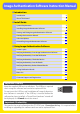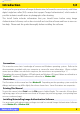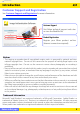Manual
6
Return to fi r s t page
Install Guide
Installing Image Authentication Software 1/6
Before installing Image Authentication Software:
• Confi rm that the computer satisfi es the System Requirements for Image Authentication
Software.
• Exit any other applications that may be running, including anti-virus software.
• Do not plug the supplied USB key into a USB port.
Starting the Installation
Use an account with administrator privileges when installing Image Authentication Software.
If the “Select Region” Dialog Is Not Displayed
If the “Select Region” Dialog Is Not Displayed
To display the “Select Region” dialog, select My Computer from the Start menu (Windows XP) or
double-click the My Computer icon on the desktop (Windows 2000) and double-click the CD-ROM
(Authentication) icon in the My Computer window.
Existing Versions of Image Authentication Software
Existing Versions of Image Authentication Software
If an existing copy of Image Authentication Software is detected during installation, a notifi cation
will be displayed. Follow the on-screen instructions.
1
Place the Image Authentication Software CD-ROM into the CD-ROM drive.
2
A “Select Region” dialog will be displayed. Select a region and click Next.