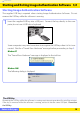Manual
12
Return to fi r s t page
Install Guide
Starting and Exiting Image Authentication Software
1/2
Starting Image Authentication Software
The supplied USB key is required when starting Image Authentication Software. Do not
remove the USB key while the software is running.
1
Insert the supplied USB key into a USB port. Connect the key directly to the com-
puter; do not use a USB hub or keyboard.
Some computers may need some time to recognize the USB key when it is fi rst con-
nected. Wait for a “Found New Hardware” message before proceeding to Step 2.
Windows XP
The “Found New Hardware” message is displayed in the task bar.
Windows 2000
The following dialog is displayed.
The USB Key
The USB Key
Removing the USB key while the software is running may interrupt operation for up to fi ve minutes.
If the key is removed while the software is running, reinsert it into the same USB port. Do not lose
the USB key.