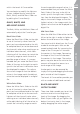User's Manual
138
Chapter 22 Adjust Menu
different channels quickly by using the
following keyboard shortcuts:
RGB Channels: Ctrl + ~ (Windows)
Command + ~ (Mac OS)
Red Channel: Ctrl + 1 (Windows)
Command + 1 (Mac OS)
Green Channel: Ctrl + 2 (Windows)
Command + 2 (Mac OS)
Blue Channel: Ctrl + 3 (Windows)
Command + 3 (Mac OS)
Within this editor you are presented
with a histogram that represents the
total luminosity values within your
image. Superimposed above this histo-
gram, a Curve is displayed that enables
you to control the relationship of input
luminosity values to output luminosity
values.
The luminosity histogram represents
a bar graph of the total number of
pixels that appear at different levels of
luminosity. The horizontal axis repre-
sents the luminosity level, while the
vertical axis represents the number of
pixels at each luminosity level found
within the current image. The left side
of the horizontal axis represents the
darkest tones in your image, while
the right side represents the lightest
tones in the image, based on the active
channel selected.
When editing all channels simultane-
ously, the histogram represents light-
ness from black to white. When editing
an individual channel, the histogram
represents lightness from the absence
of that color to the maximum bright-
ness of that color.
The histogram is very helpful in deter-
mining how to adjust the settings
White PointMid Point
Black Output Slider
White Output Slider
Black Point
Show Before/After
Histogram
Auto Contrast Button
White Point Dropper
Neutral Point Dropper
Black Point Dropper
Reset Current Channel
Reset All Channels
Channel Selector
Temporary Cancel
Button
Add Anchor Point