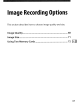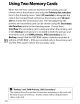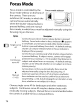Owner's Manual
Table Of Contents
- Using the Supplied Manuals
- Quick Start Guide
- Owners Manual
- Two-Button Reset
- Memory Card Compatibility
- Setting Language / Time / Date
- Table of Contents
- Q & A Index
- Icons Used in This Manual
- Supplied Accessories
- Parts & Controls
- Getting Started
- Basic Operation
- Focus
- Release Mode
- ISO Sensitivity
- Exposure
- White Balance
- Image Enhancement
- Flash Photography
- Other Shooting Options
- More Playback Options
- Connecting to Other Devices
- Menu Guide
- Compatible Lenses
- Optional Flash Units
- Other Accessories
- Care / Maintenance
- Troubleshooting
- Error Messages
- Specs
- Index
- Software Installation Guide
- Scan of Software CD-ROM
- Warranty
Image
Size
Choose
from
the
following
-
--,"
Size
when
printed at
300
dpi
(approx.)
*
-
._--
.
--
36.3 x 24.1
em
(14.3 x 9.5 in.)
27.2
x 18.1
em
(10.7 x
7.1
in.)
18.2
x 12.1
em
(7.1
x 4.7 in.)
Size
(pixels)
",
_.
L
..
4,288
x 2,848
3,216
x 2,136
2,144
x 1,424
Image size
is
measured in pixels.
options:
Option
L
M
S
;,
* Print size in inches equals image size in pixels
divided
by
printer
resolution in
dots
per
inch (dpi; 1 inch =
approximately
2.54 em).
Image size can be set
by
pressing
the
QUAL
button
and
rotating
the
sub-command
dial
until
the
desired
option
is
displayed in
the
control
panel.
QUAL
button
Sub-command
dial
([0
I
[
'")K
f.U
NORM
Control
panel
A
100
I
DSC
DCF
D'D
NORM
lid
Image
size
;;
SHOOTING
MENU
~O
Shooting
menu
bank
:)
Reset
shooting
menu
:~."
Active
folder
't
F"I
"
-'
I e
naming
:~
Primary
slot
selection
,!,
Secondary
slot
fundion
I
Image
Quality
B
The
Image
Size
Menu
Image
size ean also
be
adjusted
using
the
Image
size
option
in
the
shooting
menu
(0253).
71