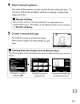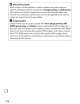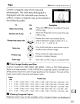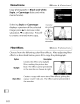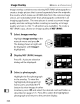Owner's Manual
Table Of Contents
- Using the Supplied Manuals
- Quick Start Guide
- Owners Manual
- Two-Button Reset
- Memory Card Compatibility
- Setting Language / Time / Date
- Table of Contents
- Q & A Index
- Icons Used in This Manual
- Supplied Accessories
- Parts & Controls
- Getting Started
- Basic Operation
- Focus
- Release Mode
- ISO Sensitivity
- Exposure
- White Balance
- Image Enhancement
- Flash Photography
- Other Shooting Options
- More Playback Options
- Connecting to Other Devices
- Menu Guide
- Compatible Lenses
- Optional Flash Units
- Other Accessories
- Care / Maintenance
- Troubleshooting
- Error Messages
- Specs
- Index
- Software Installation Guide
- Scan of Software CD-ROM
- Warranty
Color
Balance
MENU
button
...
IQ1
retouch menuJl
'iif!!i!:~!fJI!~jN~!ii!i!'-·~~"«~""~~~iJ§I!;:t!.'S'I-"~_:>_~~~~~IiJ;'fJ;ifii'ii!:..~~~I!lJI€~_~~~~~
.......
~.~~.~ii..~iliIp£~~~!f/IiJi!..~~~
:
Use
the
multi
selector
to
create a copy
with
modified
color balance
as
shown below. The
effect
is
displayed in
the
monitor
together
with
red, green, and blue histograms
(Q
210)
giving
the
distribution
of
tones in
the
copy.
Press
@>
to
copy
the
photograph.
Increase
amount
of
green
Increase
6~
Increase
amount
of
\~O!)
amount
of
blue
'<-TY
amber
Increase
amount
of
magenta
B Zoom
To
zoom
in on
the
image
displayed in
the
monitor,
press
the
~
button.
The histogram will
be
updated
to
show
data
only
for
the
portion
of
the
image
displayed in
the
monitor.
While
the
image
is
zoomed
in, press
the
o-n
button
to
toggle
back and
forth
between
color
balance
and zoom. When
zoom
is
selected, you can
zoom
in and
out
with
the
~
and
E{~
buttons
and scroll
the
image
with
the
multi
selector.
323