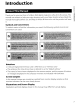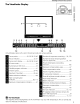Owner's Manual
Table Of Contents
- Quick Start Guide
- Owners Manual
- Reset
- Two-Button Reset
- Image Quality & Size
- Setting Language / Time / Date
- Using This Manual
- Table of Contents
- Supplied Accessories
- Parts & Controls
- Getting Started
- Basic Photography
- Basic Playback
- Advanced Photography
- Advanced Playback
- Printing Photographs
- Setup / Menus
- Optional Accessories
- Care / Maintenance
- Troubleshooting
- Error Messages
- Specs
- Index
- Scan of Software CD-ROM
- D60 Gold Edition Note
- Capture NX2 Software Trial
- Warranty
Ell
~~
\.
Getting
to
Know
the
Camera
The Shooting Information Display
When the camera
is
turned on, the Shooting information display
will be shown in the monitor. Shooting information such
as
shutter
speed, aperture, and number
of
exposures remaining,
as
well
as
::l the settings currently applied,
can
be confirmed.
...
o The display changes, in
the
following order, each
time
~
(~fI~)
is
CL
c:
pressed:
!4
o'
::l Shooting information display
Quick settings display*
Monitor
off
* Frequently
used
shooting settings
can
be
adjusted from the Quick settings display
(!!l48),
mJ
Tuning on and
off
Shooting Information Display
At default settings, shooting information also turns
off
as
indicated below.
• When no operations
are
performed for
about
eight
seconds.
• When the
eye
sensor
is
activated by looking
through
the
viewfinder
(t!l31,
123).
• While
the
shutter-release
button
is
held down.
When the Shooting information display
is
off,
the
Shooting information display
is
also shown
as
indicated below.
• When pressing halfway and releasing
the
shutter-release
button
(til
31).
• When
~~
or
fP
O
is
pressed.
• When
~/Fn
is
pressed, unless White balance
is
selected for Custom setting
11
(~/Fn
button;
- 2)'
AUTO
~~
~
r:;;;;;j
!t:
..s.
•.
I.i/iI
d
w
11
In
0,
\$),
;L,
_,
.....,
"",
...
."
or --.J
mo
e.
• When
~
is
pressed in any mode other than @ Auto (flash off) mode.
• When
~
is
pressed in
p,
5,
or A mode.
~
Information Display Format
The format for information display
is
selected from
the
Info display format
option
(t!l120)
in
the
8 setup menu.