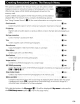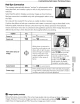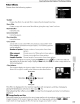Owner's Manual
Table Of Contents
- Quick Start Guide
- Owners Manual
- Reset
- Two-Button Reset
- Image Quality & Size
- Setting Language / Time / Date
- Using This Manual
- Table of Contents
- Supplied Accessories
- Parts & Controls
- Getting Started
- Basic Photography
- Basic Playback
- Advanced Photography
- Advanced Playback
- Printing Photographs
- Setup / Menus
- Optional Accessories
- Care / Maintenance
- Troubleshooting
- Error Messages
- Specs
- Index
- Scan of Software CD-ROM
- D60 Gold Edition Note
- Capture NX2 Software Trial
- Warranty
Creating
Retouched
Copies:
The
Retouch
Menu
• Retouching Copies
• The options in the retouch menu
can
each be applied once
to
existing copies, although this may
result
in
loss
of
quality. Note the following:
- The
same
option cannot be applied
to
the same copy more than once.
- Copies created
with
Quick retouch cannot be further modified using D-Lighting.
- Copies created with D-Lighting cannot be further modified using Quick retouch.
- Copies created with Trim
or
Small picture cannot be further modified.
- Quick retouch, D-Lighting, Red-eye correction, and Filter effects other than Cross screen
cannot be applied
to
monochrome copies.
- Copies created with
Filter effects set
to
any option other than Cross screen can only be further
modified using
Cross screen
in
Filter effects.
- Copies created with
NEF
(RAW) processing>Optimize image>Black-and-white cannot be
further modified using Quick retouch, D-Lighting, Red-eye correction,
or
Monochrome.
Further modification
is
possible only using Cross screen
in
Filter effects.
• Quick retouch, D-Lighting, Red-eye correction, Monochrome,
and Filter effects other than
Cross screen cannot
be
applied
to
photographs taken with Black-and-white selected for
Optimize
image
(~101).
• The D60 may be unable
to
display or retouch photographs that were created with other models
of
camera or that have been modified using a computer or other device.
Creating Retouched Copies
130
1
Display
the
retouch
menu
and
highlight
menu
item
(~
94).
2
Display
selection
screen.
3 Highlight photograph.
Press
and hold
~
to
enlarge display
of
the selected
photograph.
4
Display
retouch
options.
The screen specific
to
each retouch option will be
displayed.
See
the section for each retouch option for
further details.
To
exit
to
full-frame playback mode
without
creating
modified copy,
press
lEl