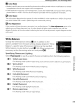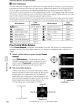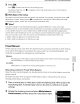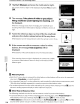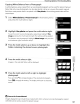Owner's Manual
Table Of Contents
- Quick Start Guide
- Owners Manual
- Reset
- Two-Button Reset
- Image Quality & Size
- Setting Language / Time / Date
- Using This Manual
- Table of Contents
- Supplied Accessories
- Parts & Controls
- Getting Started
- Basic Photography
- Basic Playback
- Advanced Photography
- Advanced Playback
- Printing Photographs
- Setup / Menus
- Optional Accessories
- Care / Maintenance
- Troubleshooting
- Error Messages
- Specs
- Index
- Scan of Software CD-ROM
- D60 Gold Edition Note
- Capture NX2 Software Trial
- Warranty
Shooting
Options:
The
Shooting Menu
Copying
White
Balance
from
a Photograph
A white balance value copied from
an
existing photograph
can
be
used for preset manual.
Note that only one photograph can be selected at a
time
as
a source for preset manual.
Each
time
new
preset data
is
acquired
with
Use photo, the existing preset data will be
overwritten.
1 Select
White
balance>Preset manual
in
the shooting menu
and
press
the multi selector right.
2 Highlight Use
photo
and
press
the
multi selector right.
To
use
the current source photograph
as
preset
data,
highlight
This
image
and
press
the multi selector right. The setting will be applied.
To choose a
new
photograph,
highlight
Select
image
and press the
multi selector right. Proceed
to
step
3.
3
Press
the
multi selector up or
down
to highlight
the
folder containing
the
desired source photograph.
4
Press
the
multi selector right.
Images in
the
selected folder will be displayed.
5
Press
the
multi selector left or right to highlight
photograph.
Press
and hold
~
to
enlarge display
of
the
selected photograph.
Press
OK
to
apply
the
setting. The display will return
to
shooting
menu.
~
Source
for
Preset
Manual
Images displayed may include those created
with
other
cameras,
but
only photographs created
with
D60 can be used
as
source for preset manual.
107