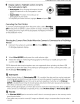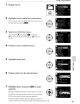Owner's Manual
Table Of Contents
- Quick Start Guide
- Owners Manual
- Reset
- Two-Button Reset
- Image Quality & Size
- Setting Language / Time / Date
- Using This Manual
- Table of Contents
- Supplied Accessories
- Parts & Controls
- Getting Started
- Basic Photography
- Basic Playback
- Advanced Photography
- Advanced Playback
- Printing Photographs
- Setup / Menus
- Optional Accessories
- Care / Maintenance
- Troubleshooting
- Error Messages
- Specs
- Index
- Scan of Software CD-ROM
- D60 Gold Edition Note
- Capture NX2 Software Trial
- Warranty
Viewing Photographs on
TV
A Video Cable
EG-Dl
00 (available separately; erl156) can be used
to
connect
the
camera
to
a television or
VCR
for playback or recording.
1 Turn the camera off. Always turn the camera
off
before
connecting or disconnecting the video cable.
2 Connect the camera
to
the
TV
using the video cable.
Connect
to
video device
o 0 0 r
Connect
to
camera
Turn
the
camera on.
Press
[E]
to
begin playback. During playback, images will be
displayed on
the
television or recorded
to
video tape.
Use
the
same operations for playing images back in
the
camera
monitor
to
play them back on a television.
The camera
monitor
will remain off.
3 Tune
the
television
to
the
video channel.
4
(")
o
:J
:J
ro
!4
S'
<0
....
o
OJ
(")
o
3
"0
C
....
ro
:'
o
~
~
Notes on Power Source
When connecting the camera
to
a
computer
or
printer,
use
batteries
with
adequate charge
remaining
to
prevent
the
camera from turning
off
unexpectedly.
To
power the camera continuously
for extended periods,
use
an
optional
AC
Adapter
EH-5a
with
Power Connector
EP-5
(!Ii
156).
~
Connecting
the
USB
Cable
Be
sure that
the
connectors are oriented correctly, and
do
not
use
force,
to
connect the
USB
cable.
When disconnecting
the
USB
cable,
do
not
pull the connector at
an
angle.
~
VideoMode
Be
sure that the camera's video mode setting conforms
to
the standard used by your television. The
92 video
mode
setting
is
an option set in
the
setup
menu>Video
mode
(!Ii
123).