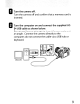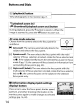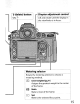Owner's Manual
Table Of Contents
- Using the Supplied Manuals
- Quick Start Guide
- Owners Manual
- Two-Button Reset
- Setting Language / Time / Date
- Table of Contents
- Q & A Index
- Supplied Accessories
- Parts & Controls
- Getting Started
- Basic Photography
- Basic Playback
- Image Area
- Image Quality
- Image Size
- Focus
- Release Mode
- ISO Sensitivity
- Exposure
- White Balance
- Image Enhancement
- Flash Photography
- Other Shooting Options
- More Playback Options
- Connecting to Other Devices
- Menu Guide
- Playback Menu - Managing Images
- Shooting Menu - Shooting Options
- Shooting Menu Bank
- Reset Shooting Menu
- Active Folder
- File Naming
- Image Quality
- Image Size
- Image Area
- JPEG Compression
- NEF (RAW) Recording
- White Balance
- Set Picture Control
- Manage Picture Control
- Color Space
- Active D-Lighting
- Vignette Control
- Long Exposure NR
- High ISO NR
- ISO Sensitivity Settings
- Live View
- Multiple Exposure
- Interval Timer Shooting
- Custom Settings - Fine Tuning the Camera
- Setup Menu - Camera Setup
- Format Memory Card
- LCD Brightness
- Clean Image Sensor
- Lock Mirror Up for Cleaning
- Video Mode
- HDMI
- World Time
- Language
- Image Comment
- Auto Image Rotation
- Dust Off Reference Photo
- Battery Information
- Wireless Transmitter
- Image Authentication
- Copyright Information
- Save / Load Settings
- GPS
- Virtual Horizon
- Non-CPU Lens Data
- AF Fine Tune
- Firmware Version
- Retouch Menu - Creating Retouched Copies
- My Menu - Creating a Custom Menu
- Compatible Lenses
- Optional Flash Units
- Other Accessories
- Care / Maintenance
- Troubleshooting
- Error Messages
- Defaults
- Memory Card Capacity
- Specs
- Index
- 24-120mm Lens Instruction Manual
- Software Installation Instructions
- Scans of Software CD-ROMs
- AC Power Cord Specs
- Warranty
Copying P:idurest08.Computer
IJ
Turn
the
camera on.
Windows
Vista: If
an
AutoPlay dialog
is
displayed, click
Copy
pictures
to
a
folder
on
my
computer
using
Nikon
Transfer
to
start Nikon Transfer. To skip
the
AutoPlay dialog in future, select Always
do
this
for
this
device
before
cl
icking the
/I
copy pictu
res
..."
option.
Windows
XP:
If
an
AutoPlay dialog
is
displayed, select
Nikon
Transfer
Copy
pictures
to
a
folder
on
my
computer
and click OK
to
start Nikon Transfer.
To
skip
the
AutoPlay dialog in future, select
Always
use
this
program
for
this
action
before clicking OK.
Macintosh:
Nikon Transfer will start automatically
if
Yes
was selected in the Auto-Launch setting dialog
when Nikon Transfer was first installed.
II
Confirm
thatthe
camera
is
displayed in
the
transfer
options
"Source" panel.
If
the
camera
is
not
displayed,
check
that
the
camera
is
on
and connected
to
the
computer.
10
10-
__
I
.jO
._<:0.
"'_""'~-""'''''''
J
..
':-:.'-.-.-.,
..
-.-
·
..
_
·.·
..
N
••
.-.'.·
••
•••
•••
-.-.-.-.
D700