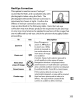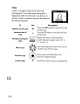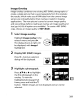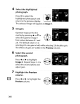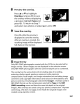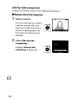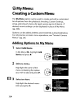Owner's Manual
Table Of Contents
- Using the Supplied Manuals
- Quick Start Guide
- Owners Manual
- Two-Button Reset
- Setting Language / Time / Date
- Table of Contents
- Q & A Index
- Supplied Accessories
- Parts & Controls
- Getting Started
- Basic Photography
- Basic Playback
- Image Area
- Image Quality
- Image Size
- Focus
- Release Mode
- ISO Sensitivity
- Exposure
- White Balance
- Image Enhancement
- Flash Photography
- Other Shooting Options
- More Playback Options
- Connecting to Other Devices
- Menu Guide
- Playback Menu - Managing Images
- Shooting Menu - Shooting Options
- Shooting Menu Bank
- Reset Shooting Menu
- Active Folder
- File Naming
- Image Quality
- Image Size
- Image Area
- JPEG Compression
- NEF (RAW) Recording
- White Balance
- Set Picture Control
- Manage Picture Control
- Color Space
- Active D-Lighting
- Vignette Control
- Long Exposure NR
- High ISO NR
- ISO Sensitivity Settings
- Live View
- Multiple Exposure
- Interval Timer Shooting
- Custom Settings - Fine Tuning the Camera
- Setup Menu - Camera Setup
- Format Memory Card
- LCD Brightness
- Clean Image Sensor
- Lock Mirror Up for Cleaning
- Video Mode
- HDMI
- World Time
- Language
- Image Comment
- Auto Image Rotation
- Dust Off Reference Photo
- Battery Information
- Wireless Transmitter
- Image Authentication
- Copyright Information
- Save / Load Settings
- GPS
- Virtual Horizon
- Non-CPU Lens Data
- AF Fine Tune
- Firmware Version
- Retouch Menu - Creating Retouched Copies
- My Menu - Creating a Custom Menu
- Compatible Lenses
- Optional Flash Units
- Other Accessories
- Care / Maintenance
- Troubleshooting
- Error Messages
- Defaults
- Memory Card Capacity
- Specs
- Index
- 24-120mm Lens Instruction Manual
- Software Installation Instructions
- Scans of Software CD-ROMs
- AC Power Cord Specs
- Warranty
8 Preview
the
overlay.
Press
...
or
...
to
highlight
Overlay and press ® (to save
~
the
overlay
without
displaying •
a preview,
highlight
Save and
press
®).
To
return
to
Step 7
and select
new
photos
or
adjust gain, press
E{~.
9 Save
the
overlay.
Press
@)
while the preview
is
displayed to
save
the overlay.
~
After
an
overlay
is
created, the •
resulting image will be displayed
full-frame in the monitor.
+
.~
~
Image Overlay
Only
NEF
(RAW)
photographs created
with
the
D700 can be selected for
image overlay.
Other
images are
not
displayed in
the
selection screen.
Only
NEF
(RAW)
photographs
with
the
same
bit-depth
can be combined.
The overlay
has
the
same
photo
info (including date
of
recording,
metering, shutter speed, aperture, exposure mode, exposure
compensation, focal length, and image orientation
but
excluding image
comments and
copyright
information) and values for
white
balance and
I@]I
picture control
as
the
photograph
selected for Image
1.
Overlays saved in
NEF
(RAW)
format
use
the
compression selected for Type in
the
NEF
(RAW) recording
menu
and have
the
same
bit
depth
as
the
original
images;
JPEG
overlays are saved using size-priority compression. Vignette
control (pg. 276) does
not
apply, even
if
both
the
original images were
created using
vignette
control.
361