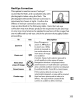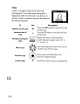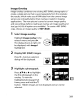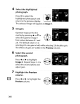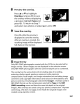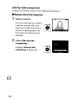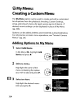Owner's Manual
Table Of Contents
- Using the Supplied Manuals
- Quick Start Guide
- Owners Manual
- Two-Button Reset
- Setting Language / Time / Date
- Table of Contents
- Q & A Index
- Supplied Accessories
- Parts & Controls
- Getting Started
- Basic Photography
- Basic Playback
- Image Area
- Image Quality
- Image Size
- Focus
- Release Mode
- ISO Sensitivity
- Exposure
- White Balance
- Image Enhancement
- Flash Photography
- Other Shooting Options
- More Playback Options
- Connecting to Other Devices
- Menu Guide
- Playback Menu - Managing Images
- Shooting Menu - Shooting Options
- Shooting Menu Bank
- Reset Shooting Menu
- Active Folder
- File Naming
- Image Quality
- Image Size
- Image Area
- JPEG Compression
- NEF (RAW) Recording
- White Balance
- Set Picture Control
- Manage Picture Control
- Color Space
- Active D-Lighting
- Vignette Control
- Long Exposure NR
- High ISO NR
- ISO Sensitivity Settings
- Live View
- Multiple Exposure
- Interval Timer Shooting
- Custom Settings - Fine Tuning the Camera
- Setup Menu - Camera Setup
- Format Memory Card
- LCD Brightness
- Clean Image Sensor
- Lock Mirror Up for Cleaning
- Video Mode
- HDMI
- World Time
- Language
- Image Comment
- Auto Image Rotation
- Dust Off Reference Photo
- Battery Information
- Wireless Transmitter
- Image Authentication
- Copyright Information
- Save / Load Settings
- GPS
- Virtual Horizon
- Non-CPU Lens Data
- AF Fine Tune
- Firmware Version
- Retouch Menu - Creating Retouched Copies
- My Menu - Creating a Custom Menu
- Compatible Lenses
- Optional Flash Units
- Other Accessories
- Care / Maintenance
- Troubleshooting
- Error Messages
- Defaults
- Memory Card Capacity
- Specs
- Index
- 24-120mm Lens Instruction Manual
- Software Installation Instructions
- Scans of Software CD-ROMs
- AC Power Cord Specs
- Warranty
Image
Overlay
,
~~~~~~~~,~~~~,_.
-,
---
Image overlay combines
two
existing
NEF
(RAW)
photographs
to
create a single picture
that
is
saved separately from
the
originals;
,
the
results, which make use
of
RAW
data from
the
camera image
sensor, are noticeably better than overlays created in imaging
applications. The
new
picture
is
saved at current image quality
and
size
settings; before creating an overlay, set image quality and
size
(pp. 64, 69; all options are available).
To
create a
NEF
(RAW)
copy, choose an image quality
of
NEF (RAW).
_JIlJ
~
101-5~1
~Zoom
~OK
Image
overlay
Image
1
Image
overlay
~
Image
1
•••
1 Select
Image
overlay.
Highlight
Image
overlay
in the
retouch menu and press
~.
The dialog shown at
right
will
be displayed,
with
Image
1
highlighted.
2
Display
NEF
(RAW)
images.
Press
®.
A picture selection
~.
dialog will be displayed.
3
Highlight
a
photograph.
•••
•
J101-5~1
~Zoom
(QB)OK
Press'"
T
.....
or
~
to
highlight
the
first photograph in
the
overlay.
To
view the
highlighted photograph full
frame, press and hold
the
~
button. Hidden images are
not
displayed and can
not
be
selected.
359