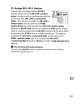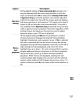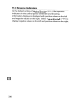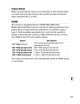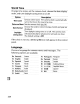Owner's Manual
Table Of Contents
- Using the Supplied Manuals
- Quick Start Guide
- Owners Manual
- Two-Button Reset
- Setting Language / Time / Date
- Table of Contents
- Q & A Index
- Supplied Accessories
- Parts & Controls
- Getting Started
- Basic Photography
- Basic Playback
- Image Area
- Image Quality
- Image Size
- Focus
- Release Mode
- ISO Sensitivity
- Exposure
- White Balance
- Image Enhancement
- Flash Photography
- Other Shooting Options
- More Playback Options
- Connecting to Other Devices
- Menu Guide
- Playback Menu - Managing Images
- Shooting Menu - Shooting Options
- Shooting Menu Bank
- Reset Shooting Menu
- Active Folder
- File Naming
- Image Quality
- Image Size
- Image Area
- JPEG Compression
- NEF (RAW) Recording
- White Balance
- Set Picture Control
- Manage Picture Control
- Color Space
- Active D-Lighting
- Vignette Control
- Long Exposure NR
- High ISO NR
- ISO Sensitivity Settings
- Live View
- Multiple Exposure
- Interval Timer Shooting
- Custom Settings - Fine Tuning the Camera
- Setup Menu - Camera Setup
- Format Memory Card
- LCD Brightness
- Clean Image Sensor
- Lock Mirror Up for Cleaning
- Video Mode
- HDMI
- World Time
- Language
- Image Comment
- Auto Image Rotation
- Dust Off Reference Photo
- Battery Information
- Wireless Transmitter
- Image Authentication
- Copyright Information
- Save / Load Settings
- GPS
- Virtual Horizon
- Non-CPU Lens Data
- AF Fine Tune
- Firmware Version
- Retouch Menu - Creating Retouched Copies
- My Menu - Creating a Custom Menu
- Compatible Lenses
- Optional Flash Units
- Other Accessories
- Care / Maintenance
- Troubleshooting
- Error Messages
- Defaults
- Memory Card Capacity
- Specs
- Index
- 24-120mm Lens Instruction Manual
- Software Installation Instructions
- Scans of Software CD-ROMs
- AC Power Cord Specs
- Warranty
Video Mode
When connecting
the
camera
to
a television or
VCR
via
the
video
connector, be sure
the
camera video
mode
matches
the
device
video standard
(NTSC
or
PAL).
HDMI
The camera
is
equipped
with
an HOMI (High-Definition
Multimedia
Interface) mini-pin connector, allowing pictures
to
be
played back on
high-definition
televisions
or
monitors using a
type
C cable (available separately from commercial suppliers).
Before connecting
the
camera
to
high-definition device, choose
the
HOMI
format
from
the
options below.
'~"""~~'~"~~
opiion························r·······
··········..~·
..
~..Descripiion~~
~
_~
-~.~
.....
_................................
.
········~·········
..
!Th
..
ecam~er·aa·uio~matTcaify··~;eiec·tsthe·~··-······-
AUTO
Auto (default) I
I
appropriate
format.
·480P~480p(prog·ressivey·T640
x
480
(progresslveTformat
.
~576P
"'S76p(prog'ressfveY'T720'x576(p'rogressive)format'"...
..
~
_
..
~
............
~ ~
~.~...................................................................
..
+ _
~ ~
~
_ _ .
720p
720p
(progressive) i 1,280 x 720 (progress.ive)
format
..
~.~o~.
__
.~,_.~m
..
_"·"
...
~u_.,,,·"'._.'m_"·,~_'
..
'._m,_
~
..
.-
..•
"_.--m~"."
•••-
.•••
__
•••••.•••
_.
__
••
_,.,.-f---,.,.
_
....
_·
.•
_._
..
__
,_,._._~
..
,,_
..
,,·
..
,,_.,
...
,
...
,,·.,_'.~_m
"'_,_".~.
__
~
~
__
. .
".
__
~.
__
,,
__
~~~_.,,~~~_·.~_~
.•
__
.~_·w.'.-mm~·'
.•
~.~
1080i
1080i
(interlaced) 11,920 x 1,080 (interlaced)
format
The camera
monitor
turns
off
automatically when
an
HOMI device
is
connected.
333