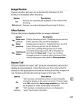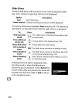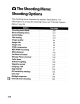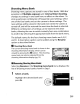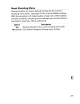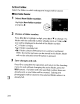Owner's Manual
Table Of Contents
- Using the Supplied Manuals
- Quick Start Guide
- Owners Manual
- Two-Button Reset
- Setting Language / Time / Date
- Table of Contents
- Q & A Index
- Supplied Accessories
- Parts & Controls
- Getting Started
- Basic Photography
- Basic Playback
- Image Area
- Image Quality
- Image Size
- Focus
- Release Mode
- ISO Sensitivity
- Exposure
- White Balance
- Image Enhancement
- Flash Photography
- Other Shooting Options
- More Playback Options
- Connecting to Other Devices
- Menu Guide
- Playback Menu - Managing Images
- Shooting Menu - Shooting Options
- Shooting Menu Bank
- Reset Shooting Menu
- Active Folder
- File Naming
- Image Quality
- Image Size
- Image Area
- JPEG Compression
- NEF (RAW) Recording
- White Balance
- Set Picture Control
- Manage Picture Control
- Color Space
- Active D-Lighting
- Vignette Control
- Long Exposure NR
- High ISO NR
- ISO Sensitivity Settings
- Live View
- Multiple Exposure
- Interval Timer Shooting
- Custom Settings - Fine Tuning the Camera
- Setup Menu - Camera Setup
- Format Memory Card
- LCD Brightness
- Clean Image Sensor
- Lock Mirror Up for Cleaning
- Video Mode
- HDMI
- World Time
- Language
- Image Comment
- Auto Image Rotation
- Dust Off Reference Photo
- Battery Information
- Wireless Transmitter
- Image Authentication
- Copyright Information
- Save / Load Settings
- GPS
- Virtual Horizon
- Non-CPU Lens Data
- AF Fine Tune
- Firmware Version
- Retouch Menu - Creating Retouched Copies
- My Menu - Creating a Custom Menu
- Compatible Lenses
- Optional Flash Units
- Other Accessories
- Care / Maintenance
- Troubleshooting
- Error Messages
- Defaults
- Memory Card Capacity
- Specs
- Index
- 24-120mm Lens Instruction Manual
- Software Installation Instructions
- Scans of Software CD-ROMs
- AC Power Cord Specs
- Warranty
Active Folder
Select the folder in which subsequent images will be stored.
Highlight New folder number
and press
~.
II
New
Folder
Number
1 Select
New
folder
number.
2
Choose a folder number.
Press
~
or
~
to
highlight
a digit,
press
...
or
T"
to
change.
If
a
folder
with
the selected number already exists, a
CJ,
[;;I,
or
~
icon will be displayed
to
the left
of
the folder number:
•
CJ
:
Folder
is
empty.
•
[;;I
:
Folder
is
partially full.
•
~
: Folder contains 999 pictures or a picture numbered
9999. No further pictures
can
be stored in this folder; folder
will
not
be selected when
®
button
is
pressed.
3
Save changes and exit.
Press
®
to
complete the operation and return
to
the shooting
menu (to exit
without
changing the active folder,
press
the
MENU
button).
If
a folder
with
the specified number does
not
already exist, a new folder will be created. Subsequent
photographs will be stored in the selected folder unless
it
is
~I
already full.
272