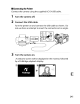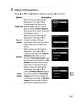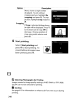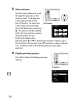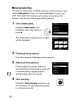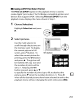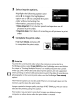Owner's Manual
Table Of Contents
- Using the Supplied Manuals
- Quick Start Guide
- Owners Manual
- Two-Button Reset
- Setting Language / Time / Date
- Table of Contents
- Q & A Index
- Supplied Accessories
- Parts & Controls
- Getting Started
- Basic Photography
- Basic Playback
- Image Area
- Image Quality
- Image Size
- Focus
- Release Mode
- ISO Sensitivity
- Exposure
- White Balance
- Image Enhancement
- Flash Photography
- Other Shooting Options
- More Playback Options
- Connecting to Other Devices
- Menu Guide
- Playback Menu - Managing Images
- Shooting Menu - Shooting Options
- Shooting Menu Bank
- Reset Shooting Menu
- Active Folder
- File Naming
- Image Quality
- Image Size
- Image Area
- JPEG Compression
- NEF (RAW) Recording
- White Balance
- Set Picture Control
- Manage Picture Control
- Color Space
- Active D-Lighting
- Vignette Control
- Long Exposure NR
- High ISO NR
- ISO Sensitivity Settings
- Live View
- Multiple Exposure
- Interval Timer Shooting
- Custom Settings - Fine Tuning the Camera
- Setup Menu - Camera Setup
- Format Memory Card
- LCD Brightness
- Clean Image Sensor
- Lock Mirror Up for Cleaning
- Video Mode
- HDMI
- World Time
- Language
- Image Comment
- Auto Image Rotation
- Dust Off Reference Photo
- Battery Information
- Wireless Transmitter
- Image Authentication
- Copyright Information
- Save / Load Settings
- GPS
- Virtual Horizon
- Non-CPU Lens Data
- AF Fine Tune
- Firmware Version
- Retouch Menu - Creating Retouched Copies
- My Menu - Creating a Custom Menu
- Compatible Lenses
- Optional Flash Units
- Other Accessories
- Care / Maintenance
- Troubleshooting
- Error Messages
- Defaults
- Memory Card Capacity
- Specs
- Index
- 24-120mm Lens Instruction Manual
- Software Installation Instructions
- Scans of Software CD-ROMs
- AC Power Cord Specs
- Warranty
II
Creating
a
OPOF
Print
Order:
Print
Set
The
Print
set
(DPOF)
option
in
the
playback menu
is
used
to
create digital
"print
orders" for PictBridge-compatible printers and
devices
that
support
DPOF.
Selecting
Print
set
(DPOF) from
the
playback menu displays
the
menu shown in Step
1.
~
ki
~
0
0
Nlkon
Highlight
Select/set
and press
~.
2 Select pictures.
Use
the
multi
selector
to
scroll
through
the
pictures on
the
memory
card.
To
display
the
current picture in full
screen, press
<t{
button.
To
0."
button
select
the
current picture for
printing, press
the
o-n
button
and press
•.
The picture will
be marked
with
a
~
icon and
the
number
of
prints will be
set
to
1.
Keeping
the
o-n
button
pressed,
press.
or
....
to
specify
the
number
of
prints (up
to
99;
to
deselect
the
Iw:vl
picture, press
....
when
the
number
of
prints
is
1).
Press
®
when all
the
desired pictures have been selected (to exit
to
the
playback menu
without
changing
the
print
order, press
MENU).
1 Choose
Select/set.
253