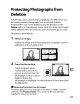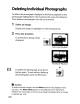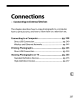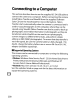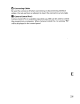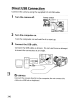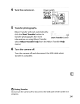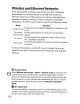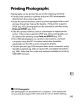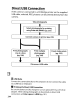Owner's Manual
Table Of Contents
- Using the Supplied Manuals
- Quick Start Guide
- Owners Manual
- Two-Button Reset
- Setting Language / Time / Date
- Table of Contents
- Q & A Index
- Supplied Accessories
- Parts & Controls
- Getting Started
- Basic Photography
- Basic Playback
- Image Area
- Image Quality
- Image Size
- Focus
- Release Mode
- ISO Sensitivity
- Exposure
- White Balance
- Image Enhancement
- Flash Photography
- Other Shooting Options
- More Playback Options
- Connecting to Other Devices
- Menu Guide
- Playback Menu - Managing Images
- Shooting Menu - Shooting Options
- Shooting Menu Bank
- Reset Shooting Menu
- Active Folder
- File Naming
- Image Quality
- Image Size
- Image Area
- JPEG Compression
- NEF (RAW) Recording
- White Balance
- Set Picture Control
- Manage Picture Control
- Color Space
- Active D-Lighting
- Vignette Control
- Long Exposure NR
- High ISO NR
- ISO Sensitivity Settings
- Live View
- Multiple Exposure
- Interval Timer Shooting
- Custom Settings - Fine Tuning the Camera
- Setup Menu - Camera Setup
- Format Memory Card
- LCD Brightness
- Clean Image Sensor
- Lock Mirror Up for Cleaning
- Video Mode
- HDMI
- World Time
- Language
- Image Comment
- Auto Image Rotation
- Dust Off Reference Photo
- Battery Information
- Wireless Transmitter
- Image Authentication
- Copyright Information
- Save / Load Settings
- GPS
- Virtual Horizon
- Non-CPU Lens Data
- AF Fine Tune
- Firmware Version
- Retouch Menu - Creating Retouched Copies
- My Menu - Creating a Custom Menu
- Compatible Lenses
- Optional Flash Units
- Other Accessories
- Care / Maintenance
- Troubleshooting
- Error Messages
- Defaults
- Memory Card Capacity
- Specs
- Index
- 24-120mm Lens Instruction Manual
- Software Installation Instructions
- Scans of Software CD-ROMs
- AC Power Cord Specs
- Warranty
Connecting to aComputer
This section describes
how
to
use
the supplied
UC-E4
USB
cable
to
connect
the
camera
to
a computer. Before connecting
the
camera,
install Nikon Transfer and ViewNX from
the
supplied Software
Suite
CD
(see
the
Install Guide for more information). Nikon
Transfer starts automatically when the camera
is
connected and
is
used
to
copy photographs
to
the
computer, where
they
can
be
viewed using ViewNX (Nikon Transfer can also be used
to
back
up
photographs and embed information in photographs
as
they
are
transferred, while ViewNX
can
be used
to
sort photographs,
convert images
to
different file formats, and perform simple
editing
on
NEF
(RAW)
photographs).
To
ensure
that
data transfer
is
not
interrupted, be sure
the
camera battery
is
fully charged.
If
in
doubt,
charge
the
battery before
use
or
use
an
EH-Sa
or
EH-S
AC
adapter (available separately).
II
Supported
Operating
Systems
The camera can be connected
to
computers running the following
operating systems:
•
Windows:
Windows Vista Service
Pack
1 (32-bit Home Basic/Home
Premium/Business/Enterprise/Ultimate) and Windows
XP
Service
Pack
2 (Home Edition/Professional)
•
Macintosh:
Mac
as
x(version 10.3.9,
1004.11,
or 10.5.2)
See
the
websites listed on page xxiv for
the
latest information on
supported operating systems.
238