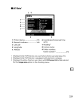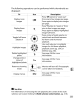Owner's Manual
Table Of Contents
- Using the Supplied Manuals
- Quick Start Guide
- Owners Manual
- Two-Button Reset
- Setting Language / Time / Date
- Table of Contents
- Q & A Index
- Supplied Accessories
- Parts & Controls
- Getting Started
- Basic Photography
- Basic Playback
- Image Area
- Image Quality
- Image Size
- Focus
- Release Mode
- ISO Sensitivity
- Exposure
- White Balance
- Image Enhancement
- Flash Photography
- Other Shooting Options
- More Playback Options
- Connecting to Other Devices
- Menu Guide
- Playback Menu - Managing Images
- Shooting Menu - Shooting Options
- Shooting Menu Bank
- Reset Shooting Menu
- Active Folder
- File Naming
- Image Quality
- Image Size
- Image Area
- JPEG Compression
- NEF (RAW) Recording
- White Balance
- Set Picture Control
- Manage Picture Control
- Color Space
- Active D-Lighting
- Vignette Control
- Long Exposure NR
- High ISO NR
- ISO Sensitivity Settings
- Live View
- Multiple Exposure
- Interval Timer Shooting
- Custom Settings - Fine Tuning the Camera
- Setup Menu - Camera Setup
- Format Memory Card
- LCD Brightness
- Clean Image Sensor
- Lock Mirror Up for Cleaning
- Video Mode
- HDMI
- World Time
- Language
- Image Comment
- Auto Image Rotation
- Dust Off Reference Photo
- Battery Information
- Wireless Transmitter
- Image Authentication
- Copyright Information
- Save / Load Settings
- GPS
- Virtual Horizon
- Non-CPU Lens Data
- AF Fine Tune
- Firmware Version
- Retouch Menu - Creating Retouched Copies
- My Menu - Creating a Custom Menu
- Compatible Lenses
- Optional Flash Units
- Other Accessories
- Care / Maintenance
- Troubleshooting
- Error Messages
- Defaults
- Memory Card Capacity
- Specs
- Index
- 24-120mm Lens Instruction Manual
- Software Installation Instructions
- Scans of Software CD-ROMs
- AC Power Cord Specs
- Warranty
Taking
a
Closer
Look:
Playback
Zoom
Press
the
<t{
button
to
zoom in on the image displayed in full-frame
playback or on the image currently highlighted in thumbnail
playback.
The following operations
can
be performed while zoom
is
in effect:
View other
areas
of
image
------~-fo--·--·--·~-I--···---use-------r--·---··--------····-······---Oescription--·····-·----··------··-.---
-·--·-·······-·----·-··--··----···-1·-·····-·----·-··--~---··I·p-ress~
to
zoomin·-----------------·-----··-
!
Ito
maximum
of
~'
____
, Iapproximately
J-'-
Zoom in
or
~/
<i~
i
27
x (large
out
iimages),
20
x
!(medium images)
I
lor
13
x (small
-------.--
..
-
..
··--
...
--·-f-------·--------i
images).
Press
E{~
to
zoom out. While
i I
photo
is
zoomed in,
use
multi selector
to
! i
i Iview
areas
of
image
not
visible in monitor.
IKeep
multi
selector pressed
to
scroll
Irapidly
to
otherareas
of
frame. Navigation
. I
window
is
displayed when zoom ratio
is
I Ialtered;
area
currently visible in
monitor
is
!
~dicated
by yellow border,
~~:::th~l---
~,r
I
~~~~~~~i~~e~::~~~1
i=
:~~~-
Images I
~
, •
I j ratio.
.
~.--,
~
··-·-
..
·--·
..
t
···-·-
-
..
--
-.-
_
~
_
+-
-
~-_
..
--
....
-
--
_ -
~....
-.- -
~
_.~
--- -.
Change I I
! i
protect I
o-n
!
See
page 235 for more information.
---
..
~~~!~~.----
..
L--·······---·····------··---·-f·····
...
--
...
-----
...
----
.....
-.---.-.---.-----
....
----.---
...
-----
..
------.-----
Return
to
I
LE
I • •
h
.
I /
~
IMOnitor will
turn
off. Photographs can be
s ootmg
I
~
I
k'
d'
I
mode L
i
I ta en Imme late
y.
-.--.-.....-.-_.--
...
_
....
-
......
--
..
-
...
-.-
..
-,
..
~-----
...
-_
..
--.--
.......
.-...
...-
-
---·t
-
----
...
-
...
-
.........
---.~-.--~---.~
..
-.
-
..
-
....
--.-
..
------
..
--
..
-~....
.
..
..
~----...---
...
~
....
-
...
--.--
...
----_.
Display I
MENU
i
See
page 259 for more information.
menus
! !
_
..
A
•••••••
__
._
••••
M "
•••••••
L
..
M
••••
_.~_
••
A ,
__
._
•••••
_.
__
•
__
.~
__
.••••••
__
~_
••
l_
~_.~.
__
.
__
_ M
•••••
_.
__
••
_~_
._
•••
_._
••
M
••••
_'._
••
_
••
••
_
••
~
__
"'M""~'"
__
~
.__
,~
••
__
•
._
•••
_
••••
_
••
_._
•••••
_
•••••••
_~~
••
_
•••••
_~_
234