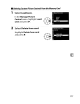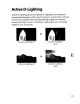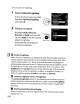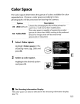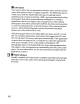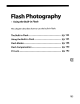Owner's Manual
Table Of Contents
- Using the Supplied Manuals
- Quick Start Guide
- Owners Manual
- Two-Button Reset
- Setting Language / Time / Date
- Table of Contents
- Q & A Index
- Supplied Accessories
- Parts & Controls
- Getting Started
- Basic Photography
- Basic Playback
- Image Area
- Image Quality
- Image Size
- Focus
- Release Mode
- ISO Sensitivity
- Exposure
- White Balance
- Image Enhancement
- Flash Photography
- Other Shooting Options
- More Playback Options
- Connecting to Other Devices
- Menu Guide
- Playback Menu - Managing Images
- Shooting Menu - Shooting Options
- Shooting Menu Bank
- Reset Shooting Menu
- Active Folder
- File Naming
- Image Quality
- Image Size
- Image Area
- JPEG Compression
- NEF (RAW) Recording
- White Balance
- Set Picture Control
- Manage Picture Control
- Color Space
- Active D-Lighting
- Vignette Control
- Long Exposure NR
- High ISO NR
- ISO Sensitivity Settings
- Live View
- Multiple Exposure
- Interval Timer Shooting
- Custom Settings - Fine Tuning the Camera
- Setup Menu - Camera Setup
- Format Memory Card
- LCD Brightness
- Clean Image Sensor
- Lock Mirror Up for Cleaning
- Video Mode
- HDMI
- World Time
- Language
- Image Comment
- Auto Image Rotation
- Dust Off Reference Photo
- Battery Information
- Wireless Transmitter
- Image Authentication
- Copyright Information
- Save / Load Settings
- GPS
- Virtual Horizon
- Non-CPU Lens Data
- AF Fine Tune
- Firmware Version
- Retouch Menu - Creating Retouched Copies
- My Menu - Creating a Custom Menu
- Compatible Lenses
- Optional Flash Units
- Other Accessories
- Care / Maintenance
- Troubleshooting
- Error Messages
- Defaults
- Memory Card Capacity
- Specs
- Index
- 24-120mm Lens Instruction Manual
- Software Installation Instructions
- Scans of Software CD-ROMs
- AC Power Cord Specs
- Warranty
Active
(}lighting
To
use
active D-Lighting:
1 Select Active D-Lighting.
In
the shooting menu (pg. 268),
highlight
Active D-lighting
and press
~.
a
JHOQr.~NG
MENU
o
NEF
(RAW)
recording
./
White
balance
'T
Set
Picture
Control
Manage
Picture
Control
~
Color
space
1?
Vignette
control
Q
Long
expo
NR
~
AUTO
ElSD
sRGB
I
OFF
:
IN
OFF.
2 Choose
an
option.
Highlight Auto, Off,
Low,
Normal,
or
High and press
€I.
l
~..
~
Choose Auto
to
let the camera
~
adjust D-Lighting
automatically according
to
shooting conditions.
BI
~
Active D-Lighting
When Active D-Lighting
is
on, additional time will be required
to
record
images and the capacity
of
the memory buffer will drop (pg. 424).
Use
matrix metering (pg.
112).
Noise, lines, and distortion may appear in
photographs taken with Active D-Lighting at high
ISO
sensitivities. Active
D-Lighting
can
not
be used at
ISO
sensitivities
of
Hi
0.3
or above. The
Brightness and Contrast Picture Control settings (pg.
165)
can
not
be
adjusted while active D-Lighting
is
in effect. In exposure mode
M,
an
Active D-Lighting setting
of
Auto
is
equivalent
to
Normal.
~
IIActive D-Lighting" versus liD-lighting"
The Active D-Lighting option in the shooting menu adjusts exposure
before shooting
to
optimize the dynamic range, while the D-Lighting
option in the retouch menu optimizes dynamic range in images after
shooting.
B The Shooting Information Display
Active D-Lighting
can
also
be
adjusted from the shooting information
display (pg.
15).
180