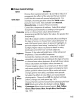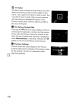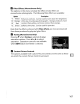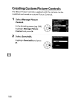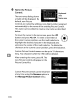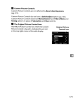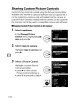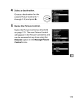Owner's Manual
Table Of Contents
- Using the Supplied Manuals
- Quick Start Guide
- Owners Manual
- Two-Button Reset
- Setting Language / Time / Date
- Table of Contents
- Q & A Index
- Supplied Accessories
- Parts & Controls
- Getting Started
- Basic Photography
- Basic Playback
- Image Area
- Image Quality
- Image Size
- Focus
- Release Mode
- ISO Sensitivity
- Exposure
- White Balance
- Image Enhancement
- Flash Photography
- Other Shooting Options
- More Playback Options
- Connecting to Other Devices
- Menu Guide
- Playback Menu - Managing Images
- Shooting Menu - Shooting Options
- Shooting Menu Bank
- Reset Shooting Menu
- Active Folder
- File Naming
- Image Quality
- Image Size
- Image Area
- JPEG Compression
- NEF (RAW) Recording
- White Balance
- Set Picture Control
- Manage Picture Control
- Color Space
- Active D-Lighting
- Vignette Control
- Long Exposure NR
- High ISO NR
- ISO Sensitivity Settings
- Live View
- Multiple Exposure
- Interval Timer Shooting
- Custom Settings - Fine Tuning the Camera
- Setup Menu - Camera Setup
- Format Memory Card
- LCD Brightness
- Clean Image Sensor
- Lock Mirror Up for Cleaning
- Video Mode
- HDMI
- World Time
- Language
- Image Comment
- Auto Image Rotation
- Dust Off Reference Photo
- Battery Information
- Wireless Transmitter
- Image Authentication
- Copyright Information
- Save / Load Settings
- GPS
- Virtual Horizon
- Non-CPU Lens Data
- AF Fine Tune
- Firmware Version
- Retouch Menu - Creating Retouched Copies
- My Menu - Creating a Custom Menu
- Compatible Lenses
- Optional Flash Units
- Other Accessories
- Care / Maintenance
- Troubleshooting
- Error Messages
- Defaults
- Memory Card Capacity
- Specs
- Index
- 24-120mm Lens Instruction Manual
- Software Installation Instructions
- Scans of Software CD-ROMs
- AC Power Cord Specs
- Warranty
Sharing Custom Picture Controls
Custom Picture Controls created using the Picture Control Utility
available
with
ViewNX
or
optional software such
as
Capture
NX
2
can
be copied
to
a
memory
card and loaded
into
the camera, or
custom Picture Controls created
with
the camera
can
be copied
to
the memory card
to
be used in compatible cameras and software.
L":!
.M._~.~~.P.~e.t-u.~eS~~.!!~L......_.
a
II
Copying
Custom
Picture
Controls
to
the
Camera
1 Select Load/save.
In
the
Manage
Picture
Control
menu,
highlight
Loadl
save and press
...
Save/edit
Rename
Delete
Load/save
~
2 Select Copy
to
camera.
Highlight Copy
to
camera and
press
...
f.::iM.anageplctu.r.e
..
Co
..
n_tr.o.I
__.
_._
..
_..
a
COpy
to
camera
~
Ll
02
NEUTRAL
-02
'l'
Ll03MONOCHROUE-02
tj!4
3 Select a Picture Control.
Highlight a custom Picture
Control and either;
•
press"
to
view current
Picture Control settings, or
• press
®
to
proceed
to
Step
4.
172
~Grld
OConflrm