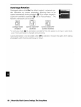Owner's Manual
Table Of Contents
- Quick Start Guide
- Owners Manual
- Reset
- Reset Custom Settings (Custom Menu Item)
- Two-Button Reset (Does Not Affect Custom Settings)
- Clock Set (Setup Menu Item)
- Image Quality & Size
- Table of Contents
- Introduction
- Supplied Accessories
- Parts & Controls
- Getting Started
- Basic Operation
- Advanced Operation
- Using the Camera Menus
- Optional Accessories
- Maintenance
- Troubleshooting
- Error Messages & Displays
- Available Settings & Default Values
- Using the Command Dial
- Memory Capacity / Image Size
- Specs
- Index
- Scans of Software CD-ROMS
- Scans of Supplied DVDs
- 55-200mm Lens Information
- Warranty for Supplied Lenses
- Warranty Extension Offer for Supplied Lens
- Camera Warranty
Other folders
(in
alphabetical order)
Current folder
NCD40 (default
folder)
Folders
Create, rename, or delete folders or choose the folder
in
which
new
photographs will be stored.
•
Select
folder:
Choose the folder in which subsequent
photo-
graphs will be stored.
·
New:
Create a
new
folder and name it
as
described
in
"Naming Folders;' below.
·
Rename:
Select a folder from a list and rename it
as
described in "Naming Folders;' below.
·
Delete:
Delete
all
empty
folders on the
memory
card.
Naming
Folders
Keyboard
area:
Use
multi selector
to
highlight
letters, press
OK
to
select.
Name
area:
Folder name appears here.
To
move cursor, rotate
com-
mand dial.
Folder names can be
up
to
five characters long. Any additional characters will be deleted.
To
delete
the
character at the current cursor position,
press
8.
Press
G
to
save
changes and return
to
the setup menu, or
press
G
to
exit
without
creating a
new
folder
or
changing the folder name.
Folder
Names
On the
memory
card, folder names
are
preceded by a three-digit folder
number
assigned automati-
cally by
the
camera
(e.g.,
100NCD40).
Each
folder can contain
up
to
999 photographs. During shoot-
ing, pictures are stored
in
the highest-numbered folder
with
the selected name. If a photograph
is
taken
when
the
current folder
if
full or contains a photograph numbered 9999,
the
camera will create
a
new
folder
by
adding one
to
the current folder
number
(e.g.,
101
NCD40). The camera treats folders
with
the
same name
but
different folder numbers
as
the
same folder.
For
example,
if
the folder
NIKON
is
selected for Select folder, photographs in
all
folders named
NIKON
(100NIKON,
101
NIKON,
102NIKON, etc.) will be visible when Current
is
selected for Playback folder
66).
Renaming
changes
all
folders
with
the
same name
but
leaves
the
folder numbers intact.
Menu
Guide/Basic
Camera
Settings:
The
Setup
Menu
I
8S