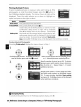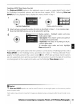Owner's Manual
Table Of Contents
- Quick Start Guide
- Owners Manual
- Reset
- Reset Custom Settings (Custom Menu Item)
- Two-Button Reset (Does Not Affect Custom Settings)
- Clock Set (Setup Menu Item)
- Image Quality & Size
- Table of Contents
- Introduction
- Supplied Accessories
- Parts & Controls
- Getting Started
- Basic Operation
- Advanced Operation
- Using the Camera Menus
- Optional Accessories
- Maintenance
- Troubleshooting
- Error Messages & Displays
- Available Settings & Default Values
- Using the Command Dial
- Memory Capacity / Image Size
- Specs
- Index
- Scans of Software CD-ROMS
- Scans of Supplied DVDs
- 55-200mm Lens Information
- Warranty for Supplied Lenses
- Warranty Extension Offer for Supplied Lens
- Camera Warranty
Creating a
DPOF
Print Order: Print
Set
The
Print
set (DPOF) option
in
the playback menu
is
used
to
create digital "print orders"
for PictBridge-compatible printers and devices that support
DPOF.
Selecting
Print
set
(DPOF)
from
the
playback menu displays the menu shown in Step
1.
Display selection dialog.
2
Highlight Select/set.
1
~~~=I
Display options. Highlight option and
press
multi selector right:
•
Data
imprint: Print shutter speed and aperture
on all pictures in print order.
• Imprint
date:
Print date
of
recording on all pic-
tures in print order.
To
complete print order and exit, highlight
Done
and
press
OK.
3 Select pictures and specify number
of
prints
as
described in Steps 1- 3 on previous page.
Note
that
RAW
(NEF)
photos
can
not
be selected for printing.
4
To
print the current print order when the camera
is
connected
to
a PictBridge printer, select
Print
(DPOF) in the PictBridge menu and follow the steps in "Printing Selected Photo-
graphs"
to
modify and print the current order
60).
DPOF
date and data
imprint
options
are
not
supported when printing
via
direct
USB
connection;
to
print the date
of
recording
on photographs in the current print order,
use
the PictBridge Time
stamp
option.
Print
Set
The
Print
set (DPOF) option
can
not
be used
if
there
is
not
enough space on
the
memory
card
to
store
the
print
order.
Print orders may
not
print
correctly
if
images
are
deleted using a
computer
after the
print
order
is
cre-
ated.
Reference:
Connecting
to
a
Computer,
Printer,
or
Tv/Printing
Photographs
I
61