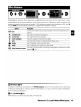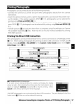Owner's Manual
Table Of Contents
- Quick Start Guide
- Owners Manual
- Reset
- Reset Custom Settings (Custom Menu Item)
- Two-Button Reset (Does Not Affect Custom Settings)
- Clock Set (Setup Menu Item)
- Image Quality & Size
- Table of Contents
- Introduction
- Supplied Accessories
- Parts & Controls
- Getting Started
- Basic Operation
- Advanced Operation
- Using the Camera Menus
- Optional Accessories
- Maintenance
- Troubleshooting
- Error Messages & Displays
- Available Settings & Default Values
- Using the Command Dial
- Memory Capacity / Image Size
- Specs
- Index
- Scans of Software CD-ROMS
- Scans of Supplied DVDs
- 55-200mm Lens Information
- Warranty for Supplied Lenses
- Warranty Extension Offer for Supplied Lens
- Camera Warranty
Printing
Photographs
Photographs can be printed by any
of
the
following methods:
• Connect
the
camera
to
a printer and print
JPEG
photographs directly from
the
camera
(see
below).
• Insert
the
camera
memory
card
in
a printer equipped
with
a card slot
(see
the
printer man-
ual
for details). If
the
printer supports
DPOF
117),
photographs
can
be selected for
printing using
Print set (DPOF)
61).
•
Take
the camera
memory
card
to
a developer
or
digital printer center. If
the
center sup-
ports
DPOF
(
117),
photographs can be selected for printing using Print set (DPOF)
61).
• Transfer pictures
55)
and print
them
from a
computer
using PictureProject or Capture
NX
(available separately;
103).
Note
that
this
is
the only
method
available for printing
RAW
(NEF)
pictures.
Printing Via Direct
USB
Connection
JPEG
photographs can be printed directly from a camera connected
to
a PictBridge printer
(
117).
When taking photographs for printing
via
direct
USB
connection
in
P,
S,
A,
and M
modes, choose
la
(sRGB)
or
lila
(sRGB)
for the Custom>Color
mode
option
in
the
Opti-
mize
image
menu
68).
Take
photographs
---------
---------
Select
photographs
for
printing
using
Print set (DPOF)
(~
61)
Printing
Via
Direct
USB
Connection
If
an
error occurs during printing, the camera will display the dialog
shown at right. After checking the printer,
press
the multi selector
up
or
down
to
highlight
Continue and
press
OK
to
resume printing. Select
Cancel
to
exit
without
printing the remaining pages.
RAW
(NEF)
photographs
can
not
be printed by direct
USB
connection. They
are
displayed
in
the Print
Select menu
(~
60)
but
can
not
be selected for printing.
Reference:
Connecting
to
a
Computer,
Printer,
or
Tv/Printing
Photographs
I
57