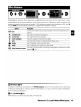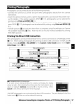Owner's Manual
Table Of Contents
- Quick Start Guide
- Owners Manual
- Reset
- Reset Custom Settings (Custom Menu Item)
- Two-Button Reset (Does Not Affect Custom Settings)
- Clock Set (Setup Menu Item)
- Image Quality & Size
- Table of Contents
- Introduction
- Supplied Accessories
- Parts & Controls
- Getting Started
- Basic Operation
- Advanced Operation
- Using the Camera Menus
- Optional Accessories
- Maintenance
- Troubleshooting
- Error Messages & Displays
- Available Settings & Default Values
- Using the Command Dial
- Memory Capacity / Image Size
- Specs
- Index
- Scans of Software CD-ROMS
- Scans of Supplied DVDs
- 55-200mm Lens Information
- Warranty for Supplied Lenses
- Warranty Extension Offer for Supplied Lens
- Camera Warranty
Connecting
to
a
Computer
The camera can be connected
to
a
computer
using
the
supplied
USB
cable. The supplied
PictureProject software
can
then be used
to
copy photographs
to
the
computer, where
they can be organized, retouched, and printed.
Before Connecting
the
Camera
Install PictureProject from the supplied installer
CD.
To
ensure
that
data transfer
is
not
inter-
rupted, be sure
the
camera battery
is
fully charged. If in doubt, charge
the
battery before
connecting
the
camera or
use
an
optional
EH-5
AC
adapter and
EP-5
AC
adapter connector
( 103).
Before connecting the camera, select
the
USB
item
in
the camera
setup menu and choose a
USB
option
as
described below.
Computer
operating
system
USB
Windows
XP
Home
Edition
Windows
XP
Professional Choose PTP
or
Mass Storage
Mac
OS
X version 10.3.9 or later
Windows
2000 Professional Choose Mass Storage*
* Do
NOT
select PTP If PTP
is
selected
when
the
camera
is
connected,
the
Windows hardware wizard will be displayed. Click Cancel
to
exit
the
wizard, and
then
disconnect
the
camera and select Mass Storage.
Connecting
the
USB
Cable
1 Turn
the
computer
on and wait for
it
to
start up.
2 Turn
the
camera off.
3 Connect
the
supplied
USB
cable
as
shown. Do
not
use
force or
attempt
to
insert the
connectors at
an
angle. Connect
the
camera directly
to
the computer;
do
not
connect
the
cable via a
USB
hub
or keyboard.
o
m
..
~
~
IIIII1
UUUI======::::::::-"'"
Reference:
Connecting
to
a
Computer,
Printer,
or
TV/Connecting
to
a
Computer
I
SS