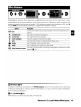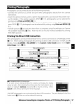Owner's Manual
Table Of Contents
- Quick Start Guide
- Owners Manual
- Reset
- Reset Custom Settings (Custom Menu Item)
- Two-Button Reset (Does Not Affect Custom Settings)
- Clock Set (Setup Menu Item)
- Image Quality & Size
- Table of Contents
- Introduction
- Supplied Accessories
- Parts & Controls
- Getting Started
- Basic Operation
- Advanced Operation
- Using the Camera Menus
- Optional Accessories
- Maintenance
- Troubleshooting
- Error Messages & Displays
- Available Settings & Default Values
- Using the Command Dial
- Memory Capacity / Image Size
- Specs
- Index
- Scans of Software CD-ROMS
- Scans of Supplied DVDs
- 55-200mm Lens Information
- Warranty for Supplied Lenses
- Warranty Extension Offer for Supplied Lens
- Camera Warranty
Protecting Photographs from Deletion
In
full-frame, zoom, and thumbnail playback, the
ED
button
can
be
used
to
protect photo-
graphs from accidental deletion. Protected files
can
not be deleted using the 8 button or
the
Delete option
in
the playback menu, and have
DOS
"read-only" status when viewed on
a Windows computer. Note that protected files
will
be
deleted when the memory
card
is
formatted
(~
13,81).
Press
the
ED
button
to
protect the photograph currently dis-
Ld1
played
in
full-frame or zoom playback or highlighted
in
the
thumbnail list. The photograph will be marked with a• icon.
~
~
To
remove protection from the photograph
so
that it
can
be
deleted,
press
the
ED
button
when the photograph
is
displayed
in
full-frame or zoom playback or highlighted
in
the
thumbnail
list.
I Deleting Individual Photographs
Press
the
I)
button
to
delete the photograph currently displayed
in
full-frame or zoom playback or highlighted
in
the thumbnail
list.
One
of
the following confirmation dialogs will
be
displayed;
press
n
the 8 button again to delete the photograph.
Press
the e button
to
exit
without
deleting the photograph.
~
Delete
~
65)
This option
can
be used
to
delete multiple photographs.
S4
I
Reference:
More
on
PlaybackNiewing
Photographs
on
the
Camera