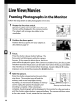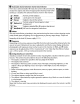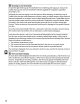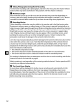Owner's Manual
Table Of Contents
- Quick Start Guide
- Users Manual
- Reference Manual (Supplied on CD-ROM)
- Using This Manual
- Table of Contents
- Parts & Controls
- Getting Started
- Basic Photography
- Creative Photography (Scene Modes)
- More on Photography
- Shooting in P, S, A, & M Modes
- Live View - Framing Photographs in the Monitor
- Recording and Viewing Movies
- Shooting with Special Effects
- More on Playback
- Setup / Menus
- Connection to a Computer
- Printing Photographs
- Playback on a TV
- Compatible Lenses
- Optional Accessories
- Memory Card Compatibility
- Care / Maintenance
- List of Available Settings
- Troubleshooting
- Error Messages
- Specs
- Index
- Scans of CD-ROMs
- Warranty
Live
view
switch
Follow the steps below
to
take photographs in live view.
~
® 0
f---
~~~2
3 Focus. Ilj'=
Press
the shutter-release
button
halfway. The
focus
point
will blink green while
the
camera
focuses.
If
the camera
is
able
to
focus, the focus
point
will be displayed in green;
if
the
camera
is
unable
to
focus, the focus
point
will blink red (note
that
pictures can be taken even when the focus
point
blinks
red; check focus in the
monitor
before shooting). Except in
~
and @ modes,
exposure can be locked by pressing
the
AE-UAF-L
button.
2 Position
the
focus point.
Position
the
focus
point
over your subject
as
Focus
described on page
47.
point
1 Rotate
the
live view switch.
The mirror will be raised and
the
view
through
the
lens will be displayed in the camera monitor.
The subject will no longer be visible in
the
viewfinder.
4 Take
the
picture.
Press
the
shutter-release
button
the rest
of
the
way down. The
monitor
turns
off
and
the
lE
~
memory
card
access
lamp lights
during
recording. Do
not
remove the battery
or
memory
card
or
unplug the optional
AC
adapter
until
Memory
cardaccess
lamp
recording
is
complete. When shooting
is
complete, the photograph will be displayed in the
monitor
for a few seconds or
until
the
shutter-release
button
is
pressed halfway. The camera will then return
to
live view mode.
To
exit, rotate
the
live view switch.
FramlngPhotographs in the Monitor
LiveView/Movies
44