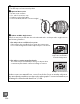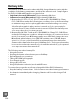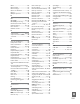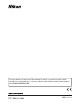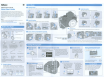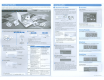Owner's Manual
Table Of Contents
- Quick Start Guide
- Users Manual
- Reference Manual (Supplied on CD-ROM)
- Using This Manual
- Table of Contents
- Parts & Controls
- Getting Started
- Basic Photography
- Creative Photography (Scene Modes)
- More on Photography
- Shooting in P, S, A, & M Modes
- Live View - Framing Photographs in the Monitor
- Recording and Viewing Movies
- Shooting with Special Effects
- More on Playback
- Setup / Menus
- Connection to a Computer
- Printing Photographs
- Playback on a TV
- Compatible Lenses
- Optional Accessories
- Memory Card Compatibility
- Care / Maintenance
- List of Available Settings
- Troubleshooting
- Error Messages
- Specs
- Index
- Scans of CD-ROMs
- Warranty
Installing ViewNX2
Install
the
supplied software
to
display and
edit
photographs and movies
that
have been copied
to
your
computer. Before installing
ViewNX
2,
confirm
that
your
computer
meets
the
system requirements listed below.
o
Copy
pictures
to
the
computer.
f)
View
pictures.
I
_1-
- .
~
. . - .
.....
,.
,-:-
...
'
...
"
© 2011
Nikon
Corporation
GlJ
Starting
ViewNX
2
Manually
, Windows: Double-click
the
ViewNX 2
shortcut
on
the
desktop.
, Mac
as:
Click
the
ViewNX 2 icon in
the
Dock.
A dialog will be displayed, allowing you
to
print
pictures on
a printer connected
to
the
computer.
Printing
Pictures
Click the
Print
button
in the ViewNX 2 tool
bar.
You
can
crop pictures and perform such tasks
as
adjusting
sharpness and tone levels.
You
can perform such tasks
as
trimming
unwanted footage
from movies shot
with
the camera.
Retouching
Photographs
Click
the
Edit
button
in the ViewNX 2 tool
bar.
Editing
Movies
Click the
Movie
Editor
button
in
the
ViewNX 2 toolbar.
1StartViewNX 2.
Pictures are displayed in ViewNX 2 when transfer
is
complete.
GlJ
For
More
Information
Consult
online
help
for
more
information
on using ViewNX
2.
(;;:,;,~..:::-::-~
)
2 Double-click
Import
File.
[l]
Windows
7
If
the
dialog shown
at
right
is
displayed,
follow
the
steps
below
to
select
Nikon Transfer
2.
1 Select Nikon Transfer 2
for
Import
pictures
and
videos.
Under
Import
pictures
and
videos, click Change
program.
Aprogram
selection dialog will be displayed; select
Import
File
using
Nikon
Transfer 2 and click
OK
.
•
SD
card
slot:
If
your
computer
is
equipped
with
an
SD
card
slot, the card
can
be inserted directly in
the
slot.
•
SD
card
reader:
Connect a card reader (available separately
from third-party suppliers)
to
the
computer and insert
the
memory
card.
If
a message
is
displayed
prompting
you
to
choose a
program, select Nikon Transfer
2.
Device
button
4Terminate
the
connection.
If
the
camera
is
connected
to
the
computer, turn the
camera
off
and disconnect
the
USB
cable.
If
you are using
a card reader
or
card slot, choose the appropriate
option
in the computer operating system
to
eject
the
removable
disk corresponding
to
the
memory
card and then remove
the card from
the
card reader
or
card slot.
3Click
Start
Transfer.
At default settings, all
the
pictures on
the
memory
card
will be copied
to
the
computer.
2Confirm
that
the
correct source
is
selected,
Confirm
that
the
camera
or
removable disk appears
as
a device
button
in
the
"Source" panel
of
the Nikon
Transfer 2 "Options" area.
1Choose
how
pictures will be copied
to
the
computer.
Choose one
of
the following methods:
•
Direct
USB
connection:
Turn
the
camera
off
and ensure
that
the
memory card
is
inserted in
the
camera. Connect
the
camera
to
the
computer
using
the
supplied
UC-E6
USB
cable and then
turn
the camera on.
Click
OK
_,'.F.'TII.
__
512 MB
or
more
(2
GB
or
more
recommended)
Resolution:
1024 x 768 pixels
(XGA)
or
more (1280
xl
024 pixels
(SXGA)
or
more recommended)
Color:
24-bit
color
(millions
of
colors)
or
more
Mac
as
xversion 10.4.11,
10.5.8,
or
10.6.6
•
Photos/JPEG
movies:
PowerPC
G4
(1
GHz
or
better),
GS,
Intel
Core,
or
Xeon series
,
H.264
movies
(playback):
PowerPC
G5
Dual
or
Core Duo, 2 GHz
or
better
,
H.264
movies
(editing): 2.6 GHz
or
better
Core 2
Duo
Pre-installed versions
of
Windows
7
Home
8asic/Home
Premium/
Professional/Enterprise/Ultimate,
Windows Vista
Home
Basic/Home
Premium/Business/Enterprise/
Ultimate (Service Pack
2),
or
Windows
XP
Home
Edition/
Professional (Service
Pack
3).
All
installed programs run
as
32-bit
applications in 64-bit
editions
of
Windows 7 and Windows Vista.
,
Windows
7IWindows
Vista:
1
GB
or
more
(2
GB
or
more
recommended)
,
Windows
XP:
512 MB
or
more
(2
GB
or
more
recommended)
,
Photos/JPEG
movies:
Intel Celeron,
Pentium
4,
or
Core series,
1.6 GHz
or
better
,
H.264
movies
(playback):
3.0 GHz
or
better
Pentium
D
,
H.264
movies
(editing): 2.6 GHz
or
better
Core 2
Duo
os
CPU
RAM
I
"""""'"
-..£1
1 -
:::::::::-;:.';,--
.
.,~.
.
&"~_'_'''''.~'.'''_'
-.,.u.-
,X2
([2]
..
-
'--""'.~
--~!...-..-
Resolution:
1024x768
pixels (XGA)
or
more
(1280 x 1024 pixels
Monitor
I
(SXGA)
or
more
recommended)
Color:
24-bit
color
(True Color)
or
more
Hard-disk
IA
minimum
of
500 MB available
on
the
startup
disk
(1
GB
or
more
space
recommended)
[l]
System
Requirements
Click
Yes.
The following software
is
installed:
• ViewNX 2
• Apple QuickTime (Windows only)
5Remove
the
installer
CD
from
the
CD-ROM drive.
4Exit
the
installer.
~
J
N,
{}
Double-click
Welcome
icon
Double-click
icon
on
desktop
~
~~~)
~~
~~
CD
Select
region
I
(if
required)
J._
~
e
p::::-
••
'::
..
::.~
~-
-'~
l-----+@Seleetlanguag
--
-(i]Wo!-!
@ClickNext
_
......
...-;1
VlewNX2-'
(~0-
Click
Install
r
[l]
Installation
Guide
For
help
installing ViewNX
2,
click
Installation
Guide
in Step
3.
2Select a language.
If
the
desired language
is
not
available, click Region
Selection
to
choose a different region and then choose
the desired language (the Region
Selection
button
is
not
available in
the
European release).
3
Start
the
installer.
Click
Install
and
follow
the on-screen instructions.
1Start
the
computer
and
insert
the
installer
CD.
.~i@jr.iI.i.
Mltm';-