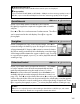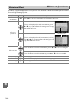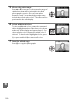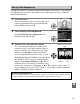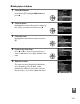Owner's Manual
Table Of Contents
- Quick Start Guide
- Users Manual
- Reference Manual (Supplied on CD-ROM)
- Using This Manual
- Table of Contents
- Parts & Controls
- Getting Started
- Basic Photography
- Creative Photography (Scene Modes)
- More on Photography
- Shooting in P, S, A, & M Modes
- Live View - Framing Photographs in the Monitor
- Recording and Viewing Movies
- Shooting with Special Effects
- More on Playback
- Setup / Menus
- Connection to a Computer
- Printing Photographs
- Playback on a TV
- Compatible Lenses
- Optional Accessories
- Memory Card Compatibility
- Care / Maintenance
- List of Available Settings
- Troubleshooting
- Error Messages
- Specs
- Index
- Scans of CD-ROMs
- Warranty
189
u
Create a copy in which only selected hues appear in color.
1 Select Selective color.
Highlight Selective color in the retouch menu
and press 2 to display a picture selection dialog.
2 Select a photograph.
Highlight a photograph (to view the highlighted
photograph full frame, press and hold the X
button).
Press J to select the highlighted
photograph and proceed to the next step.
3 Select a color.
Use the multi selector to position the cursor
over an object and press L (A) to select the
color of the object as one that will remain in
the final copy (the camera may have
difficulty detecting unsaturated colors;
choose a saturated color).
To zoom in on the
picture for precise color selection, press X.
Press W to zoom out.
4 Highlight the color range.
Rotate the command dial to highlight the color
range for the selected color.
Selective Color
G button ➜ N retouch menu
Selected color
L (A) button
Color range