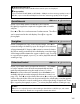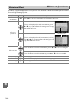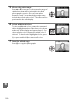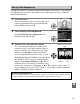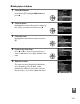Owner's Manual
Table Of Contents
- Quick Start Guide
- Users Manual
- Reference Manual (Supplied on CD-ROM)
- Using This Manual
- Table of Contents
- Parts & Controls
- Getting Started
- Basic Photography
- Creative Photography (Scene Modes)
- More on Photography
- Shooting in P, S, A, & M Modes
- Live View - Framing Photographs in the Monitor
- Recording and Viewing Movies
- Shooting with Special Effects
- More on Playback
- Setup / Menus
- Connection to a Computer
- Printing Photographs
- Playback on a TV
- Compatible Lenses
- Optional Accessories
- Memory Card Compatibility
- Care / Maintenance
- List of Available Settings
- Troubleshooting
- Error Messages
- Specs
- Index
- Scans of CD-ROMs
- Warranty
184
u
Create small copies of selected photographs.
1 Select Resize.
To resize selected images, press G to display
the menus and select Resize in the retouch
menu.
2 Choose a size.
Highlight Choose size and press 2.
The options shown at right will be displayed;
highlight an option and press J.
3 Choose pictures.
Highlight Select image and press 2.
Highlight pictures using the multi selector and
press the W button to select or deselect (to view
the highlighted picture full screen, press and hold
the X button).
Selected pictures are marked by a
1 icon.
Press J when the selection is complete.
4 Save the resized copies.
A confirmation dialog will be displayed.
Highlight Ye s and press J to save the resized
copies.
Resize
G button ➜ N retouch menu