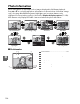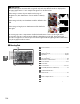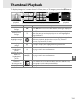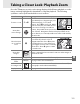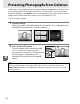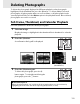Owner's Manual
Table Of Contents
- Quick Start Guide
- Users Manual
- Reference Manual (Supplied on CD-ROM)
- Using This Manual
- Table of Contents
- Parts & Controls
- Getting Started
- Basic Photography
- Creative Photography (Scene Modes)
- More on Photography
- Shooting in P, S, A, & M Modes
- Live View - Framing Photographs in the Monitor
- Recording and Viewing Movies
- Shooting with Special Effects
- More on Playback
- Setup / Menus
- Connection to a Computer
- Printing Photographs
- Playback on a TV
- Compatible Lenses
- Optional Accessories
- Memory Card Compatibility
- Care / Maintenance
- List of Available Settings
- Troubleshooting
- Error Messages
- Specs
- Index
- Scans of CD-ROMs
- Warranty
132
I
Protecting Photographs from Deletion
In full-frame, zoom, thumbnail, and calendar playback, the L button can be used to
protect photographs from accidental deletion.
Protected files can not be deleted
using the O button or the Delete option in the playback menu.
Note that protected
images will be deleted when the memory card is formatted (0 22).
To protect a photograph:
1 Select an image.
Display the image in full-frame playback or playback zoom or highlight it in the
thumbnail list in thumbnail or calendar playback.
2 Press the L (A) button.
The photograph will be marked with a P
icon.
To remove protection from the
photograph so that it can be deleted, display
the photograph or highlight it in the
thumbnail list and then press the L (A)
button.
Full-frame playback Thumbnail playback Calendar playback
A Removing Protection from All Images
To remove protection from all images in the folder or folders currently selected in the
Playback folder menu, press the L (A) and O buttons together for about two seconds
during playback.
L (A) button