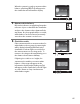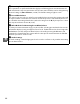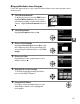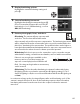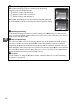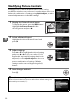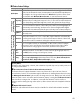Owner's Manual
Table Of Contents
- Quick Start Guide
- Users Manual
- Reference Manual (Supplied on CD-ROM)
- Using This Manual
- Table of Contents
- Parts & Controls
- Getting Started
- Basic Photography
- Creative Photography (Scene Modes)
- More on Photography
- Shooting in P, S, A, & M Modes
- Live View - Framing Photographs in the Monitor
- Recording and Viewing Movies
- Shooting with Special Effects
- More on Playback
- Setup / Menus
- Connection to a Computer
- Printing Photographs
- Playback on a TV
- Compatible Lenses
- Optional Accessories
- Memory Card Compatibility
- Care / Maintenance
- List of Available Settings
- Troubleshooting
- Error Messages
- Specs
- Index
- Scans of CD-ROMs
- Warranty
92
t
Modifying Picture Controls
Existing preset or custom Picture Controls (0 95) can be
modified to suit the scene or the user’s creative intent.
Choose a
balanced combination of settings using Quick adjust, or make
manual adjustments to individual settings.
1 Display the Picture Control menu.
To display the menus, press the G button.
Highlight Set Picture Control in the
shooting menu and press 2.
2 Select a Picture Control.
Highlight the desired Picture Control and
press 2.
3 Adjust settings.
Press 1 or 3 to highlight the desired setting
and press 4 or 2 to choose a value (0 93).
Repeat this step until all settings have been
adjusted, or select Quick adjust to choose a
preset combination of settings.
Default
settings can be restored by pressing the O
button.
4 Save changes and exit.
Press J.
A Modifications to Original Picture Controls
Picture Controls that have been modified from default settings are
indicated by an asterisk (“*”).
G button