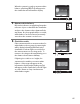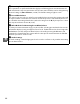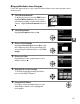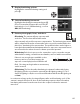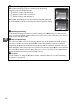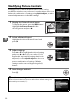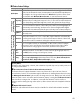Owner's Manual
Table Of Contents
- Quick Start Guide
- Users Manual
- Reference Manual (Supplied on CD-ROM)
- Using This Manual
- Table of Contents
- Parts & Controls
- Getting Started
- Basic Photography
- Creative Photography (Scene Modes)
- More on Photography
- Shooting in P, S, A, & M Modes
- Live View - Framing Photographs in the Monitor
- Recording and Viewing Movies
- Shooting with Special Effects
- More on Playback
- Setup / Menus
- Connection to a Computer
- Printing Photographs
- Playback on a TV
- Compatible Lenses
- Optional Accessories
- Memory Card Compatibility
- Care / Maintenance
- List of Available Settings
- Troubleshooting
- Error Messages
- Specs
- Index
- Scans of CD-ROMs
- Warranty
87
t
❚❚ Copying White Balance from a Photograph
Follow the steps below to copy a value for white balance from a photograph on the
memory card.
1 Select Preset manual.
To display the menus, press the G button.
Highlight White balance in the shooting
menu and press 2 to display white balance
options.
Highlight Preset manual and press
2.
2 Select Use photo.
Highlight Use photo and press 2.
3 Choose Select image.
Highlight Select image and press 2 (to skip
the remaining steps and use the image last
selected for preset white balance, select This
image).
4 Choose a folder.
Highlight the folder containing the source
image and press 2.
5 Highlight the source image.
To view the highlighted image full frame,
press and hold the X button.
6 Copy white balance.
Press J to set preset white balance to the
white balance value for the highlighted
photograph.
G button