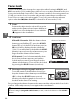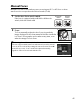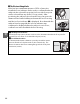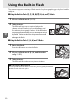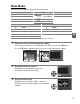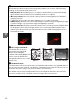Owner's Manual
Table Of Contents
- Quick Start Guide
- Users Manual
- Reference Manual (Supplied on CD-ROM)
- Using This Manual
- Table of Contents
- Parts & Controls
- Getting Started
- Basic Photography
- Creative Photography (Scene Modes)
- More on Photography
- Shooting in P, S, A, & M Modes
- Live View - Framing Photographs in the Monitor
- Recording and Viewing Movies
- Shooting with Special Effects
- More on Playback
- Setup / Menus
- Connection to a Computer
- Printing Photographs
- Playback on a TV
- Compatible Lenses
- Optional Accessories
- Memory Card Compatibility
- Care / Maintenance
- List of Available Settings
- Troubleshooting
- Error Messages
- Specs
- Index
- Scans of CD-ROMs
- Warranty
49
z
Image Size
Image size is measured in pixels.
Choose from the following options:
1 Place the cursor in the information display.
If shooting information is not displayed in the monitor, press the P button.
Press the P button again to place the cursor in the information display.
2 Display image size options.
Highlight the current image size in the
information display and press J.
3 Choose an image size.
Highlight an option and press J.
To return to
shooting mode, press the shutter-release button
halfway.
Image size Size (pixels) Print size (cm/in.)
*
# Large 4,928 × 3,264 41.7 × 27.6/16.4 × 11.4
$ Medium 3,696 × 2,448 31.3 × 20.7/12 3 × 8.2
% Small 2,464 × 1,632 20.9 × 13.8/8.2 × 5.4
* Approximate size when printed at 300 dpi.
Print size in inches equals image size in pixels
divided by printer resolution in dots per inch (dpi; 1 inch=approximately 2.54 cm).
Information display P button
A The Shooting Menu
Image size can also be adjusted using the Image size option in the
shooting menu (0 151).
A The Fn Button
Image quality and size can also be adjusted by pressing the Fn button
and rotating the command dial (0 165).