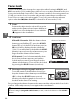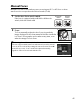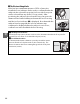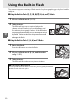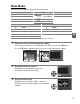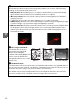Owner's Manual
Table Of Contents
- Quick Start Guide
- Users Manual
- Reference Manual (Supplied on CD-ROM)
- Using This Manual
- Table of Contents
- Parts & Controls
- Getting Started
- Basic Photography
- Creative Photography (Scene Modes)
- More on Photography
- Shooting in P, S, A, & M Modes
- Live View - Framing Photographs in the Monitor
- Recording and Viewing Movies
- Shooting with Special Effects
- More on Playback
- Setup / Menus
- Connection to a Computer
- Printing Photographs
- Playback on a TV
- Compatible Lenses
- Optional Accessories
- Memory Card Compatibility
- Care / Maintenance
- List of Available Settings
- Troubleshooting
- Error Messages
- Specs
- Index
- Scans of CD-ROMs
- Warranty
48
z
3 Choose a file type.
Highlight an option and press J.
To return to
shooting mode, press the shutter-release button
halfway.
A NEF (RAW) Images
Note that the option selected for image size does not affect the size of NEF (RAW) images.
White balance bracketing (0 88), high dynamic range (HDR, 0 76), and print date (0 163)
are not available at image quality settings of NEF (RAW) or NEF (RAW)+JPEG.
NEF (RAW) images can be viewed on the camera or using software such as Capture NX 2
(available separately; 0 206) or ViewNX 2 (available on the supplied ViewNX 2 CD).
JPEG
copies of NEF (RAW) images can be created using the NEF (RAW) processing option in the
retouch menu (0 183).
A NEF (RAW) + JPEG
When photographs taken at NEF (RAW) + JPEG are viewed on the camera, only the JPEG
image will be displayed.
When photographs taken at these settings are deleted, both NEF
and JPEG images will be deleted.
A The Shooting Menu
Image quality can also be adjusted using the Image quality option
in the shooting menu (0 151).
A The Fn Button
Image quality and size can also be adjusted by pressing the Fn button and rotating the
command dial (0 165).