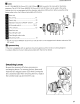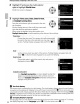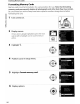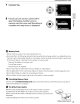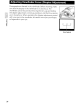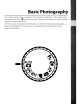Owner's Manual
Table Of Contents
- Quick Start Guide
- Owners Manual
- Reset
- Two-Button Reset
- Image Quality & Size
- Setting Language / Time / Date
- Using This Manual
- Table of Contents
- Supplied Accessories
- Parts & Controls
- Getting Started
- Basic Photography
- Basic Playback
- Advanced Photography
- Advanced Playback
- Printing Photographs
- Setup / Menus
- Optional Accessories
- Care / Maintenance
- Troubleshooting
- Error Messages
- Specs
- Index
- Scan of Software CD-ROM
- D60 Gold Edition Note
- Capture NX2 Software Trial
- Warranty
Setting Display Language, Date and Time
The first
time
the camera
is
turned on, the language selection dialog shown in step 1 will
be displayed in the monitor. Follow the steps below
to
choose a language and
set
the
time
and date. No photographs can be taken until the camera clock
has
been
set.
1
Turn
camera
on.
Language selection dialog
is
displayed.
2
Select
language.
Map
of
world
time
zones will be displayed.
UTe field shows
time
difference between selected
time
zone and Coordinated Universal Time
(UTC),
in
hours.
3
Select
local
time
zone.
Daylight saving
time
options will be displayed.
•
~_"
n
•••••
,~_
••
"
••
_
•••••••••••
~
••
~
~~,
•.
__
.~
.•
_,~_
~
,
.•
_.A
•...
_
.~_
__
•••••
,
..
~
•..
__
•••.
_
••
__
.•
_
•.•
_._
_~_._~._._.~
4 Highlight On if daylight
saving
time
is
in
effect.
Date menu
is
displayed.
5
Press
the multi
selector
left
or
right to
select
item,
up
or
down to
change.
To complete the settings,
press
OK.
When
the
settings are applied, display will return
to
shooting
mode
and shooting information will be
shown.
De
Deutsch
. " I
'"~b~
"0
Espano!
Suomi
Fran,als
Itallaro
',i
Nederlands
Reset
the
Clock
Use
the World time option
in
the setup menu
to
reset the camera clock.
............
_
__
_........
. _ - _.
1
Turn
the
camera
on
and
press
MENU.
Menu screen
is
displayed in the monitor. Ifmenu item
is
already highlighted,
press
the
multi selector left
to
highlight
icon for current menu in yellow.
27