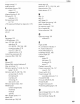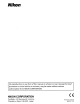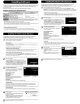Owner's Manual
Table Of Contents
- Quick Start Guide
- Owners Manual
- Reset
- Two-Button Reset
- Image Quality & Size
- Setting Language / Time / Date
- Using This Manual
- Table of Contents
- Supplied Accessories
- Parts & Controls
- Getting Started
- Basic Photography
- Basic Playback
- Advanced Photography
- Advanced Playback
- Printing Photographs
- Setup / Menus
- Optional Accessories
- Care / Maintenance
- Troubleshooting
- Error Messages
- Specs
- Index
- Scan of Software CD-ROM
- D60 Gold Edition Note
- Capture NX2 Software Trial
- Warranty
Transferring Photographs to aComputer
Printing
Via
Direct
USB
Connection
The illustrations in this section are
from
Windows Vista.
Use a Reliable Power
Source
Nikon recommends using a fully-charged battery or an optional
AC
Adapter
EH-Sa
with
a Power Connector
EP-S
to
prevent
the
camera from
turning
off
unexpectedly. Do
not
use
another
make or
model
of
AC
adapter.
For Users
of
Windows
2000
Professional
Use
a card reader
or
similar device
to
transfer
the
pictures stored
on
the
memory
card
to
the
computer.
If
the
memory
card
has
a capacity greater than 2
GB,
or
is
SDHC-compliant, the intended device must
support
these features of the memory card.
• At
the
Nikon Transfer
default
settings, Nikon Transfer
will
start automatically
when
a
memory
card
is
inserted
into
the
card reader or similar device.
See
step 4.
•
Do
not connect the
camera
to the computer. Ifthe
camera
is
connected to the computer, the
Found
New
Hardware
Wizard dialog will
be
displayed.
Select
Cancel,
close
the dialog,
and
disconnect the
camera
from
the computer.
Turn
the
printer
on.
Turn
the
camera off.
Connect
the
supplied
UC-E4
USB
cable
as
shown. Do
not
use force
or
attempt
to
insert
the
connectors
at
an
angle. Connect
the
camera
directly
to
the
printer;
do
not
connect
the
cable via a
USB
hub
or
keyboard.
1
JPEG
photographs
can be
printed
directly
from
a camera connected
to
a PictBridge
printer
(RAW
INEF
photographs
can
not
be
printed
by direct
USB
connection).
See
page 84
of
User's
Manual
for
details.
2
3
Connect
the
supplied
USB
Cable
UC-E4
as
shown beiow. Do
not
use force
or
attempt
to
insert
the
connectors at an angle.
Turn the camera
off
and insert a
memory
card
that
contains pictures
(see
the
front
of
this
guide
for
information
on
inserting
memory
cards).1
2
•
•
Cropping
II
Timestamp
To
start printing,
highlight
Start
printing
and press OK.
The
PictBridge playback display will
be
displayed when printing
is
complete.
To
cancel
and
return
to
the
PictBridge playback
display
before
all
images have been
printed,
press OK.
As
the
setting
for
each
option
is
specified, display returns
to
the
setup
screen.
Press
the
multi
selector left
or
right
to
view
additional
photographs,
or
press
~
to
zoom
in on
the
current
photo.
To
view
six
photographs
at
a time, press
~c;:I.
Use
the
multi
selector
to
highlight
photographs,
or
press
~
to
display
the
highlighted
photograph
full frame.
Turn
the
camera on. A welcome screen
will
be displayed
CD,
followed
by
the
PictBridge playback display
@.
To
print
the
picture
currently selected in
the
PictBridge
playback display, press OK.The
menu
shown at
right
will be
displayed.
Press
the
multi
selector
up
or
down
to
highlight
an
option
and press
to
the
right
to
select.
CD.
t
®LJ~1
. :
".
Page
size
No.
of
copies
Border
•••
4
7
6
5
Click
Start
Transfer.
Confirm
that
a device
button
for
the camera
Windows
Vista:
When
the
AutoPlay
dialog
is
displayed, click
Copy
pictures
to
a
folder
on
my
computer.
using
Nikon
Transfer
to
start
Nikon
Transfer.
To
skip
the
AutoPlay
dialog
in future, select
the
Always
do
this
for
this
device:
option
before clicking.
WindowsXP:
When
the
AutoPlay
dialog
is
displayed, select
Nikon
Transfer
Copy
pictures
to
a
folder
on
my
computer.
and click
OK
to
start
Nikon
Transfer.
To
skip
the
AutoPlay
dialog
in future, select
the
Always
use
this
program
for
this
action
option
before clicking OK.
Mac
OS
X:
Nikon Transfer
will
start
automatically
if
Yes
was selected in
the
Auto-launch
setting
dialog
when
Nikon
Transfer was first installed.
Turn
the
camera on.
If
a Device
Button
for
the
Camera
Is
Not
Displayed
If a device button for the
camera
is
not displayed,
check
that the
camera
is
on
and
connected to the
computer.
Connection
may
not
be
recognized
when
the
camera
is
connected
to
a
computer
via a
USB
hub.
is
displayed in
the
Nikon Transfer
options
Source panel and click
Start
Transfer.
At
the
Nikon
Transfer
default
settings, all
photographs
are transferred
to
the
computer.
At
the
Nikon
Transfer
default
settings,
when
transfer
is
complete, ViewNX
will
start
automatically
and
the
photographs
transferred can
be
viewed.
4
3
5
ViewNX
ViewNX
is
an
application for viewing photographs.
ViewNX
can
also
be
started
by:
• Windows: double-clicking the
ViewNX
short-cut
on
the desktop.
•
Macintosh:
clicking the
ViewNX
icon
in
the
Dock.
Online Help
To
view online help, start Nikon
Transfer
or
ViewNX
and
select the appropriate option from the
Help
menu.
6
Disconnect
the
camera
from
the
computer.
Turn
the
camera
off
and
disconnect
the
USB
cable.
Printed
in
Thailand
6MB01611·01