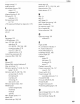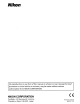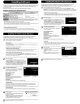Owner's Manual
Table Of Contents
- Quick Start Guide
- Owners Manual
- Reset
- Two-Button Reset
- Image Quality & Size
- Setting Language / Time / Date
- Using This Manual
- Table of Contents
- Supplied Accessories
- Parts & Controls
- Getting Started
- Basic Photography
- Basic Playback
- Advanced Photography
- Advanced Playback
- Printing Photographs
- Setup / Menus
- Optional Accessories
- Care / Maintenance
- Troubleshooting
- Error Messages
- Specs
- Index
- Scan of Software CD-ROM
- D60 Gold Edition Note
- Capture NX2 Software Trial
- Warranty
Installing
Software
Installing
the
Software Suite (Macintosh)
The illustrations in this section are
intended
as
a
guide
only. The dialogs and messages
displayed
during
installation may
differ
in some respects
from
those
shown
here.
The supplied Software Suite
CD
contains Nikon Transfer and ViewNX software. Nikon Transfer
is
used
to
copy (transfer) pictures
from
the
camera
to
the
computer, and ViewNX
to
view
pictures after transfer.
Before connecting
the
camera, be sure
that
the
Software Suite
is
installed.
Software Suite System Requirements*
1
Start
the
computer
and insert
the
installer
CD.
Insert
the
Software Suite
CD
in a CD-ROM
drive
and
double-click
the
Welcome
icon
(if
the
Welcome
icon
is
not
displayed,
double-click
the
CD
icon
on
the
desktop). Enter an
administrator
name
and
password
when
prompted
and click OK. A language-selection
dialog
will
be
displayed.
os'
Window'
Pre-installed versions
of
Windows
Vista (32-bit),
Windows
XP
(Service Pack 2),
or
Windows
2000
Professional
(Service
Pack
4)1
MacIntosh
Mac
as
xversion 10.3.9, 10.4.10
If
Nikon Transfer
Is
Already Installed
The
language-selection dialog
is
not displayed if Nikon
Transfer
is
already installed.
The
Software
Suite
installer dialog
is
displayed
in
the language selected when Nikon
Transfer
was
first installed.
HanMIsk
snace A
minimum
of
1
GB
free hard disk space
required
when
Software
Suite
applications
are
running
Video
resoJutton
,,024 x 768
(XGA)
or
greater
with
24-bit
color
(True Color/millions
of
colors)
or
more
See
the
Install Guide
on
the
Software Suite
CD
for
mOTe
information.
I Refer
to
the
Nikon website
for
the
latest
information
on
operating
system compatibility.
2 If your computer
is
running Windows
2000
Professional,
the
D60
cannot
be
connected to the computer.
Use
a
card
reader
or similar device to transfer pictures stored
on
the memory
card
to the computer.
•
Windows
Vista: 1
GB
or
more
•
Other
versions
of
Windows:
512
MB
or more
(1
GB
or
more
recommended)
512MBormore
(1
GB
or
more
recommended)
2
Choose a language.
To install
the
Software Suite in
the
language
currently
displayed, click Next. If the desired language
is
not available,
dick
Region
Selection
to
choose a
different
region
and
then
choose
the
desired
language
(the
Region
Selection
button
is
not
available in
the
European release
of
the
Software Suite).
The Software Suite installer
dialog
will
be
displayed.
Installing
the
Software Suite (Windows)
The illustrations in this section are
intended
as
a
guide
only. The dialogs and messages
displayed
during
installation
may
differ
in some respects
from
those shown here.
Before Installing the Software Suite
o
Turn
off
any
virus-protection software
and
exit
all
other applications before beginning installation.
o
log
on
to
an
account with administrator privileges when installing,
using,
or uninstalling the Software
Suite.
Follow
the
on-screen
instructions
to
install
Nikon
Transfer
and
ViewNX.
Auto·Start
When
prompted, click
Yes
to
have
Nikon
Transfer
start automatically whenever a
camera
is
connected
or a
camera
memory
card
is
inserted
in
a
card
reader or
card
slot.
This
setting
can
be
changed after
installation
in
the transfer options "Preferences" panel.
Click
Nikon
Standard
Install.
Other
installation
options
Custom
Install:
Install selected software.
Link
to
Nikon:
Download
trial versions
of
Nikon
software
or
visit
Nikon
technical
support
websites
(Internet
connection
required).
Install Guide:
View
online
help
for
installing
and
using
the
Software Suite.
3
Start the
computer
and insert
the
installer
CD.
Insert
the
Software Suite CD in a CD-ROM drive.
Windows
Vista
An
AutoPlay dialog will
be
displayed; click
Run
Welcome.exe. A
HUser
Account Control
H
dialog will then
be
displayed; click Allow.
1
2
A language-selection dialog will
be
displayed.
If
Nikon Transfer
I'
Already Installed
The
language-selection dialog
is
not displayed if Nikon
Transfer
is
already installed.
The
Software
Suite
installer dialog
is
displayed in the language
selected
when Nikon
Transfer
was
first installed.
If
the Installer Does Not Start Automatically
Ifthe installer does not start automatically,
select
Computer
or
My Computer from the Start
menu
(Windows
Vista/XP)
or double-click the
My
Computer icon
on
the desktop (Windows
2000
Professional),
then double-click the Software
Suite
CD
icon.
Choose a language.
To
install
the
Software Suite in
the
language
currently
displayed, click
Next.
If
the
desired
language
is
not
displayed,
click
Region
Selection
to
choose a
different
region
and
then
choose
the
desired
language
(the
Region
Selection
button
is
not
available in
the
European release
of
the
Software Suite).
The Software Suite installer
dialog
will
be
displayed.
4
5
Exit
the
installer.
The message
shown
below
will
be
displayed
when
installation
is
complete.
Click
OK
to
close
the
Software Suite installer
dialog.
If
a
dialog
is
displayed
directing
you
to
restart
the
computer,
follow
the
on-screen instructions.
Remove
the
installer
CD
from
the
CD-ROM drive.
3
Click
Nikon
Standard
Install.
Follow
the
on-screen
instructions
to
install
Apple
QuickTime, Nikon Transfer, ViewNX,
and
Microsoft
DirectX 9 (Windows
XP/2000
only).
Other
installation
options
Custom
Install:
Install selected software:
Link
to
Nikon:
Download
trial versions
of
Nikon
software
or
=E:.E~~"2;:;::-"
visit
Nikon
technical
support
websites
(Internet
connection
required).
Install Guide:
View
online
help
for
installing
and using
the
Software Suite.
Apple QuickTime
Some
time
may
be
required
to
complete installation
on
some
systems.
Users
ofWindows
Vista
are
requested to visit the Apple website for support information. Nikon recommends downloading
and
installing the most up-to-date version ofQuicknme for Windows
Vista.
Microsoft
DirectX
9
Ifthe Microsoft DirectX 9 installer
starts,
follow the on-screen instructions to complete installation.
4
Exit
the
installer.
The
message
shown
at
right will
be
dispiayed when
installation
is
complete.
Click
Yes
to
close
the
Software Suite installer
dialog.
If
a
dialog
IS
dIsplayed
directing
you
to
restart
the
computer,
follow
the
on-screen instructions.
5
Remove
the
installer
CD
from
the
CD-ROM drive.