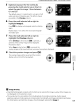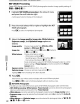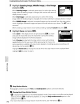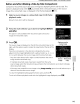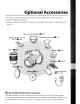Owner's Manual
Table Of Contents
- Quick Start Guide
- Owners Manual
- Reset
- Two-Button Reset
- Image Quality & Size
- Setting Language / Time / Date
- Using This Manual
- Table of Contents
- Supplied Accessories
- Parts & Controls
- Getting Started
- Basic Photography
- Basic Playback
- Advanced Photography
- Advanced Playback
- Printing Photographs
- Setup / Menus
- Optional Accessories
- Care / Maintenance
- Troubleshooting
- Error Messages
- Specs
- Index
- Scan of Software CD-ROM
- D60 Gold Edition Note
- Capture NX2 Software Trial
- Warranty
142
Creating Retouched Copies: The Retouch Menu
5 Highlight Starting image,
Middle
image,
or
End
image
and press OK.
When Starting image
is
selected, repeat step 2
to
select the starting
image. After the starting image
is
changed, the
monitor
will return
to
display shown in step
4.
When
End
image
is
selected, repeat step 3
to
select the ending
image. After the ending image
is
changed, the monitor will return
to
display shown in step
4.
When Middle image
is
selected, unwanted images can be removed from the stop-motion
movie. Highlight unwanted images and
press
the multi selector
up
or down.
The'"
icon
is
removed.
When creating a stop-motion movie
without
editing, highlight Cancel and
press
OK.
-
--.-
-------_.
6 Highlight Save and press OK.
Select Save in the display shown at right and
press
OK
to
create
and
save
the movie file. Once the movie file
is
saved, the starting
image will be displayed in full-frame playback.
Select
Preview
to
play back the stop-motion movie
with
settings
applied before the file
was
saved. While previewing the movie, the
same operations available
with
stop-motion playback, including pausing, rewinding, and
advancing, can be applied
(til
99).
Highlight Frame rate
to
change the rate at which the stop-motion movie
is
played back.
Highlight Edit
to
return
to
step
5.
~
Stop-Motion Movies
Photographs created using the Trim and Small picture options cannot be selected.
B Playing Back Stop-Motion Movies
•
kI
is
displayed in full-frame or thumbnail playback mode. Stop-motion movie files can be played
back by pressing
OK in full-frame playback, or using the Stop-motion movie option in the
playback menu
(!I
99)
.
• For more information on stop-motion movie file names,
see
"File Names" (!I
51
).