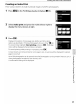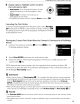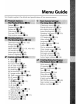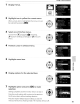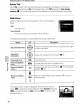Owner's Manual
Table Of Contents
- Quick Start Guide
- Owners Manual
- Reset
- Two-Button Reset
- Image Quality & Size
- Setting Language / Time / Date
- Using This Manual
- Table of Contents
- Supplied Accessories
- Parts & Controls
- Getting Started
- Basic Photography
- Basic Playback
- Advanced Photography
- Advanced Playback
- Printing Photographs
- Setup / Menus
- Optional Accessories
- Care / Maintenance
- Troubleshooting
- Error Messages
- Specs
- Index
- Scan of Software CD-ROM
- D60 Gold Edition Note
- Capture NX2 Software Trial
- Warranty
Creating a
DPOF
Print
Order:
Print
Set
6
Display
options.
Highlight option
and
press
the
multi
selector
right.
~
• Data imprint: Print shooting information (shutter 0
-0
0
speed and aperture) on
all
photographs in print
'iii'
order.
• Imprint date: Print date
of
recording on
all
photographs in print order.
To complete print order and exit, highlight
Done and
press
OK.
Canceling the Print
Orders
To remove
all
photographs from the print order, select Deselect
all?
in the print set
(DPOF)
screen shown
in
step 1 and
press
OK.
The dialog shown at right will be displayed and display will return
to
the playback menu.
Printing the Current Print Order When the
Camera
is
Connected to a
PictBridge
Printer
1 Connect the camera
to
a printer
(~
83).
Press
MENU
in
the
PictBridge playback display.
2 Select
Print (DPOF) and
press
the multi selector right.
3 Follow
the
steps
in
"Selecting Photographs for Printing"
to
modify and print the
current order
(~
88).
DPOF
date and data
imprint
options
are
not
supported when printing
via
direct
USB
connection;
to
print the date
of
recording on photographs
in
the current print order,
use
the
PictBridge Time stamp option.
~
Date Imprint
• When Custom Setting
18
(Date imprint;
tv!
115)
is
enabled, the date and time
can
be imprinted
on photographs printed from printers that
do
not
normally support the printing
of
date and time.
Only the
Date imprint date and time will be printed, regardless
of
whether or
not
Print set
(DPOF)
is
enabled for printing the shooting date and
photo
information (except when printing
with
direct connection
of
the camera
to
a printer).
• When printing photographs, on which date and time have been imprinted, with direct connection
of
the camera
to
a PictBridge-compatible printer, select No
time
stamp
for
Time stamp
(tv!
87).
~
Print Set
• The Print set (DPOF) option cannot be used ifthere
is
not
enough space on the memory card
to
store the print order.
• Print orders may
not
print correctly
if
images
are
deleted using a computer after the print order
is
created.
o
...
91