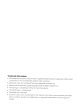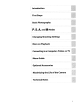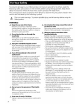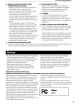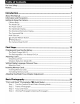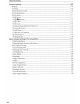Nikon DIGITAL CAMERA User's Manual
Trademark Information • Microsoft and Windows Vista are either registered trademarks or trademarks of Microsoft Corporation in the United States and/or other countries. • Macintosh! Mac OS! and QuickTime are trademarks of Apple Inc. • Adobe and Acrobat are registered trademarks of Adobe Systems Inc. • The SO logo is a trademark of the SO Card Association. • The SOHC logo is a trademark. • PictBridge is a trademark.
Introduction ! First Steps t Basic Photography P, S, A, and M Modes Changing Shooting Settings More on Playback ~ ~.... _-- ....,""" . Connecting to a Computer, Printer, or TV _r '-,..,.. . """"W-""""IC<""""_.'._,-".<"__ ..
For Your Safety To prevent damage to your Nikon product or injury to yourself or to others, read the following safety precautions in their entirety before using this equipment. Keep these safety instructions where all those who use the product will read them. The consequences that could result from failure to observe the precautions listed in this section are indicated by the following symbol: "" This icon marks warnings. To prevent possible injury, read all warnings before using this ~ Nikon product.
For Your Safety/Notices Lt, Observe proper precautions when handling the quick charger • Keep dry. Failure to observe this precaution could result in fire or electric shock. • Dust on or near the metal parts of the plug should be removed with a dry cloth. Continued use could result in fire. • Do not handle the power cable or go near the charger during lightning storms. Failure to observe this precaution could result in electric shock. • Do not damage, modify, or forcibly tug or bend the power cable.
Notices CAUTIONS Modifications The FCC requires the user be notified that any changes or modifications made to this device that are not expressly approved by Nikon Corporation may void the user's authority to operate the equipment. Interface Cables Use the interface cables sold or provided by Nikon for your equipment. Using other interface cables may exceed the limits of Class B Part 15 of the FCC rules.
Table of Contents For Your Safety Notices ii iii - - - _..- - ---------- Introduction About This Manual Information and Precautions Getting to Know the Camera Camera Body The Mode Dial The Power Switch The Viewfinder Display The Shooting Information Display The Com mand Dia I Multi Selector The Shutter-Release Button (Help) Button The Camera Strap AN-DC1 ? First Steps - -- _.
Table of Contents Shooting Particular Scenes Taking Pictures Features of ($), 2, ~, ·5, ~, ~, and Getting Good Results with Autofocus -- P, 5, A, and M Modes Shooting Shooting Shooting Shooting Shooting in P, S, A, and M Modes in P Mode (Programmed Auto) in S Mode (Shutter-Priority Auto) in A Mode (Aperture-Priority Auto) in M Mode (Manual) The Quick Settings Display Image Quality and Size Image Quality Image Size White Balance ISO Sensitivity Releasing the Shutter Release Mode Continuous Mode Self-Time
Table of Contents More on Playback 71 Viewing Photographs in Full-Frame Playback Full-Frame Playback Photo Information Viewing Multiple Photographs: Thumbnail Playback Taking a Closer Look: Playback Zoom Protecting Photographs from Deletion 72 72 73 76 77 78 Connecting to a Computer, Printer, or TV 79 Connecting to a Computer Before Connecting the Camera Connecting the USB Cable Connecting to a Printer Printing Via Direct USB Connection Connecting the Printer Printing Photographs One at a Time Printi
Table of Contents Custom Settings R Reset 01 Beep 06 No Memory Card? 07 Image Review 09 AF-assist 10 ISO Auto 11 (9/Fn Button 12 AE-UAF-L 13 AE Lock 14 Built-in Flash/Optional Flash Unit 15 Auto off Timers 16 Self-Timer 17 Remote on Duration 18 Date Imprint 19 Rangefinder Basic Camera Settings: The Setup Menu CSM/Setup Menu Choosing Menu Items for My Menu Info Display Format Auto Shooting Info Shooting Info Auto off LCD Brightness Video Mode Language Image Comment Folders File No.
Table of Contents Creating Retouched Copies: The Retouch Menu Creating Retouched Copies Creating Retouched Copies in Full-frame Playback Quick Retouch D-Lighting Red-Eye Correction Trim Monochrome Filter Effects Small Picture Image Overlay NEF (RAW) Processing Stop-motion Movie Before and after (Making a Side-by-Side Comparison) Optional Accessories Compatible Lenses Optional Flash Units (Speedlights) Other Accessories Connecting the Power Connector and the AC Adapter Approved Memory Cards 129 130 131 132
Table of Contents Technical Notes •...................................................••••••.....••••••....
Introduction About This Manual Thank you for your purchase of a Nikon D60 digital single-lens reflex (D-SLR) camera. This manual was written to help you enjoy shooting with your Nikon digital camera. Read this manual thoroughly before use, and keep it where all those who use the product will read it.
Information and Precautions Life-Long Learning As part of Nikon's "Life-Long Learning" commitment to ongoing product support and education, continually updated information is available online at the following sites: • For users in the U.s.A.: http://wwwnikonuso.coml • For users in Europe and Africa: http://wwweurope-nikon.comlsupportl • For users in Asia, Oceania, and the Middle East: http://wwwnikon-osio.
Information and Precautions About the Manuals • No part of the manuals included with this product may be reproduced, transmitted, transcribed, stored in a retrieval system, or translated into any language in any form, by any means, without Nikon's prior written permission. • Nikon reserves the right to change the specifications of the hardware and software described in these manuals at any time and without prior notice. • Nikon will not be held liable for any damages resulting from the use of this product.
Getting to Know the Camera Take a few moments to familiarize yourself with camera controls and displays. You may find it helpful to bookmark this section and refer to it as you read through the rest of the manual. :::J g c: ...n0' Camera Body Q. :::J 1--+...., 19 II Infrared receiver II Power switch II Shutter-release button : I 56 6 13 ~:~~~~~~~ ~~::~~~~.t.i~.~) ~.~.t.t~.~.: :.: : ~ Flash compensation button 68 I .
Getting to Know the Camera ~-21 3 2 8 10 ''''''~ :::="-:::-TI~--11 aII Rubber Eyecup DK-20 56 Viewfinder eyepiece 7,26 . . Eye sensor II Diopter adjustment control III :~l (AE-UAF-L) button 26 63, 113 o-n (protect) button 78 Command dial 10 II Eyelet for camera strap II Multi selector II Memory card slot cover m Uii m I .32, 123 m III Battery-chamber cover m m 23 (delete) button..................... 34, 96 Memory card access lamp 23 ~:::~~:~~:~::~~~~.~~~~.r ~~~I~~~.I ..
Getting to Know the Camera The Mode Dial Use the mode dial to change the shooting mode. Rotate the mode dial so that shooting mode icon is aligned with the indicator. J ....::l ~ o g. Advanced Modes (Exposure Modes) o' Select these modes for full control over camera settings.
Getting to Know the Camera The Viewfinder Display 1 -=----.. . - - - - r - - _ _ _ . : : [I J [ • .~ELr.JE: fl.E: ~;FE:.E:~i.li.I~.lilli;~~[E: E:.E:1K~[7J Focus points II Focus indicator 26, 30, 58, 59,60 Number of exposures remaining ...... 28,178 32, 61 Number of shots remaining before memory buffer fills 55, 178 III :~~~r:~~:d~:~I:~•. •. • .• •. •.~~:~~:~.~:.~.
Getting to Know the Camera The Shooting Information Display ...o ::l CL c: !4 When the camera is turned on, the Shooting information display will be shown in the monitor. Shooting information such as shutter speed, aperture, and number of exposures remaining, as well as the settings currently applied, can be confirmed . Ell \.
Getting to Know the Camera "Wide" (Landscape) Orientation "Tall" (Portrait) Orientation 28 27 26 25 24 23 1-'~ Jn~ISOI~;;;-~ ~'F5,6' J ~ + .o ..•,;" •• ~-6 III"~ 12 13 11 12 13 The information displayed in the monitor varies depending upon shooting mode and shooting conditions. The information included above may vary with current camera settings.
Getting to Know the Camera The Command Dial Rotate the command dial alone or use the command dial with other buttons to adjust the following settings. Changes to shooting settings can be viewed in the viewfinder and the monitor's Shooting information display as settings are adjusted. ........ o ::J Function Operation Display 0.. c: ... n o' ::J Flexible program (p mode; !l4l) Choose a shutter speed (S and modes; !I 42, 44). M Set aperture (A mode; !I 43). Set aperture lIj 44).
Getting to Know the Camera Active D-Lighting (!E 69) Release mode (!E 54) (Set to single frame, continuous, self-timer, delayed remote, or qUickresponse remote mode.) When ~/Fn (Custom Setting 11 ~/Fn button; !E 112) is set to any of the options indicated at right, the setting can be changed using the command dial.
Getting to Know the Camera Multi Selector The multi selector is used for the following operations. With Shooting :::J g a. 8 o' :::J (Only when the dynamic area or single point option is selected for AF-area mode; !I 58) Er ~ ~ Select focus point (!I 59) With Quick Settings Display Move highlight up or right ":\ [ Move highlight down or left With Menu Screens • Move highlight up • Increase value Return to previous menu -----f ~~ I Apply selection • Move highlight down • Decrease value With Pl
Getting to Know the Camera The Shutter-Release Button The camera is equipped with a two-stage shutter-release button. To focus, press the shutter-release button halfway, stopping when you feel resistance. Focus wililock* while the shutter-release button is held in this position. To release the shutter and shoot, press the shutter-release button the rest of the way down.
(jetting to Know the Camera The Camera Strap AN-DCl Attach the camera strap as shown below (two eyelets).
First Steps This chapter explains the procedures necessary to prepare for shooting, including charging and inserting the battery, instructions for mounting lenses, setting the date and time, using memory cards.
Charging and Inserting the Battery Use the supplied Quick Charger MH-23 to charge the supplied Rechargeable Li-ion Battery EN-EL9 before first use, or when the battery runs low. The Quick Charger MH-23 The MH-23 is for use with the supplied Rechargeable Li-ion Battery EN-EL9. AC adapter plug Wall plug (shape varies with country of sale) The Rechargeable Li-ion Battery EN-EL9 The EN-EL9 is for use with the 060. Positive terminal 1 Charge the battery. 1.1 Remove the terminal cover from the battery.
Charging and Inserting the Battery 1.4 Charging is complete when the CHARGE lamp stops blinking. Remove the battery from the charger and unplug the charger. 2 Insert the battery. 2.1 After confirming that the power switch is in the off position, open the battery chamber cover. 2.2 Insert a fully charged battery as shown at right. Close the battery chamber cover. Be sure that the battery contacts are facing down.
Attaching a Lens Care should be taken to prevent dust from entering the camera when exchanging lenses. - - - - - - - - --- 1 Turn the camera off and remove the body cap. Remove the rear lens cap from the lens. 2 Keeping the mounting index on the lens aligned with the mounting index on the camera body, position the lens in the camera's bayonet mount and rotate the lens in the direction shown until it clicks into place.
Attaching a Lens • Lens An AF-S OX NIKKOR 18-55mm f/3.5-5.6G VR lens (!I 185) is used in this manual for illustrative purposes. The AF-S OX Zoom NIKKOR 18-55mm f/3.5-5.6G ED II lens can be used in the same manner, but it is not equipped with the vibration reduction (VR) function. When using the other lenses, refer to the User's Manual provided with the lens.
Attaching a Lens Vibration Reduction Mode (VR) An AF-S DX NIKKOR 18-55mm f/3.5-5.6G VR lens is equipped with vibration reduction (VR) function. Enabling vibration reduction (VR) allows for shooting at shutter speeds approximately three stops* slower (at a focal length of 55mm) than when "T1 .... ...'" ... VI rD "'0 '" vibration reduction is disabled. Panning is also supported. * Based on results achieved under Nikon measurement conditions.
Setting Display Language, Date and Time The first time the camera is turned on, the language selection dialog shown in step 1 will be displayed in the monitor. Follow the steps below to choose a language and set the time and date. No photographs can be taken until the camera clock has been set. 1 Turn camera on. Language selection dialog is displayed. 2 3 Select language. Map of world time zones will be displayed.
Setting Display Language, Date and Time ---~ 2 --~ Highlight l? and press the multi selector right to highlight World time. ~--~ World time screen is displayed. 3 Highlight Time zone, Date, Date format, or Daylight saving time. ~ 8. Press the multi selector right to proceed to the next 0 K • set of options. Monitor display returns to the world time screen each time date and time settings are applied.
Inserting Memory Cards The camera records photographs on Secure Digital (SO) memory cards (available separately). See "Approved Memory Cards" (~ 158) for details. Inserting Memory Cards 1 Before inserting or removing memory cards, turn the camera offand open the memory card slot cover. -"'T1 ..... VI V ') I'D "C VI 2 Slide the memory card in as shown at right until it clicks into place. Front The memory card access lamp will light for about a few seconds. Close the memory card slot cover.
Inserting Memory Cards Formatting Memory Cards Memory cards must be formatted in the camera before first use. Note that formatting memory cards permanently deletes all photographs and other data they may contain. Be sure all data you wish to keep have been copied to another storage device before formatting the card. 1 Turn camera on. 2 Display menus. If menu item is already highlighted, press the multi selector left to highlight icon for current menu in yellow. 24 11.
Inserting Memory Cards 7 Highlight Yes. 8 Format card. Do not turn camera off or open the battery-chamber cover or memory card slot cover until formatting is complete and setup menu is displayed. ~ MemoryCards • Format memory cards in the camera before first use. • Do not perform the following during formatting, while data is being written to or deleted from the memory card, or during data transfer to a computer.
Adjusting Viewfinder Focus (Diopter Adjustment) Photographs are framed in the viewfinder. Before shooting, make sure that the display in the viewfinder is in clear focus. The viewfinder can be focused by removing the lens cap and sliding the diopter adjustment control up and down until the focus points are in sharp focus. When operating the diopter adjustment control with your eye to the viewfinder, be careful not to put your fingers or fingernails in your eye.
Basic Photography This chapter explains basic operations, from shooting to playback, in four steps when the mode dial is set to A~ (auto). It also covers Digital Vari-Programs, in which simplify shooting for particular scenes. As the four basic steps described here apply to all forms of shooting and playback, a general knowledge of these operations is required before progressing to more advanced operations.
IIPoint-and-Shootli Photography (W (Auto) Mode) This section uses shooting in A~ (auto) mode to explain basic procedures. A~ (auto) mode is an automatic "point-and-shoot" mode in which the majority of settings are controlled by the camera in response to shooting conditions. Step 1 1 Turn the Camera On and Select Shooting Mode Turn the camera on. Remove the lens cap and turn the camera on.
_ _ _ _ _ _ _ _ _ _ _ _ _ _ _ _ _"_P_oi_n_t-_a_n_d_-Sh,oot" Photography (A8' (Auto) Mode) B Image Sensor Cleaning Each time the camera is turned on or off, the function that removes dirt or dust from the low-pass filter, which protects the image sensor, is activated (~ 162). Choose whether cleaning is performed automatically when the camera is turned on or off from the Clean image sensor option in the setup menu (~ 126).
"Point-and-Shoot" Photography (A~ (Auto) Mode) Step 2 Frame a Photograph .....................•............................................................ 1 Hold the camera as shown. Holding the Camera Hold the handgrip in your right hand and cradle the camera body or lens with your left. Keep your elbows propped lightly against your torso for support and place one foot half a pace ahead of the other to keep you upper body stable. - 2 Frame a photograph in the viewfinder.
"Point-and-Sh
"Point-and-Shoot" Photography (A8' (Auto) Mode) Step 3 1 Focus and Shoot Press the shutter-release button halfway. The camera will automatically select the focus point containing the main subject closest to the camera and focus on this subject. When the focus operation is complete, a beep will sound, and the infocus indicator (e) will appear in the viewfinder. The selected focus point will be highlighted in red in the viewfinder.
"Point-and-Shoot" Photography Pall (A8' (Autot~~~~ Shutter-Release Button For more information on the two-stage shutter-release button, see 'The Shutter-Release Button" (!! 13). Pall Beep • When Focus mode (~ 57) is set to Continuous-servo AF, or if the subject is judged to be moving in Auto-servo AF (default setting) and Continuous-servo AF is automatically applied, a beep indicating that the subjects is in focus will not sound. • This option can be disabled from Custom Setting 01 (Beep; !Ill 0).
"Point-and-Shoot" Photography (A~ (Auto) Mode) Step 4 Viewing Photographs/Deleting Photographs Viewing Photographs While shooting information is displayed or the monitor is off after shooting, press [EJ to display the most recent photograph in the monitor. Additional photographs can be displayed by rotating the command dial or pressing the multi selector left or right.
"Point-and-Shoot" Photography (A~ (Auto) Mode) B Full-Frame Playback Option Use Zoom in on photograph Description ~ Zoom in on current photograph (rl77). View thumbnails E{~ View multiple photographs (~ 76). Retouch photograph OK Create retouched copy of current photograph (~ 129). Exit to shooting mode B ~or~ To return to shooting mode, press the shutter-release button halfway or press [B.
Shooting Particular Scenes W Digital Vari-Programs offer the following shooting modes, in addition to (auto) mode. Selecting a program automatically optimizes settings to suit the selected scene, making creative photography as easy as rotating the mode dial. Mode dial Mode \i) Auto (flash off) ~ ..!!-f Portrait ~ Landscape 111 Child For pictures of children. Sports For moving subjects. ,~ ~ ~ l:i:J Close up Night portrait Description For pictures that do not use the flash .
Shooting Particular Scenes iil Landscape Use for vivid landscape shots. The camera selects the focus point containing the closest main subject; the built-in flash and AF-assist illuminator turn off automatically. .&Child Use for snapshots of children. Clothing and background details are vividly rendered while skin tones are given a soft, natural finish. The camera selects the focus point containing the closest main subject.
Shooting Particular Scenes -------------- Getting Good Results with Autofocus Autofocus does not perform well under the conditions listed below. The shutter release may be disabled if the camera is unable to focus under these conditions, or the in-focus indicator (e) may be displayed and the camera may sound a beep, allowing the shutter to be released even when the subject is not in focus.
P, S, A, and MModes This chapter explains the procedures for shooting in Programmed auto (p) mode, Shutter-priority auto (S) mode, Aperture-priority auto (A) mode, and Manual (M) mode.
Shooting in P, S, A, and M Modes P, S, A, and M modes offer a differing degrees of control over shutter speed and aperture. Choose the mode best suited to the situation. Mode P Description Camera sets shutter speed and aperture for optimal exposure. Programmed auto (II! 41) . . Recommended for snapshots and in other situations in which there is little time to adjust camera settings. S Shutter-priority auto (!I 42) User chooses shutter speed; camera selects aperture for best results.
Shooting in P Mode (Programmed Auto) In this mode, the camera automatically adjusts shutter speed and aperture for optimal exposure in most situations. This mode is recommended for snapshots and other situations in which you want to leave the camera in charge of shutter speed and aperture. 1 Rotate the mode dial to P. 2 Frame a photograph, focus, and shoot. ~ Flexible Program P In mode, different combinations of shutter speed and aperture can .
Shooting in S Mode (Shutter-Priority Auto) In shutter-priority auto mode, you choose the shutter speed while the camera automatically selects the aperture that will produce the optimal exposure. Use slow shutter speeds to suggest motion by blurring moving subjects, high shutter speeds to "freeze" motion (!I! 40). 1 2 Rotate the mode dial to S. Rotate the command dial to choose the desired shutter speed. Shutter speed displayed in the viewfinder will change.
Shooting in A Mode (Aperture-Priority Auto) In aperture-priority auto mode, you choose the aperture while the camera automatically selects the shutter speed that will produce the optimal exposure. Small apertures (high f-numbers) increase depth of field, bringing both the main subject and background into focus. Large apertures (low f-numbers) soften background details (!I 40). 1 Rotate the mode dial to A. ........................ 2 ....•.........
Shooting in MMode (Manual) In manual exposure mode, you control both shutter speed and aperture. This mode can also be used for longer exposures, with which the shutter can be held open indefinitely ("Bulb" and 'Time"; 1':l46), necessary for shooting fireworks and stars. 1 Rotate the mode dial to M. 2 Watch the electronic analog exposure display (!I 45) while rotating the command dial to set shutter speed and aperture.
Shooting in M Mode (Manual) a Electronic Analog Exposure Display If a CPU lens (£1146) is attached and a shutter speed other than "Bulb" (£146) is selected, the electronic analog exposure displays in the viewfinder and Shooting information display show whether the photograph would be under- or over-exposed at current settings. If the limits of the exposure metering system are exceeded, the displays will flash. Display +. . y.. o o Description Optimal exposure. +. · I.
Shooting in M Mode (Manual) Long Time-Exposures Shutter speeds of "Bulb" and "Time" can be used for long time-exposure photographs of moving lights, the stars, night scenery, or fireworks. To prevent blurring caused by camera shake, use a tripod or an optional Wireless Remote Control ML-L3. Bulb Shutter remains open while the shutter-release button is held down, and closes when the shutter-release button is released.
Changing Shooting Settings This chapter explains the application and adjustment of camera functions, to suit shooting conditions and personal intent, using the Quick settings display. Note that some functions are not available in some shooting modes. • Most of the functions explained in this chapter can be applied, or adjusted, from the shooting menu (!Ill 00) or Custom Settings (tyj 109).
The Quick Settings Display Switch the display in the monitor to the Quick settings display to change shooting settings. When the Shooting information display (!IS) is shown, press ~ (~fI~) to switch to the Quick settings display. Each time ~ (~fI~) is pressed, the display changes in the following order: Shooting information display -. Quick settings display -. monitor off -. Shooting information display (!IS). When playing photographs back, press [B to exit playback mode. 9 Ql .E :i' 'e, 5" g.
The Quick Settings Display/Image Quality and Size 4 Select option. The option selected in step 3 is applied, and the screen shown in step 1 will be displayed. Repeat steps 1-4 to change other settings. Press the shutter-release button halfway or ~ (~o~) to complete the setting. Image Quality and Size Together, image quality (the amount of compression) and size determine how much space each photograph occupies on the memory card.
Image Quality and Size Image Quality Select Image quality from the Quick settings display to adjust the setting (eE 48). The camera supports the following image quality options (the first four are listed in descending order by image quality and file size). Option RAW Format NEF (default setting) Ii ::r QI BASIC ::l \C ::l \C RAW+B Vl Compressed raw data from the image sensor are saved directly to memory card.
Image Quality and Size B NEF (RAW)/NEF (RAW)+JPEG Basic To play back NEF (RAW) photographs on devices other than this camera, the files must first be processed to another format. NEF (RAW) photographs can be processed using NEF (RAW) processing (!:Il 140) in the retouch menu. Use JPEG photographs created using the NEF (RAW) processing option in the retouch menu to print photographs from most professional print services, or via direct USB connection to a printer.
White Balance Select White balance from the Quick settings display to adjust the setting (I! 48). White balance ensures that colors are unaffected by the color of the light source. Auto (default setting) is recommended for most light sources; if necessary, other values can be selected according to the type of source. The following options are available in P, S, A, and modes (Auto is automatically selected in A~, \1), ~, ~,and ~ modes). 2, wiL .
ISO Sensitivity Select ISO sensitivity from the Quick settings display to adjust the setting (~48). Photographs taken at slow shutter speeds are prone to blurring. If ISO sensitivity is raised above the base setting of ISO 100, the same exposures can be achieved at faster shutter speeds, preventing blur. ISO sensitivity can be set to values between ISO 100 and ISO 1600 in steps of 1EV, with a further high sensitivity setting of Hi 1 available for an ISO equivalent of approx. 3200.
Releasing the Shutter Release Mode Select Release mode from the Quick settings display to adjust the setting [I] (til 48). Single frame (default setting) Camera shoots one photograph each time the shutter-release button is pressed. !;I!J rJ! 54 Continuous (burst mode) Camera records photographs at up to about three frames per second while the shutter-release button is pressed.
Releasing the Shutter D Continuous Mode When shooting conditions demand firing of the flash, continuous shooting is disabled even when ~ (Continuous) is selected for Release mode. Select cl) or change flash mode (~ 65) to turn the flash off.
Releasing the Shutter 4 Shoot. Self-timer: Press the camera shutter-release button halfway to focus, then press it the rest of the way down to start the self-timer. The self-timer lamp will start to blink, stopping two seconds before the photograph is shot. -- t The release mode is set to Single frame or Continuous after the shutter is released. Remote control: From a distance of 5 m (16ft.
Focus Focus Mode Select Focus mode from the Quick settings display to adjust the setting (~ 48). Choose how the camera focuses. modes. AF-A AF-S and AF-C are available only in P, S, A, and M Auto-servo AF (default setting) Camera automatically selects single-servo autofocus when subject is judged to be stationary, continuous-servo autofocus when subject is judged to be moving. AF-S Single-servo AF For stationary subjects. Focus locks when the shutter-release button is pressed halfway.
Focus AF-Area Mode Select AF-area mode from the Quick settings display to adjust the setting (~ 48). The D60 is equipped with three focus points (areas in which the camera focuses). Choose how the focus point is selected in autofocus mode. [.] Closest subject Camera automatically selects focus point containing subject closest to camera. Default for p, 5, A, and M modes; selected automatically when mode dial is rotated to A~, (1), 2, liL·5,or~.
Focus Focus Point Selection The focus point can be selected manually for composing photographs in which the main subject is not positioned at the center of the frame. 1 Highlight AF-area mode in the Quick settings display (~ 48). 2 To enable manual focus selection in these modes, select [[]] (single point) or ~[]~ (dynamic area) for AF-area mode (~ 58) in the Quick settings display. At default settings, [_] (Closest subject) is selected automatically in A~, \1), 2, ~, 'S, ~, p, S, A, and M modes.
Focus Focus Lock Focus lock can be used to change the composition after focusing, making it possible to focus on a subject that will not be in the one of three focus points in the final composition. Selecting [[ l] (single point) or ~[l~ (dynamic area) for AF-area mode (!ISS) is recommended when using focus lock. .•..• .. - 1 _ . Position the subject in the selected focus point and press the shutter-release button halfway to initiate focus.
Focus Manual Focus Use this option to focus manually or when the camera is unable to focus correctly using autofocus. To focus manually, display the Quick settings display and choose Focus mode (~ 48) and select MF (manual focus) for Focus mode (~ 57). Adjust the lens focusing ring until the image displayed on the clear matte field in the viewfinder is in focus. Photographs can be taken at any time, even when the image is not in focus.
Exposure Metering Select Metering from the Quick settings display to adjust the setting (~ 48). The metering method determines how the camera sets exposure. The following options are available when the mode dial is rotated to p, 8, A, or (matrix metering is always AUTO ~1) ~ r:;:;jjjjJ • ...,~ .... ~ d) · use d In 01, \.:l::, ~, . , ••', ~,~""W, IA.J mo es. M B Matrix (default setting) Recommended in most situations.
Exposure Autoexposure Lock If the subject is not in the metered area when center-weighted or spot metering is used, exposure will be based on lighting conditions in the background and the main subject may not be correctly exposed. This can be prevented by using autoexposure lock. Available in P, S, and A modes. ..... •• ,,'. __ • '·,,·""w."_."' ,.. ",,_."_••• ,._. • ,. _ ••••• , ••".", ••• _ •••••• _ •......
Using the Built-in Flash The camera supports a variety of flash modes for photographing poorly lit or backlit subjects. Note that the built-in flash cannot be used, nor can the flash mode be changed, in ~, @, or mode. Ili Using the Built-in Flash: A~, 1 2 :I, -5, ~, and 1£1 Modes Rotate the mode dial to A~, :i, -5, ~, or 1:lI. Confirm or change the current flash mode (tyj 65). Select @ to prevent the flash from firing. 3 Frame a photograph and shoot.
Using the Built-in Fla~~ Changing the Flash Mode Select Flash mode from the Quick settings display to adjust the setting (efj 48). Change the flash output depending upon shooting conditions. The flash modes available depend upon the mode currently selected with the mode dial. Al!10 ~ f); 1M. Ia1iI IaJ 0, A I .
Using the Built-in Flash ~ The Built-in Flash Use with CPU lenses with focal lengths of 18mm to 300mm or non-CPU lenses with focal lengths of 18mm to 200mm. Restrictions on focal length and shooting distance may apply with some lenses. See "Optional Accessories" (~ 145) for details. Remove lens hoods to prevent shadows. The flash has a minimum range of 60cm (2ft.) and cannot be used in the macro range of macro zoom lenses.
Exposure Compensation Select Exposure compo from the Quick settings display to adjust the setting (tyj 48). Exposure compensation is used to alter exposure from the value suggested by the camera, making photographs brighter or darker. It is available in P, S, and A modes and is most effective when used with I eel (center-weighted) or [!] (spot) metering (tyj 62). Exposure compensation can be set to values between -5 to +5 in increments of 1/3 EV.
Flash Compensation (!I 48). Select Flash compensation from the Quick settings display to adjust the setting M Flash compensation (available only in P. 5, A. and modes) is used to alter flash output, changing the brightness of the main subject relative to the background. Flash output can be increased to make the main subject appear brighter. or reduced to prevent unwanted highlights or reflections. Flash compensation is shown in the Shooting information display. Ii :.' +.
Active D-lighting Select Active D-Lighting from the Quick settings display to adjust the setting (~48). When Active D-Lighting is enabled before shooting, the camera automatically applies Active D-Lighting compensation, which preserves details in highlights and shadows, creating photographs with natural contrast. Use for high contrast scenes, for example when shooting brightly lit outdoor scenery through a door or window or shooting of shaded subjects on a sunny day.
I Two-Button Reset Flexible program and the camera settings that can be changed from the Quick settings display can be restored to default values by holding ~ and .~ down together for more than two seconds (these buttons are marked by a green dot). The monitor turns off briefly while settings are reset. Image quality (!ISO) JPEG normal Image size (I! 50) Large White balance (I! 52)* Auto AUTO 0, t1) ? 1.-=.a1 !iii .ft ,., ..
More on Playback This chapter explains photograph playback in the camera monitor, and protection of photographs from accidental deletion. Photographs can be edited from the retouch menu (til 129) during playback and recorded as separate files. The color tone of photographs can be modified, and multiple photographs can also be combined to create and play back a movie file.
Viewing Photographs in Full-Frame Playback Full-Frame Playback To view photographs in the monitor, press [E]. Photographs taken in "tall" (portrait) orientation are displayed in tall orientation as shown at right. The following operations can be performed in fullframe playback.
_.__. ._. .________ ':!i~:!'i!:lJLfhotographsi_~_£_~!!=~_~~!!l.~_ Playback Photo Information Photo information is superimposed on images displayed in full-frame playback. Press the multi selector up or down to cycle through the following information. File Information ..-.. Shooting Data Page 1 ..-.. Shooting Data Page 2 ! Histogram +III---+~ Highlights ! .111---.....
Viewing Photographs in Full-Frame Playback Shooting Data, Page 2 o II II Retouch indicator. Protect status Image optimization 11150 sensitivity] III II II II 1m White balance white balance fine tuning Image size/image quality Tone compensation Sharpening Color mode/hue Saturation m m 129 78 101 .53 52,103 104 .50 102 102 102 102 2 Image comment 124 Frame number/total number of images 4 6 8 10 I 12 1.
Viewing Photographs in Full-Frame Playback Highlights The brightest portions of the image (highlights) blink. Details may be lost ("washed out") in areas of highlights that are overexposed. Use highlights as a guide when setting exposure. D Retouch indicator 129 D Protect status 78 II Highlights (indicated by flashing border) II Frame number/total number of images 1 2 3 ft!!ll'!!k!1~--I.--- .. 1i!lI_
Viewing Multiple Photographs: Thumbnail Playback To display images in "contact sheets" of four or nine images, press E{~ in full-frame playback (tyj 72). The following operations can be performed while thumbnails are displayed. Option Use Description Display more images ~~ Increase number of images displayed from one (full-frame playback) to four or from four to nine. ~ Decrease number of images displayed from nine to four or from four to one (full-frame playback).
Taking a Closer Look: Playback Zoom Press Et to zoom in to maximum of approximately 25 x (large images), 19x (medium images) or 13x (small images) on a photograph in full-frame playback (!I 72). The following operations can be performed. Option Use Description Zoom in Press ~ to zoom in. Zoom out Press E{~ to zoom out. View other areas of image While photo is zoomed in, press the multi selector up, down, left, or right to view areas of image not visible in monitor.
Protecting Photographs from Deletion In full-frame, zoom, and thumbnail playback, ~~l (0-...) can be used to protect photographs from accidental deletion. Protected files cannot be deleted using iID or the Delete option in the playback menu. Note that protected files will be deleted when the memory card is formatted (tvj24). 1 Choose a photograph. Display the desired photograph in full-frame, or use the multi selector to highlight it in the thumbnail list.
Connecting to aComputer, Printer, or TV This chapter explains connection of the camera to external devices such as computers, printers, or televisions using the supplied USB cable and the optional video cable. Photographs can be transferred to a computer for viewing, editing, and printing, or displayed on a 1V screen, expanding the ways in which photographs are enjoyed.
Connecting to a Computer When the camera is connected to a computer using the supplied USB cable, photographs recorded with the camera can be copied (transferred) to the computer for storage using the Nikon Transfer software. Before Connecting the Camera Installing the Software Before connecting the camera to a computer, software, including Nikon Transfer and ViewNX for viewing the transferred photographs, must be installed from the supplied Software Suite CD.
Connecting to a Computer Connecting the USB Cable ~--~~~---~---- 4 Turn the camera on. Windows Vista When the AutoPlay dialog is displayed, select Copy pictures to a folder on my computer using Nikon Transfer. Nikon Transfer will start. To bypass this dialog in the future, check Always do this for this device:. WindowsXP When the AutoPlay dialog is displayed, select Nikon Transfer Copy pictures to a folder on my computer and click OK. Nikon Transfer will start.
Connecting to a Computer ra Camera Control Pro 2 Camera Control Pro 2 (available separately; !Il156) can be used to operate the camera from a computer. When Camera Control Pro 2 is running, "PC' will appear in the viewfinder and Shooting information display. Nikon Message Center automatically checks for updates if an Internet connection is detected at startup. Be sure to update to the latest version.
Connecting to a Printer Photographs can be printed by any of the following methods: • Connect the camera to a printer and print JPEG photographs directly from the camera (!E 84). • Insert the camera memory card in a printer equipped with a card slot (see the printer manual for details). If the printer supports DPOF (II! 186), photographs can be selected for printing using Print set (DPOF) (II! 90). • Take the camera memory card to a developer or digital printer center.
Printing Via Direct USB Connection JPEG photographs can be printed directly from a camera connected to a PictBridge printer (~ 186). When shooting photographs for printing via direct USB connection in P, S, A, and modes, choose la (sRGB) or ilia (sRGB) for the Optimize image>Custom> Color mode option (~ 102) in the shooting menu.
Printing Via Direct USB Connection Connecting the Printer 1 Turn the printer on. 2 Turn the camera off. _ ._ _. - -~~~~ 3 Connect the camera to the printer using the supplied USB cable. 4 Turn the camera on. CD When connected correctly, the PictBridge startup screen will be displayed in the camera monitor. Then the PictBridge playback display will be shown ®. () o :J :J III a. :J lO o III () o 3 -0 ....CIII .:' ".... ::::!. :J III .
Printing Via Direct USB Connection Printing Photographs One at a Time 1 Press the multi selector left or right in the PictBridge playback display (~ 85) to choose a photograph. ~lEl To view six photographs at a time, press or press ~ to display the highlighted photograph full frame. ~ 0 .:. Press ~ to zoom in on the current photograph. Photographs can be selected while checking details using the same operations available with playback zoom (til 77). .. _- ..- ._..... _" .."._,.. 2 . .... " ....-.
Printing Via Direct USB Connection Time stamp Press the multi selector up or down to choose Printer default (print at current printer settings), Printtime stamp (print time and date of recording on photo), or No time stamp, then press OK to select and return to the setup screen. Cropping To exit without cropping photograph, highlight No cropping and press OK. To crop photograph, highlight Crop and press the multi selector right. If Crop is selected, dialog shown at right will be displayed.
Printing Via Direct USB Connection Printing Multiple Photographs MENU To print multiple photographs, press in the PictBridge playback display (!ISS). The PictBridge menu shown at right will be displayed. Print select Print selected photographs. Print (DPOF) Print photographs for which a DPOF print order has been created from the Print set (DPOF) option (!Il90) in the playback menu. Index print Create index print of all JPEG photographs.
Printing Via Direct USB Connection Creating an Index Print Print "contact sheets" of small thumbnail images of all JPEG photographs. ..._.__ _ __ ,_••..__.•.......__ __.. .. ,-_._-----,--_ ..-...- ..•...• -_ _,-.-...•.•..•..... , , -~_.,_ •.. _._--~_. -,.-.-. -- MENU in the PictBridge playback display (t1! 85). 1 Press 2 Select Index print and press the multi selector right to display the menu shown at right. 3 Press OK. Display print options.
Creating a DPOF Print Order: Print Set When printing from a memory card inserted in the printer's card slot or directly from the camera connected to a printer (!Ij 84), or when having photographs printed by a professional developer or digital print center, photographs can be printed as indicated in the DPOF print order you have created for your photographs on the memory card. Note that the printer and digital print center must support the DPOF standard.
Creating a DPOF Print Order: Print Set 6 Display options. Highlight option and press the multi selector right. ~ -0 • Data imprint: Print shooting information (shutter 0 0 speed and aperture) on all photographs in print 'iii' order. • Imprint date: Print date of recording on all photographs in print order. To complete print order and exit, highlight Done and press OK.
Viewing Photographs on TV A Video Cable EG-Dl 00 (available separately; erl156) can be used to connect the camera to a television or VCR for playback or recording. 1 Turn the camera off. Always turn the camera off before connecting or disconnecting the video cable. 2 Connect the camera to the TV using the video cable. Connect to video device o 0 0 r Connect to camera (") o :J :J ro !4 S' <0 .... o OJ (") o 3 "0 C .... ro 3 Tune the television to the video channel. 4 Turn the camera on.
Menu Guide This chapter explains the details and specification of five camera menus. '~~ Playback Options: . .~Th~ Rlayback Men'!..l!l96) ~-.I Delete (I! 96) Playback folder (I! 97) Rotate tall (I! 98) Slide show (I! 98) Print set (DPOF) (I! 90) Stop~motion movie (I! 99) ~·'~Shootin~ Options: . _-,_e~S.... h.
Using Camera Menus To view the menus, press MENU. Current setting for each option is shown by icon There are five major groups of menus. ~ !I 96 Playback Adjust playback settings and manage photographs. 101 !I 100 Shooting Adjust shooting settings. # !I 109 Custom Settings Personalize camera settings. t? !Ill? Setup Format memory cards and perform basic camera setup. @1 !I 129 Retouch Create retouched copies of existing photographs. The multi selector is used to navigate the camera menus.
Using Camera Menus 1 Display menus. 2 Highlight icon in yellow for current menu. When a menu item is highlighted, the menu icon can be selected by pressing MENU. 3 Select one of the five menus. 0 Choose from [E] (playback), (shooting), ~ (Custom Settings), )f (Setup), or [£1 (retouch) menu. 4 Position cursor in selected menu. 5 Highlight menu item. 6 Display options for the selected item. 7 Highlight option and press selection.
Playback Options: The Playback Menu The playback menu contains the following options. See "Using Camera Menus" (~ 94) for more information on using the menus. I! 96 Delete Delete all or selected photographs. I! 97 Playback folder Choose folder for playback. I! 98 Rotate tall Rotate "tall" (portrait-orientation) photographs during playback. I! 98 Slide show Play photographs back in automatic slide shows. I! 90 Print set (DPOF) Select photographs for printing and number of copies for each.
Playback Options: The Playback Menu Selecting Multiple Photographs for Deletion 1 Highlight photograph. Press and hold ~ to enlarge display of the selected photograph. 2 Select highlighted photograph. Selection shown by II icon. II icon, To deselect photograph marked with highlight and press the multi selector up or down. Repeat steps 1-2 to select additional photographs. 3 Confirmation dialog for deleting selected photographs will be displayed. Highlight Yes and press OK.
Playback Options: The Playback Menu Rotate Tall Select On to rotate "tall" (portrait-orientation) photographs for display in the camera monitor. Default setting is On. Photographs taken with Off selected for Auto image rotation (I! 128) in the setup menu will be displayed in "wide" (landscape) orientation. Slide Show Create a slide show of the photographs in the current playback folder. Start Start slide show. Frame interval Choose how long each photograph will be displayed.
Playback Options: The Playback Menu Stop-Motion Movie View movie files created with the Stop-motion movie option (!Il141) from the retouch menu. A thumbnail list of existing stopmotion movies only is displayed in the monitor. Press the multi selector left or right to choose a file and press OK to play back. Press the multi selector left or right during playback to choose a control at the bottom of the monitor, then press OK to perform the selected operation. The following operations are available.
Shooting Options: The Shooting Menu The shooting menu contains the following options. See "Using Camera Menus" the menus. (!I 94) for more information on using Optimize image* !I 101, 102 Optimize images according to scene. Image quality !Iso Choose image quality and file format. !Iso Image size Choose image size. White balance* !I 52, 103, 104, 105 Adjust colors according to the light source. Fine tune white balance or choose a specific type of fluorescent lighting from the shooting menu.
Shooting Options: The Shooting Menu Optimize Image Optimize contrast, sharpening, and other settings according to how photographs will be used or the type of scene. @ N Normal (default setting) Recommended for most situations. @sa Softer Softens outlines, producing natural results suitable for portraits or retouching on a computer. @VI Vivid Enhances saturation, contrast, and sharpness to produce vivid images with vibrant reds, greens, and blues.
Shooting Options: The Shooting Menu Customizing Image Enhancement Options: Custom Select Custom to make separate adjustments to the following options. After adjusting settings, highlight Done and press OK. Image sharpening Choose how much outlines are sharpened during shooting from Auto, Normal, Low, Medium low, Medium high, High, or None. Choose high settings for sharp outlines, low settings for softer outlines. Default setting is Auto.
Shooting Options: The Shooting B M~nu ColorMode • Modes la and Ilia are recommended for photos that will be printed without modification or viewed in applications that do not support color management. • If the application supports color management, choose the Adobe RGB color space when opening photos taken in mode II. See the documentation provided with the application for details. a Color Space The color space determines the gamut of colors available for color reproduction.
Shooting Options: The Shooting Menu D Color Temperature The perceived color of a light source varies with the viewer and other conditions. Color temperature is an objective measure of the color of a light source, defined with reference to the temperature to which an object would have to be heated to radiate light in the same wavelengths.
Shooting Options: The.Shooting Menu 3 Press Press OK. OK to select and return to the shooting menu. At settings other than ±O, information display. "*,, will appear next to the white balance icon in the Shooting ~ White Balance Fine Tuning The colors on the fine-tuning axes are relative, not absolute. For example, moving the cursor to B (blue) when a "warm" setting such as . . (incandescent) is selected for white balance will make photographs slightly "colder" but will not actually make them blue.
Shooting Options: The Shooting Menu 3 Highlight Measure and press the multi selector right. The screen shown at right will be displayed; highlight Yes and press OK. 4 The message, Take photo of white or gray object filling viewfinder under lighting for shooting. will be displayed. When the message clears from the display, the viewfinder and shooting information white balance displays will flash as shown at right.
Shooting Options: The Shooting Menu Copying White Balance from a Photograph A white balance value copied from an existing photograph can be used for preset manual. Note that only one photograph can be selected at a time as a source for preset manual. Each time new preset data is acquired with Use photo, the existing preset data will be overwritten. 1 Select White balance>Preset manual in the shooting menu and press the multi selector right. 2 Highlight Use photo and press the multi selector right.
Shooting Options: The Shooting Menu Noise Reduction Photographs taken at high sensitivities or at shutter speeds of eight soconds or slower can be processed to reduce "noise" in the form of mottling or randomly-spaced, brightlycolored pixels. Choose from the following options. Off (default setting) Noise reduction turns off at ISO sensitivities of 800 or less. Minimal noise reduction is still performed at ISO sensitivities over 800.
Custom Settings The Custom Setting menu contains the following options. See "Using Camera Menus" (~ 94) for more information on using the menus. R Reset !E 110 Restore all Custom Settings to default values. 01 Beep !E 110 Turn on or off the beep that sounds when the camera focuses or when the self- timer or remote control is used. 02 Focus mode !E 57 Choose the focus mode. 03 AF-area mode !E 58 Choose how the camera selects the focus point.
Custom Settings 15 Auto off timers .114 Choose how long the monitor and exposure meters remain on. 16 Self-timer .114 Choose the length of the self-timer delay. 17 Remote on duration • 115 Select the length of time the camera will wait for a signal from the remote before canceling remote control mode. 18 Date imprint • 115 • 116 Directly imprint photographs with the date or date and time of recording.
Custom Settings 07 Image Review (Displayed When Full Is Selected; ~ 118) If On (default setting) is selected, photographs will automatically be displayed in the monitor after shooting. The length of time photographs are displayed depends on the option selected for Custom Setting 15 (Auto off timers; ~ 114). If Off is selected, photographs can be displayed in the monitor by pressing [E].
Custom Settings When On is selected, the indicators appear in the viewfinder and Shooting information display as shown at right. When these indicators are displayed, photographs are taken at the ISO sensitivity selected by the user. Unless a flash is used, these indicators blink when sensitivity is altered from the value selected by the user. Note that noise is more likely at higher sensitivities. Adjustments made to ISO sensitivity by ISO auto can be confirmed in the shooting data display (til 73).
Custom Settings 12 AE-L/AF-L (Displayed When Full Is Selected; ~ 118) Choose the function performed by :~=~. Q!I AE/AF lock (default setting) Both focus and exposure lock while ~n is pressed (tyj 60, 63). t§ AE lock only Exposure locks while ~~l is pressed. Focus is unaffected (tyj 63). ~ AF lock only Focus locks while ~~:~ is pressed. Exposure is unaffected (!Il60).
Custom Settings 15 Auto off Timers (Displayed When Full Is Selected; M 118) If no operations are performed for the selected length of time, the monitor and the viewfinder will turn off to reduce the drain on the battery. Choose the time allowed to elapse before the monitor and exposure meters turn off. The monitor and exposure meters turn off automatically in conjunction with auto meteroff.
Custom Settings 17 Remote on Duration (Displayed When Full Is Selected; ~ 118) Choose how long the camera will wait for a signal from the remote before cancelling delayed or quick-response remote modes (t!i 55) from 1 min. (default setting), S min., 10 min., or 1S min. Remote control mode is cancelled if the length of time selected elapses without no photographs have been taken after selection of the remote control mode.
Custom Settings Date Counter Photographs taken while this option is in effect are imprinted with the number of days remaining until, or the number of days elapsed since a specified date. Use it to track the growth of a child or count down the days until a birthday or wedding. Choose date When the date counter is applied for the first time, or the multi selector is pressed right after one of the three options has been selected, the Set date screen will be displayed.
Basic Camera Settings: The Setup Menu The setup menu contains the following options. See "Using Camera Menus" (~ 94) for more information on using the menus. CSM/Setup menu lI! 118-119 Choose the options displayed in the menus. Format memory card tlf 24 Format memory card. Info display format .120-122 Choose a Shooting information display format. Auto shooting info lI! 122 Display shooting information when the shutter-release button is pressed halfway and released. Shooting info auto off !II!.
Basic Camera Settings: The Setup Menu Dust off ref photo !l12? Acquire reference data for the Image Dust Off option in Capture NX (available separately). Auto image rotation !I 128 Choose whether to record camera orientation with new photographs. Only selected options for My menu the CSM/Setup menu option. (!I 119) will be displayed if My menu is selected for CSM/Setup Menu Choose the options displayed in the menus.
Basic Camera Settings: The Setup Menu Choosing Menu Items for My Menu 1 Highlight My menu and press the multi selector right. A list of menu names will be displayed. 2 Highlight a menu name and press the multi selector right. The items in the selected menu will be listed as shown at right (the illustration shows the items listed when the playback menu is selected). 3 Press the multi selector up or down to highlight items and then press to the right to select or deselect.
Basic Camera Settings: The Setup Menu Info Display Format Choose one ofthe following Shooting information display (II! 8) formats for Digital Varimodes and P, S, A, and M modes. Program (A~, \1), 2, ~, ~, ·5, ~, and Choose from the three formats, Classic, Graphic, or Wallpaper. I::!) • Classic (II! 121) iJ>set Wallpaper (II! 122) Setting the Information Display Format 1 - 2 ~ II> ::l c: Cl c: a: II> 3 Highlight Digital Vari-Program or P, 5, A, M and press the multi selector right. --_.
Basic Camera Settings: The Setup Menu Classic The information displayed in Classic format is shown below. "Wide" (Landscape) Orientation "Tall" (Portrait) Orientation 2 5 a Shooting mode II Shutter speed II ISO auto indicator II Date imprint indicator 6 40-46 111 11 12 6 78 IIID 9 Electronic analog exposure display Exposure compensation Aperture (f-number) lEI Flash sync mode 11:1 Exposure compensation value :~~~r~~::d~~~I~.~ ~~:~~:5~:5~:.
Basic Camera Settings: The Setup Menu Wallpaper The design of the Wallpaper format is the same as the Graphic display except that a userselected photograph is displayed in the background. The shutter speed and aperture displays, and the graphic display of the shooting mode (!I:l9) do not appear. To choose a photograph for the Wallpaper format: 1 Highlight Select wallpaper in the Info display format screen (!I! 120, step 1) and press the multi selector right.
_ _ _ _ _ _ _. B_as.ic Camera Settings: The Setup Menu . Shooting Info Auto off On (default setting) The eye sensor under the viewfinder is activated when your face comes closer to the viewfinder while the exposure meters are on, turning the Shooting information display off and the viewfinder display on. The viewfinder display remains off while shooting information is displayed. Off The eye sensor function is disabled, and the viewfinder display remains on while shooting information is displayed.
Basic Camera Settings: The Setup Menu Image Comment Create a comment beforehand and attach it to new photographs as they are taken. Comments can be viewed in Capture NX (available separately; !Ij 156) or ViewNX. Done Save changes and return to the setup menu. Input comment The following dialog will be displayed. Input a comment up to 36 characters in length, and press ~ to save. Keyboard area - - - - - Comment area Use the multi selector to highlight letters, press OK to select. Comment appears here.
Basic Camera Settings: The Setup Menu Folders (Displayed When Full Is Selected; ~ 118) Create new folders on the memory card and choose the folder to which new photographs will be recorded. Folder names are comprised of a three-digit folder number and a five-digit folder name (e.g., "1 OONCD60"). Folder numbers are assigned automatically by the camera and folder names can be created by the user. Select folder Choose the folder in which subsequent photographs will be recorded.
Basic Camera Settings: The Setup Menu File No. Sequence (Displayed When Full Is Selected; ~ 118) Choose how the camera names files. Off (default setting) File numbering is reset to 0001 when a new folder is created, the memory card is formatted, or a new memory card is inserted. On File numbering continues by adding one to the last number used after a new folder is created, the memory card is formatted, or a new memory card is inserted.
Basic Camera Settings: The Setup Menu Dust off Ref Photo (Displayed When Full Is Selected; ~ 118) Acquire reference data for the Image Dust Off option in Capture NX (available separately; !I 156). Image Dust Off is used to reduce the effects of dust in NEF (RAW) photographs. For more information, see the documentation provided with Capture NX. Acquiring Image Dust Off Reference Data 1 Highlight Start or Clean sensor, then start and press OK.
Basic Camera Settings: The Setup Menu B Image Dust Off Dust off ref photo is available with CPU lenses only. A lens with a focal length of at least SOmm is recommended (!I 146). If using a zoom lens, zoom all the way in. The same reference image can be used for photographs taken with __' ...-.,N0 F---I""'--different lenses or at different apertures. Reference images cannot be .....,---...,.'..-.1'"'-"......---1"'1 viewed using computer imaging software.
Creating Retouched Copies: The Retouch Menu The options available in the retouch menu can be used to create cropped, resized, or retouched copies of photographs, or to create JPEG-format copies of NEF (RAW) photographs stored on the memory card. Copies created using options in the retouch menu are recorded as separate files. The retouch menu contains the following options. See "Using Camera Menus" (!I 94) for more information on using the menus.
Creating Retouched Copies: The Retouch Menu • Retouching Copies • The options in the retouch menu can each be applied once to existing copies, although this may result in loss of quality. Note the following: - The same option cannot be applied to the same copy more than once. - Copies created with Quick retouch cannot be further modified using D-Lighting. - Copies created with D-Lighting cannot be further modified using Quick retouch. - Copies created with Trim or Small picture cannot be further modified.
Creating Retouched Copies: The Retouch Menu Creating Retouched Copies in Full-frame Playback Except in the case of Image overlay, retouched copies can also be created by pressing OK after selecting photographs in full-frame playback. _ .......... 1 " _... .. . - _ _ _ . Select photograph in full-frame playback (!I 72). 2 Display retouch menu items. 3 Highlight menu item. Image overlay is not available during full-frame playback. 4 Display retouch options.
Creating Retouched Copies: The Retouch Menu Quick Retouch Easily create retouched copies in which contrast and saturation have been enhanced. The camera automatically creates copies in which dark or backlit subjects are brightened using the D-Lighting option and the contrast and saturation (vividness) are enhanced. Press the multi selector up or down to choose the amount of enhancement performed from High, Normal, or Low. The effects of enhancement can be previewed in the edit display.
Creating Retouched Copies: The Retouch Menu Red-Eye Correction The camera automatically detects tired eye" in photographs taken using the flash, and creates copies in which this phenomenon is reduced. Selecting this option displays a preview image as shown below. Red-eye correction is available only with photographs taken using the flash. No copy will be created if the camera is unable to detect red eye.
Creating Retouched Copies: The Retouch Menu Trim Create cropped copies of selected photographs. A preview of the portion of the photograph to be copied is displayed. The following operations can be performed. Option Use Description Reduce the portion to be copied ~ Each time ~ is pressed, the portion to be copied is reduced in the preview image.
Creating Retouched Copies: The Retouch Menu Filter Effects Choose from the following options. Hecr effects I·i.··. \~~ ..•• Warm filter Red intensifier G"'" ;''',o;if;" ': 2 Cross Blue intensifier screen Color balance Skylight Creates the effect of a sky light filter, making the photograph less blue. Warm filter Creates a copy with warm tone filter effects, giving the copy "warm" red cast. Red intensifier Intensifies reds. Green intensifier Intensifies greens. Blue intensifier Intensifies blues.
Creating Retouched Copies: The Retouch Menu Small Picture Create a small copy of the selected photograph. Copies have an image quality of JPEG Fine. The following sizes are available. l. L. 640x480 Suited to television playback. 320x240 Suited to display on website. Q 160x120 Suitable for e-mail. The small picture option can be used during full-frame playback as described in "Creating Retouched Copies in Full-frame Playback" (~ 131).
Creating Retouched Copies: The Retouch Menu 5 Highlight Select picture. 6 Display selection screen. ----------- ---- 7 - - - - - - ---_._--_. __ _ .... ... _ .. _------- Press the multi selector left or right to select photograph, and up or down to mark the selected photograph with 1SiiiI. Press the multi selector up or down to deselect the photograph. To view the highlighted photograph full frame, press and hold~. 8 Confirmation dialog displayed. 9 Highlight Yes and press OK.
Creating Retouched Copies: The Retouch Menu Image Overlay Image overlay combines two existing RAW photographs to create a single photograph that is saved separately from the source images. Adjust image quality (~ 50) and image size (~ 50), to suit intent, from the Quick settings display (tI!48), or from the shooting menu (till 00), before selecting Image overlay in the retouch menu.
Creating Retouched Copies: The Retouch Menu 5 Optimize exposure for the overlay by pressing the multi selector up or down to select the gain for image 1 from between 0.1 and 2.0. The default value is 1.0; selecting 0.5 cuts gain in half, while selecting 2.0 doubles gain. The effects of gain are visible in the Preview column. 6 Press the multi selector left or right to highlight Image 2. Press OK to display a photograph selection dialog again.
Creating Retouched Copies: The Retouch Menu NEF (RAW) Processing Create JPEG-format copies of NEF (RAW) photographs stored at image quality setting of RAW or RAW+B (!lSl). 1 Highlight NEF (RAW) processing in the retouch menu and press the multi selector right. A photograph selection dialog will be displayed. 2 Press the multi selector left or right to highlight the NEF (RAW) photograph. Press OK to select the highlighted photograph. ---------_.
Creating Retouched Copies: The Retouch Menu Stop-motion Movie Create a stop-motion movie from photographs on the memory card and record as a movie file. Create movie Choose the photographs for stop-motion movie and create a movie file. Frame size Choose the frame size from 640 x 480, 320 x 240, or 160 x 120. Frame rate Choose the frame rate from 15 fps, 10 fps, 6 fps, or 3 fps. Creating a Stop-motion Movie 1 Highlight Create movie in the Stop-motion movie screen and press OK.
Creating Retouched Copies: The Retouch Menu 5 Highlight Starting image, Middle image, or End image and press OK. When Starting image is selected, repeat step 2 to select the starting image. After the starting image is changed, the monitor will return to display shown in step 4. When End image is selected, repeat step 3 to select the ending image. After the ending image is changed, the monitor will return to display shown in step 4.
Creating Retouched Copies: The Retouch Menu Before and after (Making a Side-by-Side Comparison) Compare a retouched copy to the source image by displaying them side-by-side. This option is displayed only when OK is pressed while a retouched copy, or the source image for a retouched copy, is displayed in full-frame playback (!l131). 1 Select a source image or a retouched copy in full-frame playback mode. Retouch menu items will be displayed.
744
Optional Accessories This chapter introduces the optional accessories available for the 060, as well as covering handling instructions. • See our websites or product catalogs for up-to-date information on accessories for the 060.
Compatible Lenses Camera setting Focus mode AF Lens/accessory Shooting mode M (with electronic rangefinder) M Digital VariPrograms, Metering system IBI M P,S,A 3D 00 Color m AF-S, AF-I NIKKOR2 ./ ./ ./ ./ ./ ./ - ./3 Type G or D AF NIKKOR2 - ./ ./ ./ ./ ./ - ./3 4 c" PC Micro 85mm f/2.8D - ./5 ./ - ./ ./ - ./3 iD AF-S/AF-I Teleconverter6 :::l ./7 ./7 ./ ./ ./ ./ - ./3 Other AF NIKKOR (except lenses for F3AF) - ./8 ./ ./ ./ - ./ ./3 AI-PNIKKOR - .
Compatible Lenses 11 Range of rotation for A180-200mm f!2.8 ED tripod mount is limited by camera body. Filters can not be exchanged while A1200-400mm f!4 ED is mounted on camera. 12 Electronic analog exposure display is not available. 13 Can be used in manual exposure modes at shutter speeds slower than 1/125 s. Electronic analog exposure display is not available. 14 Exposure compensation required when used with AI 28-85mm f!3.5-4.5, AI 35-1 05mm f/3.5-4.5, AI 35135mm f/3.5-4.5, or AF-S 80-200mm f!2.8D.
Compatible Lenses PI The AF-S/AF-I Teleconverter The AF-S/AF-I teleconverter can be used with the following AF-S and AF-I lenses: • • • • • • • • • • • AF-S VR 70-200mm f!2.8G ED AF-S 80-200mm f!2.8D ED AF-S VR Micro 105mm f!2.8G ED 1 AF-S VR 200mm f12G ED AF-S VR 200-400mm f!4G ED 2 AF-S VR 300mm f!2.8G ED AF-S 300mm f!2.8D ED II AF-S 300mm f!2.8D ED AF-I 300mm f!2.8D ED AF-S 300mm f!4D ED 2 AF-S NIKKOR 400mm f!2.8G ED VR • AF-S 400mm f!2.8D ED II • AF-S 400mm f!2.8D ED • AF-I 400mm f!2.
Compatible Lenses ~ The Built-in Flash The built-in flash can be used with CPU lenses with focal lengths of 18 mm to 300 mm (~ 66). The flash may be unable to light the entire subject and restrictions on focal length and shooting distance may apply with the following lenses. Lens AF·S OX 12· 2 .. f/4G ED AF-S OX NtKKOR 16-85mm f/3.5-5.6G ED VR AF-S 17-35mm f/2.8o ED AF-S OX 17-55mm fl2.8G ED AF 18-35mm f/3.5-4.50 ED AF-S OX 18-70mm f/3.5-4.5G ED AF-S OX 18-13511'uTl f/3.5-S.
Optional Flash Units (Speed lights) The accessory shoe allows 5B-series 5peedlights, including the 5B-400, 5B-800, 5B-600, 5B-80DX, 5B-28DX, 5B-28, 5B-27, 5B-23, 5B-225, and 5B-295 to be mounted directly on the camera without a sync cable. It is equipped with a safety lock for 5peedlights with a locking pin, such as the 5B-800 and 5B-600, which prevents the 5peedlight from falling off accidentally. Before attaching an optional flash unit, remove the accessory shoe cover.
Optional Flash Units (Speedlights) Nikon 5peedlight 5B-600 • The 5B-600 is a high-performance flash unit with a guide number of 30/98 (150 100, ml ft) (at the 35mm zoom-head position, 20°C/68°F). • The flash head can be tilted 90° up, 180° to the left, and 90° to the right for bounce-flash or close-up photography.
Optional Flash Units (Speedlights) The following features are available with CLS-compatible flash units.
Optional Flash Units (5peedlights) The following Speed lights can only be used in non-TIL auto and manual modes at shutter speeds of 1/200S or slower. Flash charge state is shown by the Speedlight flash-ready indicator. In TIL mode, the shutter-release button will lock and no photographs can be taken. . Speedlight 5B-30, . 5B-272,h~" .. 5B-22S, (d ,,x $B:':22 f:'SS"':20, .';... I 5B~r6B, $'8-15 :-~ M y Manual Repeating'flash .
Optional Flash Units (Speed lights) B Notes on Optional Speedlights Refer to the documentation provided with Speedlight for details. If the Speedlight supports the Creative Lighting System, refer to the section on CLS-compatible digital SLR cameras. The 060 is not included in the "digital SLR" category in the S8-80DX, S8-28DX, and S8-50DX manuals. The shutter will synchronize with an external flash at speeds of 1/200S or slower. i-TIL flash control can be used at ISO sensitivities between 100 and 1600.
Other Accessories Viewfinder eyepiece accessories Remove the viewfinder eyepiece cup before attaching viewfinder eyepiece accessories. See "Eyepiece Cap" (~ 56) for more information on removing the rubber eyecup. • Diopter adjustment viewfinder lenses: This feature is helpful for those who are farsighted or short-sighted. Lenses can be exchanged easily by inserting to the eyepiece. Lenses are available with diopters of -5, -4, -3, -2, 0, +0.
Other Accessories AC Adapter EH-Sa/Power Connector EP-S • Power Connector EP-S • AC Adapter EH-Sa Use the AC Adapter EH-5a to power the camera for extended periods. The Power Connector EP-5 is required (available separately) to connect the AC adapter to the D60. The AC Adapter EH-5 can be used in place of the EH-5a. For more information about connecting the AC adapter to the camera using power connector, see "Connecting the Power Connector and the AC Adapter" (~ 157).
Other Accessories Connecting the Power Connector and the AC Adapter Turn off the camera before connecting the power connector and the AC adapter. - - _ . _ - _.... •....•. .. _ . _ - - - - 1 Open the battery-chamber CD and power-connector ® covers. __ _ 2 Insert the Power Connector EP-S into the battery chamber as shown at right, making sure the "+" and "-" terminals are in the correct orientation. . _ ...__.. ._ ._-_.. _._.~:-:::---...
Approved Memory Cards The following memory cards have been tested and approved for use in the 060. All cards of the designated make and capacity can be used, regardless of speed.
Maximizing the Life of the Camera Caring for the Camera Storage When the camera will not be used for an extended period, turn the camera off, remove the battery, and store the battery in a cool, dry area with the terminal cover in place. To prevent mold or mildew, store the camera in a dry, well-ventilated area.
Caring for the Camera Caring for the Optical Low-Pass Filter Automatic Low-Pass Filter Cleaning (Clean Image Sensor) The image sensor that acts as the camera's photograph element is fitted with a low-pass filter to prevent moire. If you suspect that dirt or dust on the filter is appearing in photographs, you can clean the filter using the Clean image sensor option in the setup menu.
Caring for the Camera Cleaning at Startup/Shutdown 1 Select Clean at. Display the Clean image sensor menu as described in step 2 of "Cleaning from the Setup Menu Option" (~ 160). Highlight Clean at and press the multi selector right. ................................. 2 .. _ _ _ -.. _ . Select an option. Highlight one of the following options and press OK. ON Startup The image sensor is automatically cleaned each time the camera is turned on.
Caring for the Camera Cleaning the Low-Pass Filter Manually 1 , , . , . , ~ . , . ••• _ • • • • •, , ,. . . _ •• ~ If image sensor cleaning (~ 160) is unable to completely remove dirt or dust from the filter, you can clean the filter as described below. Note, however, that the filter is extremely delicate and easily damaged. Nikon recommends that the filter be cleaned only by Nikonauthorized service personnel.
Caring for the Camera --------------------------- 6 Remove any dust and lint from the filter with a blower. Do not use a blower-brush, as the bristles could damage the filter. Dirt that cannot be removed with a blower can only be removed by Nikon-authorized service personnel. Under no circumstances should you touch or wipe the filter. 7 Turn the camera off. The mirror will be lowered and the shutter curtain will close. Replace the lens or body cap.
Caring for the Camera and Battery: Cautions The Camera and Lens Do not drop: The product may malfunction if subjected to strong shocks or vibration. Keep dry: This product is not waterproof, and may malfunction if immersed in water or exposed to high levels of humidity. Rusting of the internal mechanism can cause irreparable damage.
Caring for the Camera and Battery: Cautions Storage: To prevent mold or mildew, store the camera in a dry, well-ventilated area. If the product will not be used for an extended period, remove the battery to prevent leakage and store the camera in a plastic bag containing a desiccant. Do not, however, store the camera case in a plastic bag, as this may cause the material to deteriorate. Note that desiccant gradually loses its capacity to absorb moisture and should be replaced at regular intervals.
Caring for the Camera and Battery: Cautions The Battery Dirt on the battery terminals can prevent the camera from functioning and should be removed with a soft, dry cloth before use. After removing the battery from the camera, be sure to replace the terminal cover. Charge the battery before use. When taking photographs on important occasions, ready a spare EN-EL9 battery and keep it fully charged. Depending on your location, it may be difficult to purchase replacement batteries on short notice.
Technical Notes Troubleshooting If the camera fails to function as expected, check the list of common problems below before consulting your retailer or Nikon representative. Refer to the page numbers in the right-most column for more information. Display Problem Solution Viewfinder is out of focus. Adjust viewfinder focus or use optional diopter adjustment lenses. Displays turn off without warning. Choose a longer auto off delay in the auto off timers option in the Custom Settings menu.
Troubleshooting Shooting All shooting modes Problem Camera takes time to turn on. .'" f Solution . !I -'~ Delete files or folders. - • Memory card is full, locked, or not inserted. Shutter release is disabled. • Flash is charging. • Camera is not in focus. • CPU lens with aperture ring attached without locking aperture at highest f-number. • Non-CPU lens is attached: rotate camera mode dial to M. Final photo is larger than area shown in viewfinder.
Troubleshooting tI! Solution Problem Randomly-spaced bright pixels ("noise") appears in photographs. • Lower ISO sensitivity or use noise reduction. • Shutter speed is slower than 8s: use noise reduction. 53,108 108 6,36-37 57 AF-assist illuminator does not light. • Mode dial rotated to ~ or ~: select another mode. • AF-assist lamp does not light for manual focus, continuousservo autofocus, or when focus mode automatically switches from auto-servo AF to continuous-servo AF.
Troubleshooting Problem Solution Em Reddish areas appear in photos. Reddish areas may appear in long time-exposures. Turn noise reduction on when taking pictures at shutter speeds of "bulb" or "time". 46,108 Full range of shutter speeds not available. Flash in use. Focus does not lock when shutter-release button is pressed halfway. Use ~H to lock focus in autofocus mode or when photographing moving subjects in mode. 179 AF-C AF-A • Adjust white balance to match light source.
Troubleshooting Solution !I "Tall" (portrait) orientation photos are displayed in "wide" (landscape) orientation. • Select On for Rotate tall. • Photo was taken with Off selected for Auto image rotation. • Camera orientation was changed while the shutter-release button was pressed in continuous release mode. • Camera was pointed up or down when photo was taken. 98 128 128 Cannot delete photo. Photo is protected: remove protection. Slide write-protect switch to "write" position.
Camera Error Messages and Displays This section lists common warning indicators and error messages that appear in the viewfinder and monitor. Message Viewfinder Lock lens aperture ring at minimum aperture (largest f-number). FCC LL. (blinks) Lens not attached. F· • II] (blinks) Attach a lens. F· ·/~ (blinks) Shutter release disabled. Recharge battery. This battery cannot be used. Choose battery designated for use in this camera. a Initialization error. Turn camera off and then on again.
Camera Error Messages and Displays Message This memory card cannot be used. Card may be damaged. Insert another card. This card is not formatted. Format the card. Card is full Subject is too bright. Subject is too dark. - Solution Viewfinder [,. ""') L ,."., (blinks) [:: Cu· ) (blinks) ,. - ,. L'L (blinks) -.' , '" -. L Lf ~ (blinks) • Use Nikon-approved card. • Card may be damaged. Format memory card again.
Camera Error Messages and Displays Message - Flash is in TIL mode. Choose another setting or use a CPU lens. _ Viewfinder ~/17J (blinks) ~ (blinks) Solution !I! • Built-in flash is lowered: raise built-in flash • Reduce distance to subject, use larger aperture, or increase ISO sensitivity or flash range. • Flash head on optional SB-400 Speed light is in bounce-flash position. • SB-400 is unable to fully illuminate subject at current lens focal length.
Camera Error Messages and Displays Message Viewfinder Error. Press shutter release button again. r ,. ,. C (blinks) Initialization error. Contact Nikon-authorized service representative. ,- ,. c,· (blinks) Solution Press shutter-release button again. If error persists, consult with Nikon-authorized service representative. !II 32-33 Contact Nikon-authorized service representative.
Appendix Available Settings and Defaults The following defaults are restored with Custom Setting R (Reset). ~ A~I\l)I~ .& ~ ~ 02 Focus mode 1 AF-A (Set to MF with some lenses) Dynamic Single area point Closest subject 04 Release mode 1 Matrix (fixed) 06 No memory card? - On Off On (fixed) 11 ~/Fn button Self-timer 12 AE-UAF-L AEiAF lock 0.0 On I Off I TIL Off - 15 Auto off timers 16 Self-timer 17 Remote on duration Normal 10 s 1 min.
Appendix A~I Shooting menu Iq <:i) I:z I ~ I_I Normal - Optimize image Image qualityl Image size JPEG normal 1 White balance I ~ I ~ PISIAIM ~ Large 1 ISO sensitivity' Auto (fixed) Auto Auto 100 Noise reduction Off Active D-Lighting 1 Off ~1<:i)1:z1~1_1~1~1~IPISIAIM setup menu CSM/Setup menu Simple Info display format Graphic (Background color: White) Auto shooting info On Shooting info auto off On 2008.01.01.
Appendix Memory Card Capacity and Image Quality ISize The following table shows the approximate number of photographs that can be recorded on a 1GB memory card at different image quality and size settings 1. All figures are approximate; actual file size and memory card capacity may vary with scene recorded and make of memory card. Image quality File size (MB) 2 Image size RAW - L FINE M S L M NORMAL M S RAW+BASIC 79 129 2.7 1.2 2.4 225 487 251 431 888 487 1.2 0.7 0.3 10.1 4 L BASIC 9.0 4.
Appendix Flash Control Flash output is adjusted using one of the following systems when a CPU lens is used in combination with the built-in flash or optional 5B-400, 5B-800, or 5B-600 5peedlights. i-TIL Balanced Fill-Flash for Digital SLR Flash output is adjusted for a natural balance between the main subject and the background. Standard i-TIL Fill-Flash for Digital SLR Flash output is adjusted for the main subject; the brightness of the background is not taken into account.
Specifications Nikon 060 Digital Camera T~ Type Lens mount Effective picture angle lve~els sensor Image sensor 23.6 x 15.8 mm CCD sensor Total pixels 10.75 million Dust-reduction System Image sensor cleaning, Image Dust Off reference data (optional Capture NX software required) ~==::::::::J • 3,872 x 2,592 Image size (pixels) • 2,896 x 1,944 • 1,936 x 1,296 • NEF (RAW): 12-bit compressed • JPEG: JPEG-Baseline compliant with fine (approx. 1 : 4), normal File format (approx.
Specifications • AF-S and AF-I NIKKOR: All functions supported • Type G or 0 AF NIKKOR not equipped with an autofocus motor: All functions supported except autofocus. • Non-Type G or 0 AF NIKKOR not equipped with an autofocus motor: All functions supported except 3D color matrix metering II and autofocus. • IX-NIKKOR and AF-NIKKOR for F3AF: Not supported. • Type 0 PC NIKKOR: All functions supported except some shooting modes. • AI-P NIKKOR: All functions supported except 3D color matrix metering \I • Non-C
Specifications ••• u ••• u ••• • _ _ • _ _ • _ _ •• Exposure mode Exposure compensation Exposure lock ISO sensitivity (Recommended Exposure Index) Active D-Lighting • •• _ _ ~ • • _ _ ••• ••, , Digital Vari-Programs (Auto, Auto (flash off)/ Portrait, Landscape, Child, Sports, Close up, Night portrait) Programmed auto with flexible program Shutter-priority auto Aperture-priority auto Manual -5 - +5 EV in increments of 1/3 EV Luminosity locked at detected value with ~~:~ 150 100-1600 in steps of 1
Specifications Accessory shoe Standard ISO 518 hot-shoe contact with safety lock Nikon Creative Lighting System (ClS) • Flash Color Information Communication supported with built-in flash and Nikon Creative Lighting System compatible Speedlight • Advanced Wireless Lighting supported with SB-800, or SU-800 as commander Hot Shoe Sync Terminal Adapter AS-15 (available separately) 8 modes (when AUTO is selected, TIL white-balance with main image sensor and 420-segment RGB sensor is available); fine-tuning po
Specifications Quick Charger MH-23 AC 100-240 V (50/60 Hz) DC 8.4 V, 0.9 A Rechargeable Li-ion Battery EN-EL9 Approx. 90 minutes when battery is fully discharged 0-40°C (32-104 OF) Approx. 82.5 x 28 x 65 mm (3.2 x 1.1 x 2.6 in.) Approx. 1.8 m (5 ft. 11 in.) Approx. 80 g (2.8 oz.), excluding power cable Rechargeable Li-ion Battery EN-EL9 Rechargeable lithium-ion battery 7.4 V, 1000 mAh Approx. 36 x 56 x 14 mm (1.4 x 2.2 x 0.6 in.) Approx. 51 g (1.8 oz.
Specifications Lens AF-S DX Zoom-NIKKOR 18-SSmm f/3.S-S.6G ED II Lens - Type of lens AF-S DX NIKKOR 18-SSmm f/3.S-S.6G VR Lens G-type AF-S OX Zoom-NIKKOR lens with built-in CPU and Nikon bayonet mount (Specially designed for use with Nikon digital-SLRNikon OX-format-cameras) ~ Focal ,length 18-55mm Maximum aperture fl35-5.
Specifications Supported Standards • DCF Version 2.0: The Design Rule for Camera File Systems (DCF) is a standard widely used in the digital camera industry to ensure compatibility among different makes of camera. • DPOF: Digital Print Order Format (DPOF) is an industry-wide standard that allows pictures to be printed from print orders stored on the memory card . • Exif version 2.21: The D60 supports Exif (Exchangeable Image File Format for Digital Still Cameras) version 2.
Index Symbols Ag (auto) 28
Index CSM/setup menu 118 full 118 my menu 119 simple 118 Custom settings 109 Cyanotype 134 D Date counter 116 imprint 115 Date and time 21 Date imprint indicator 9 Day white fluorescent 103 Daylight fluorescent 103 Daylight saving time 21, 22 Default setting 70, 176 Delete 96 current images 34 Diopter adjustment 26 control 5, 26 D-Lighting 132 DPOF186 Dust off ref photo 127 indicator 7 Dynamic area 58 E Electronic analog exposure display 7, 9,45 Electronic rangefinder 61 Exif version 2.
Index Image review 111 Index print 89 Info display format 120 classic 121 wallpaper 122 Infrared receiver 4, 56 ISO auto 53, 111 indicator 7, 9 ISO sensitivity 9, 53 Hi 1 53 i-TIL balanced fill-flash for digital SLR 179 J. JPEG 50,140 JPG 51 L Language 123 LCD brightness 123 Lens 19, 146, 149, 185 attaching 18 CPU 40, 62, 128, 146, 148 mounting index 4, 18 non-CPU 146, 147 release button 4, 19 Long time-exposures 46 Low-pass filter 160, 162 M Manual 44 Manual flash control indicator 9 Max.
Index R Rangefinder 7, 116 RAW+B 51 Rechargeable Li-ion Battery EN-EL9 16, 184 Red intensifier 135 Red-eye correction 133 reduction lamp 4, 65 Release mode 9, 54 Remote Control ML-L3 55,56, 156 control mode 55 delayed 54, 55 quick-response 54, 55 Remote on duration 115 Reset 110 Reset switch 4, 167 Retouch menu 129 Rotate tall 98 Rubber eyecup 56 S Saturation 102 Self-timer 54, 55, 114 lamp 4, 56 mode 55 Sepia 134 Setup menu 117 Shooting data page 1 73 page 274 Shooting info auto off 123 Shooting informat
L 797
Nikon No reproduction in any form of this manual, in whole or in part (except for brief quotation in critical articles or reviews), may be made without written authorization from NIKON CORPORATION. NIKON CORPORATION Fuji Bldg.
Nikon Setup Digital Camera 1 Attach the Strap 2 Charge the Battery This gUide provides first-time users with information on taking photographs with the D60, on copying photographs to a computer, and printing photographs. Complete information on using your Nikon digital camera can be found in the User's Manual and Help menu of each supplied software application. Digitutor A completely exhausted battery will charge in about 90 minutes.
Taking Photographs • ~ ./'L.- '/125 FS.6 Date format " Ready the Camera • Hold the hand-grip with your right hand I The order in which the month, day, and year are displayed can be changed from the World time option in the setup menu. See page 21 of the User's Manual for details. II -J2591 I Support the lens with your left hand Resetting the clock <>~, Use the World time option in the setup menu to change the camera clock. See the User's Manual for details. Done.
Installing the Software Suite (Macintosh) Installing Software The supplied Software Suite CD contains Nikon Transfer and ViewNX software. Nikon Transfer is used to copy (transfer) pictures from the camera to the computer, and ViewNX to view pictures after transfer. Before connecting the camera, be sure that the Software Suite is installed. The illustrations in this section are intended as a guide only.
Transferring Photographs to a Computer The illustrations in this section are from Windows Vista. Use a Reliable Power Source Nikon recommends using a fully-charged battery or an optional AC Adapter EH-Sa with a Power Connector EP-S to prevent the camera from turning off unexpectedly. Do not use another make or model of AC adapter.