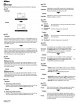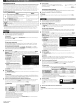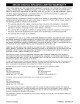Owner's Manual
Table Of Contents
- Using the Supplied Manuals
- Quick Start Guide
- Owners Manual
- Two-Button Reset
- Set Language / Time
- Table of Contents
- Q & A Index
- Supplied Accessories
- Parts & Controls
- Getting Started
- Basic Photography & Playback
- Focus
- Image Size & Quality
- Release Mode
- Using the Built-In Flash
- ISO Sensitivity
- P, S, A, and M Modes
- Exposure
- White Balance
- Picture Controls
- Active D-Lighting
- Multiple Exposure
- Using an Optional GPS Unit
- More Playback Options
- Connecting to Other Devices
- Menu Guide
- Compatible Lenses
- Optional Flash Units
- Other Accessories
- Care / Maintenance
- Troubleshooting
- Error Messages
- Defaults
- Memory Card Capacity
- Specs
- Index
- Corrections to Manual
- Software Installation Instructions
- Scan of Software CD-ROM
- AC Power Cord Specs
- Warranty
The Software Suite CD
•
The
following
cameras
are
supported under Windows
2000
Professional:
the
03,
02
series,
01
series,
0300,0200.0100.080.070
series.
OSO.
and
040
series.
To
transfer
pictures from other
cameras
using
Nikon
Transfer,
remove
the
memory
card
from
the
camera
and
insert
it
in
a
card
reader
or
card
slot.
-I
e
.............
·,-·
...
··~
....
"'
..
,''''"
.........
,
.....
·
[--"-.JI_"_
I
Operatinq
System
Ma,
OS
X
vorsion
10.5.3
Ma,
OS
X
vorsion
10,4,11
Ma,
OS
Xvorsion
10.3,9
I
~
I
Capturo
NX
Froo
Trial'
Available Available Not available
i I
WT-4
Setup
Utility'
Available
Available
Available
:;
I
Thumbnail
Selodor'
Available Available Available
..
Start the computer and insert the installer
CD.
Insert
the
Software Suite CD
in
a CD-ROM drive.
Double-click the Welcome icon,
Double-click
the
Software Suite installer CD
icon
on
the
desktop
and
then
double-click
the
Welcome icon. Enter an
administrator
name
and
password
when
prompted
and
click
OK.
A language-selection
dialog
will
be
displayed.
[Z)
If
Nlkon
Transftr
Is
Alroady
Installed
The
language-selection dialog
is
not displayed if
Nikon
Transfer
is
already
installed.
The
Software
Suite
installer dialog
is
displayed
in
the language
selected
when
Nikon
Transfer
was
first installed
, A
trial
version
of
Nikon's
photofinishing
sohware.
2 Software for the optional
WT-4
wireless
transmitter.
Supported software
can
also
be installed using the Custom Install option.
The
time required for
download
varies
with
network
conditions.
[Z)
Auto-Start
When
prompted,
click
Yes
to
have
Nikon
Transfer
start
automatically
whenever
a
camera
is
connected
or
a
camera
memory
card
is
inserted
in
a
card
reader
or
card
slot.
This
setting
can
be
changed
after
installation
in
the
transfer
options
MPreferences·
panel.
5 Check for recommended downloads.
Nikon
provides
additional
software
for
download
via
the
Internet. Select
the
software
you
want
to
download
and click Confirm (an
Internet
connection
is
required). To
proceed
without
downloading
additional
software, click Skip.
[Z)
Availablo
Softwaro
Software
not
supported
under
your
computer's
operating
system
is
not
available
for
download
and
will not
be
displayed in the "View
Suggested
Online Install"dialog.
6 Exit the installer.
The message
shown
at
right
will
be
displayed
when
installation
is
complete.
Click
OK
to
close
the
Software Suite installer
dialog.
Select a language.
Select a
language
and click Next.
If
the
desired
language
is
not
available, click Region
Selection
to
choose
a
different
region
and
then
choose
the
desired
language
(the
Region Selection
button
is
not
available in
the
European release
of
the
Software Suite).
The Software Suite installer
dialog
will
be displayed.
CD
Standard
Install:
Install
Nikon
Transfer
and
ViewNX.
@
Custom
Install:
Install selected software.
@
Link
to
Nikon:
Download
trial versions
of
Nikon
software
or
visit
Nikon
technical
support
websites
(internet
connection
required).
@
my
Pieturotown
(Photo
Storago
and
Sharing
Servico):
Connect
to
Nikon's
convenient
and
easy-to-use
photo
management
site,
my
Picturetown. (Internet
connection
required.
Not
available in
some
areas.)
®
Install
Guido:
View
online
help
for
installing
and
using
the
Software Suite.
4 Start the installer,
Click Standard Install
and
follow
the
on-screen
instructions
to
install
Nikon
Transfer
andViewNX.
5 Exit the installer.
The message
shown
at
right
will
be
displayed
when
installation
is
complete.
Click
Yes
to
close
the
Software
Suite installer dialog.
[Z)
Mknlsoft
Dire<tX
9
(Windows
XPnOOO
only)
If the Microsoft
OirectX
9 installer
starts,
follow the on-screen instructions
to
complete installation.
6 Remove the installer
CD
from the CD-ROM drive,
[Z)
Onli
..
Help
To
view
online
help,
start
Nikon
Transfer
or
ViewNX
and
select
the
appropriate
option
from
the
Help
menu.
3
1
2
[Z)
Windows
V'1sta
An
AutoPlay
dialog will
be
displayed;
click Run Welcome.exe. A
·User
Account Control· dialog will
then
be
displayed:
click Allow.
A language-selection
dialog
will
be
displayed.
[Z)
If
Nikon
Transf.,
Is
Alroidy
Installed
The
language-selection dialog
is
not displayed
if
Nikon
Transfer
is
already
installed.
The
Software
Suite
installer dialog
is
displayed
in
the language
selected
when Nikon
Transfer
was
first installed.
Start the computer and insert the installer
CD.
Insert
the
Software Suite
CD
in a CD-ROM drive.
[Z) If
the
Instilll.,
Doos
Not
~rt
Autonootkally
Ifthe installer
does
not start automatically,
select
Computer
or
My
Computer from the Start
menu (Windows
VistalXP)
or double-click the
My
Computer
icon
on
the desktop (Windows
2000
Professional),
then double-click the
Software
Suite
CO
icon.
2 Select a language,
Select a
language
and
click Next.
If
the
desired
language
is
not
available, click Region
Selection
to
choose a
different
region
and
then
choose
the
desired
language
(the
Region Selection
button
is
not
available
in
the
European release
of
the
Software SUite).
The Software Suite installer
dialog
will
be
displayed.
CD
Standard
Install:
Install
Nikon
Transfer,
ViewNX, and related software.
@
Custom
Install:
Install selected software.
@
Link
to
Nikon:
Download
trial versions
of
Nikon software
or
visit Nikon technical
support
websites (Internet
connection
required).
@
my
Pidurotown
(Photo
Storago
and
Sharing
Sorvieo)
Connect
to
Nikon's
convenient
and easy-to-use
photo
management
site,
my
PiclUretown. (Internet
connection
required.
Not
available in some areas.)
®
Install
Guido:
View
online
help
for installing
and
using
the
Software Suite.
3 Start the installer,
Click Standard Install and
follow
the
on-screen
instructions
to
install
Apple
QuickTime,
Nikon
Transfer,
and
ViewNX.
[Z)
Apple
QuidlTimt
Some
time
may
be
required
to complete installation
on
some
systems.
Users
of
Windows
Vista
are
requested
to
visit
the Apple website
for
support information. Nikon recommends downloading
and
installing
the
most
up-la-date
version
of Quicklime
for
Windows
Vista.
4 Check for recommended downloads. (Windows Vista/XP Only)
Nikon
provides
additional
software for
download
via
the
Internet
Select
the
software
you
want
to
download
and click Confirm (an
Internet
connection
is
required).
To
proceed
without
downloading
additional
software, click Skip.
[Z) Aniloblt
Soft1nro
The supplied Software Suite CD contains
Nikon
Transfer, ViewNX,
and
related software. Nikon
Transfer
is
used
to
copy
(transfer) pictures
from
the
camera
to
the
computer
and
to
perform
such
other
transfer-related
functions
as
making
backups
and
embedding
information
in
pictures
as
they
are transferred.
ViewNX
is
used
to
view
pictures after transfer;
among
the
other
tasks
it
can
perform
are
grouping
pictures, restoring
and
making
simple
adjustments
to
NEF
(RAW) images, and
converting
the
file format. For
more
information,
see
online
help.
Sy.stem
Reguirements
-
Windows
Madntosh
Pre-installed versions
of
Windows
Visro
(32-bit)
OS
(Service
Pack
1),
Windows
XP
Home
Edirionl Mac
as
xversion
10.3.9,
10.4.11,
Professional
(Service
Pack
3),
or
Windows
2000
or
105.3
Professional
(Service
Pack
4)'
.
Windows
Vista:
1
GB
or
more
512
MB
or
more
(1
GB
or
more
RAM
.
OthervorsionsofWindows:
S12MB or more
(1
GB
or
more recommended)
recommended)
Hard-disk
A
minimum
of
1
GB
free hard disk space required when Software Suite applications
spaco
are
running
Vidoo
1,024
x
768
(XGA)
or
greater with 24-bit color (True Color/millions
of
colors) or more
resolution
Installation
-\'@i'i\I·~"]~J'E~~~~*IIrII'
1
Oporating
Systom
Windows
Vista
WindowsXP
~
NEHodo,'
Available' Available'
~
Capture
NX
Froo
Trial'
Available Available
WT-4
Sotup
Utility'
Available
Available
Oil
Thumbnail
Stle<tor'
Available Available
7 Remove the installer
CD
from the CD-ROM drive.
[Z)
Onli
..
Htlp
To
view online
help,
start Nikon
Transfer
or
ViewNX
and
select
the appropriate option from the Help
menu.
1
The
NEF
Codec
is
a
Nikon
RAW
Codec
that
allows
NEF
(RAW)
images
to
be
handled with the
same
ease
as
JPEG
or
nFF
images.
2 Automatically
selected.
Installation recommended.
3 A trial
version
of
Nikon's
photofinishing
software.
4
Software
for the optional
WT-4
wireless
transmitter.
Supported software
can
also
be
Installed
using
the Custom Install option.
The
time
required
for
download
varies
with
network
conditions.
Printed
in
Thailand
6MS55878-01