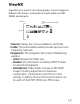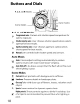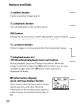Owner's Manual
Table Of Contents
- Using the Supplied Manuals
- Quick Start Guide
- Owners Manual
- Two-Button Reset
- Set Language / Time
- Table of Contents
- Q & A Index
- Supplied Accessories
- Parts & Controls
- Getting Started
- Basic Photography & Playback
- Focus
- Image Size & Quality
- Release Mode
- Using the Built-In Flash
- ISO Sensitivity
- P, S, A, and M Modes
- Exposure
- White Balance
- Picture Controls
- Active D-Lighting
- Multiple Exposure
- Using an Optional GPS Unit
- More Playback Options
- Connecting to Other Devices
- Menu Guide
- Compatible Lenses
- Optional Flash Units
- Other Accessories
- Care / Maintenance
- Troubleshooting
- Error Messages
- Defaults
- Memory Card Capacity
- Specs
- Index
- Corrections to Manual
- Software Installation Instructions
- Scan of Software CD-ROM
- AC Power Cord Specs
- Warranty
Q
Start Transfer
button
Copying Pictures
to
a Computer
oClick
Start
Transfer.
At default settings, all new
pictures on the camera
memory
card
will
be
transferred. When transfer
is
complete, pictures will
be displayed in ViewNX.
ViewNX
ViewNX
is
used
to
view photographs after they have
been transferred
to
the computer. ViewNX
can
also
be
started by:
·
Windows:
DoubIe-clicking the ViewNX shortcut on the
desktop.
·
Macintosh:
Clicking the ViewNX icon in
the
Dock.
Online Help
To
view online help, start Nikon Transfer or ViewNX and
select the appropriate
option
from the Help menu.
mTurn
the
camera
off
and
disconnect
the
USB
cable.
16